Auto-pause is a feature that helps you practice active listening extremely effectively. The essence of the slow subtitle listening mode is to listen and pause to guess the listening content in detail.
1. Steps to practice listening to slow subtitles
Step 1: Activate the auto-pause mode and display slow subtitles:
- Select the eJOY icon (1) -> Choose Full Settings (2)
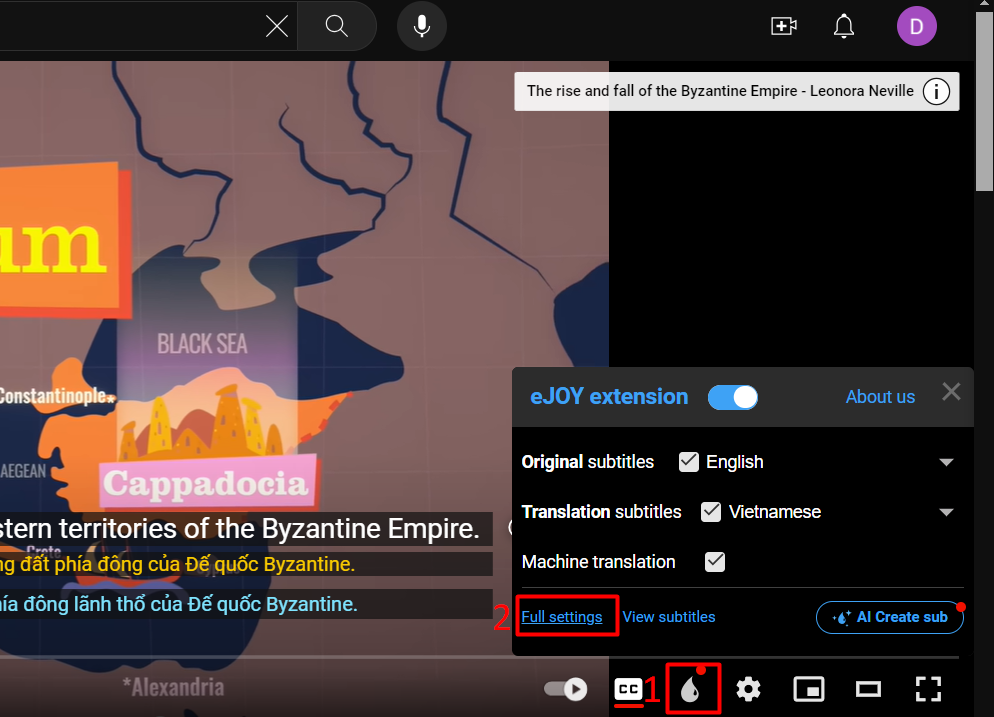
- On the settings screen, please select Auto-pause mode
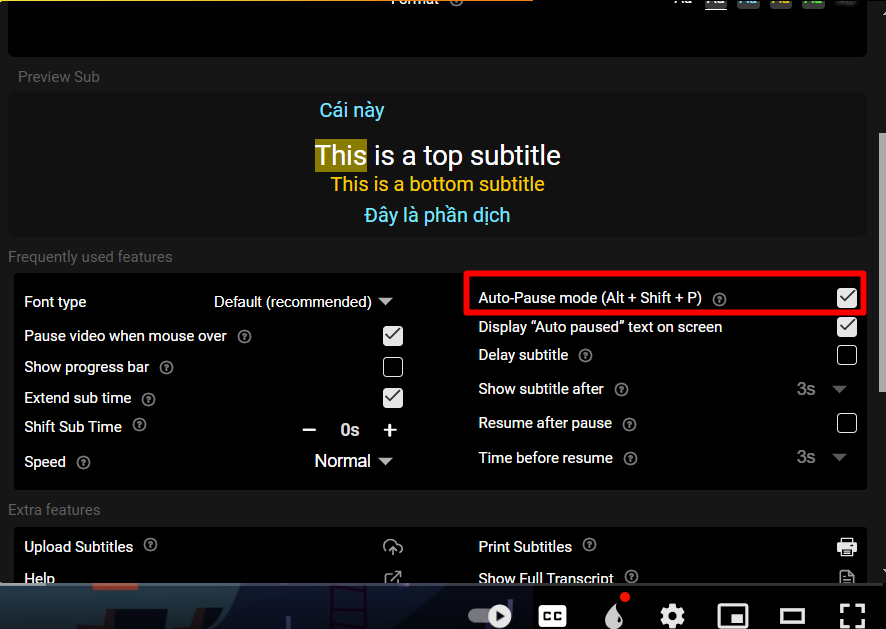
Alternatively, you can simplify the above steps by using the shortcut Alt + Shift + P to activate the auto-pause mode.
Step 2: Listen carefully to each line of dialogue and repeat it when the video pauses.
Step 3: Compare and contrast with the subtitles to identify your mistakes when the subtitles appear on the video.
Step 4: Press the spacebar [Space] to continue playing the video.
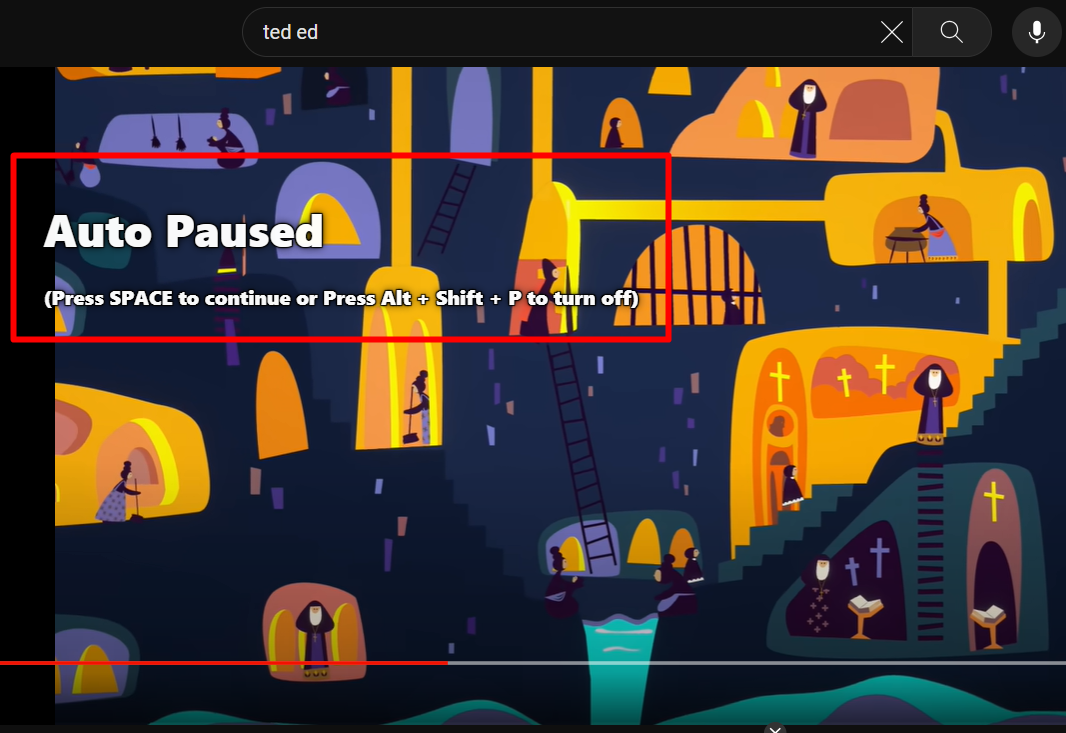
2. Some other settings for Auto Pause mode
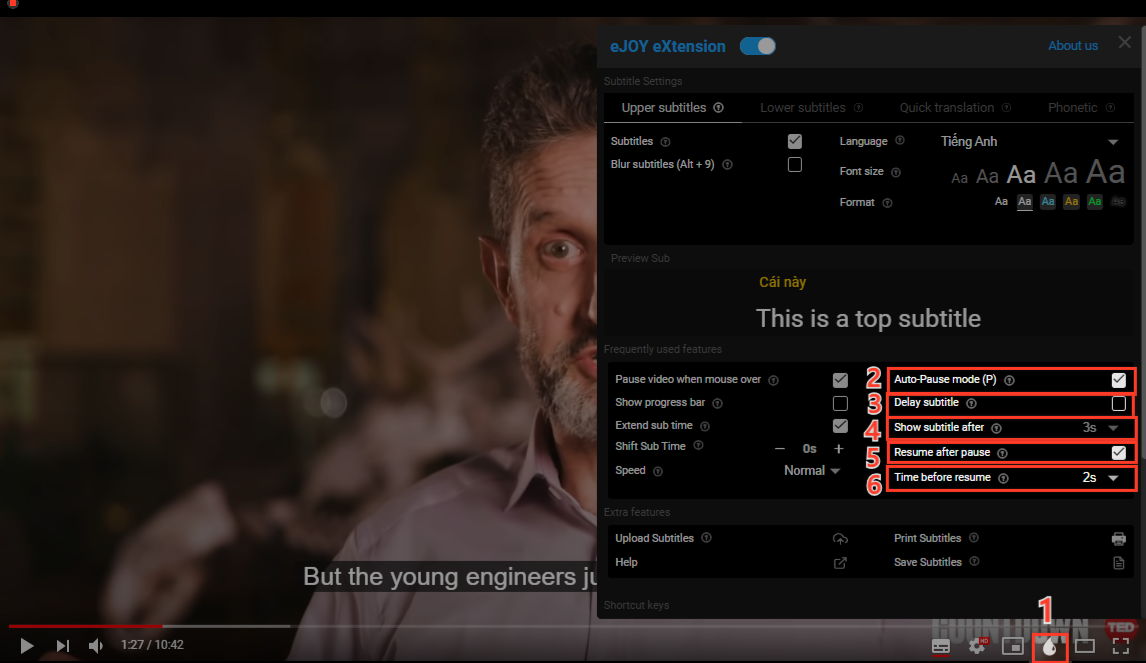
(1) Show or hide the word Pause on the screen each time the video stops
(2) Set the delay (3) in seconds for the subtitles to appear slowly after the video pauses: This is the time for you to repeat the dialogue
(4) Set the video to automatically resume after pausing for (5) seconds: When you don't want to press the spacebar to continue the video, you can set this part to automatically play
If you need further assistance, you can contact us via email: [email protected]
