After manually integrating a website with eJOY English extension, you can watch videos on that website with Auto Translate (auto translation) like with fully supported websites.
1. Turn on/off Auto Translate
Open Integrated video sites in Settings and add a new website. For each website added successfully, you can press its Auto Translate button and turn it on/off.
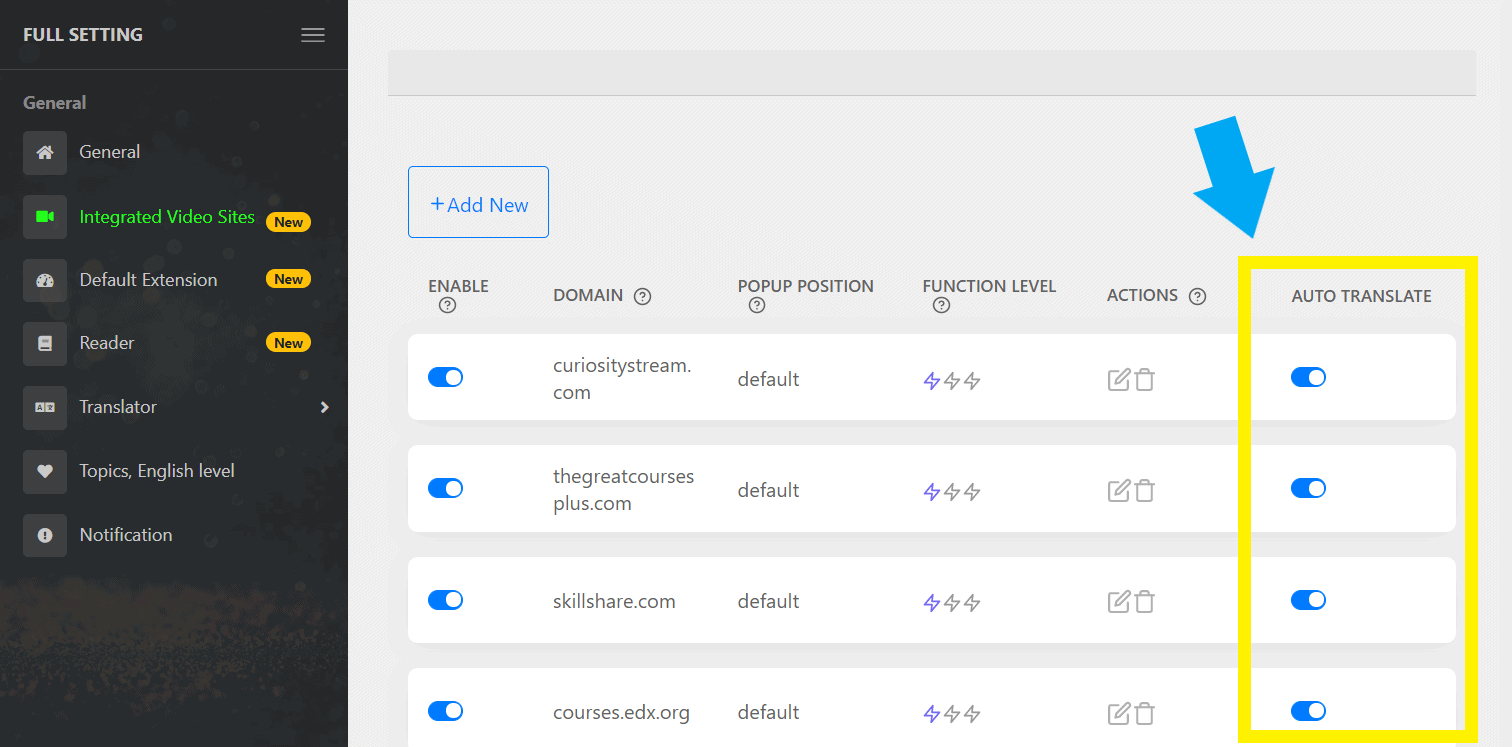
This feature only works on CC (closed-caption) subtitles. If you turn it on for a website, you can see automatic translation on top of the original subtitles when watching videos from that website.
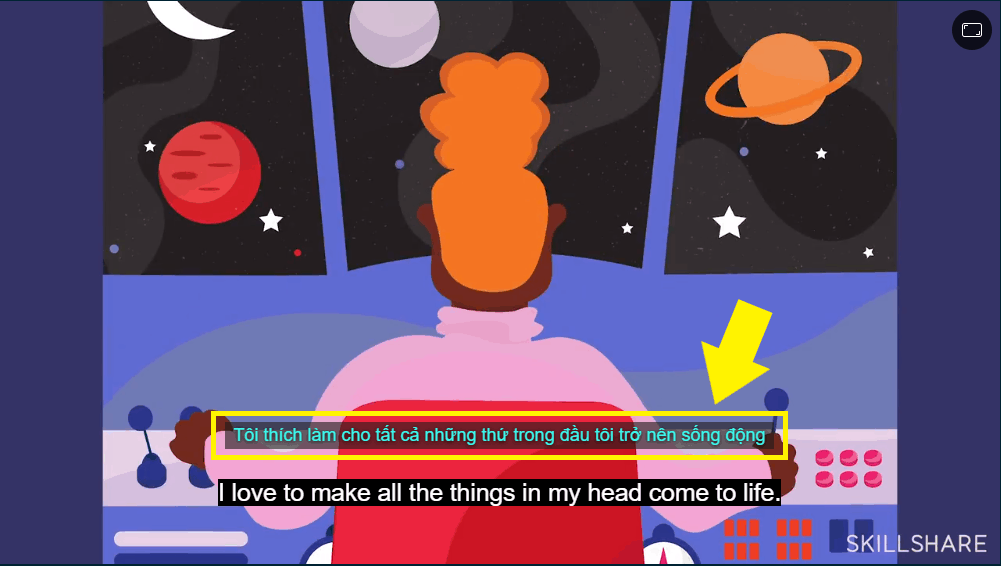
2. Change translation language
To change translation language, go to Settings and click Translator under Translator.
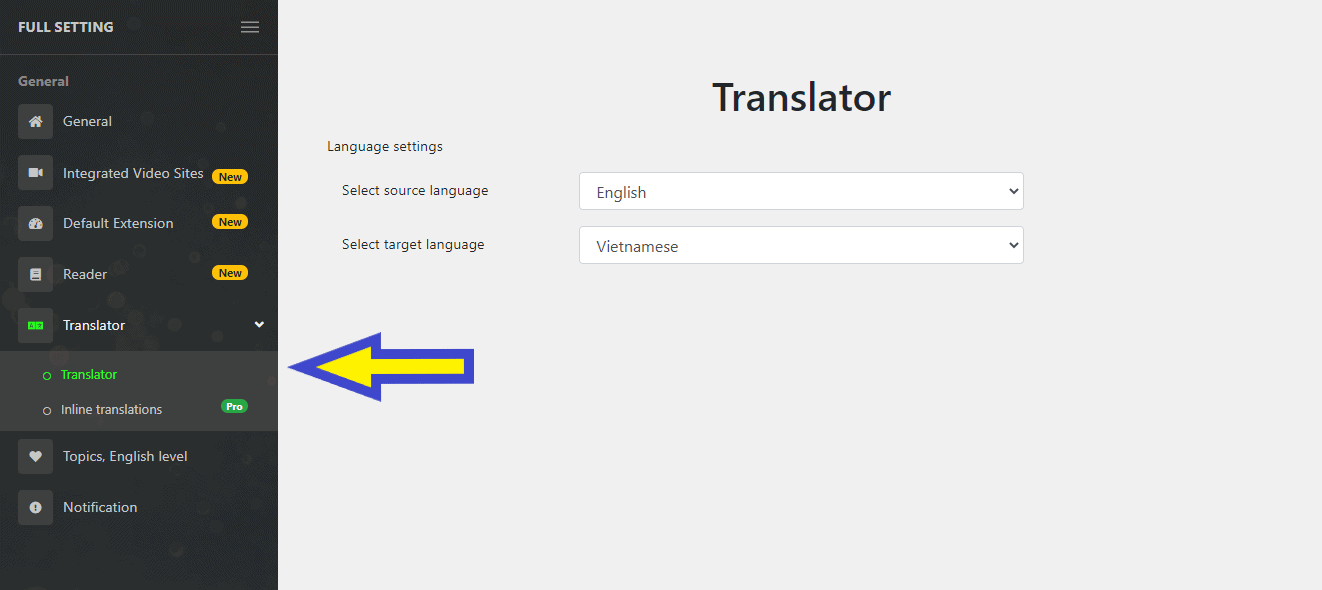
In Select source language, choose the language of the original subtitles (e.x: English). In Select target language, choose the language you want to translate the subtitles to (e.x: Vietnamese).
