What is the display language?
The language you see in the application is used to display information.
What is the native language?
When you watch videos, it's the language that shows translated subtitles. And when you look up words, it displays the meaning of the word.
1.How to change the display language
Step 1: To change the language, you need to go to the Profile section and select Settings. Next, select the Learning settings section.
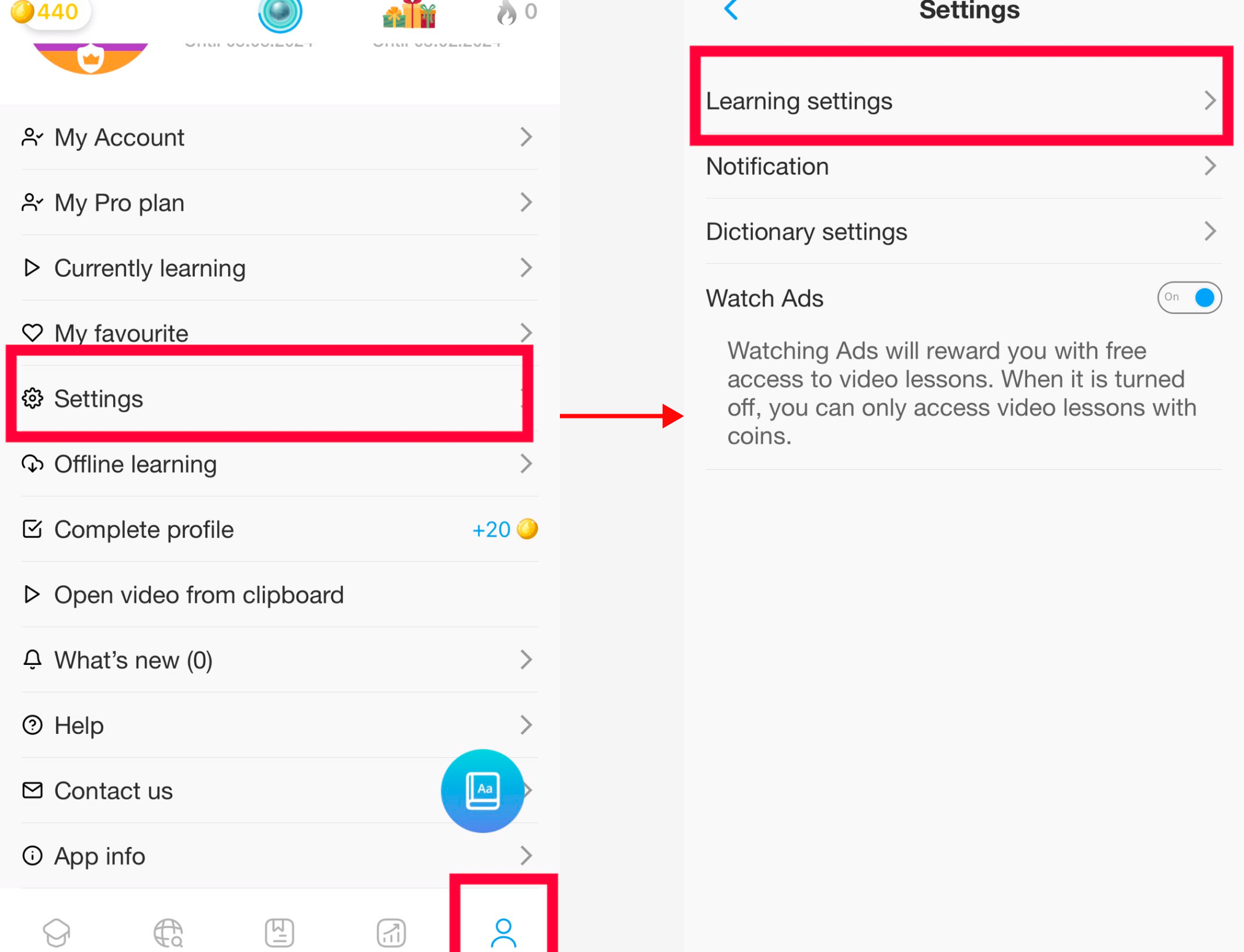
Step 2: Select the Display Language option to change the language to the suitable one.
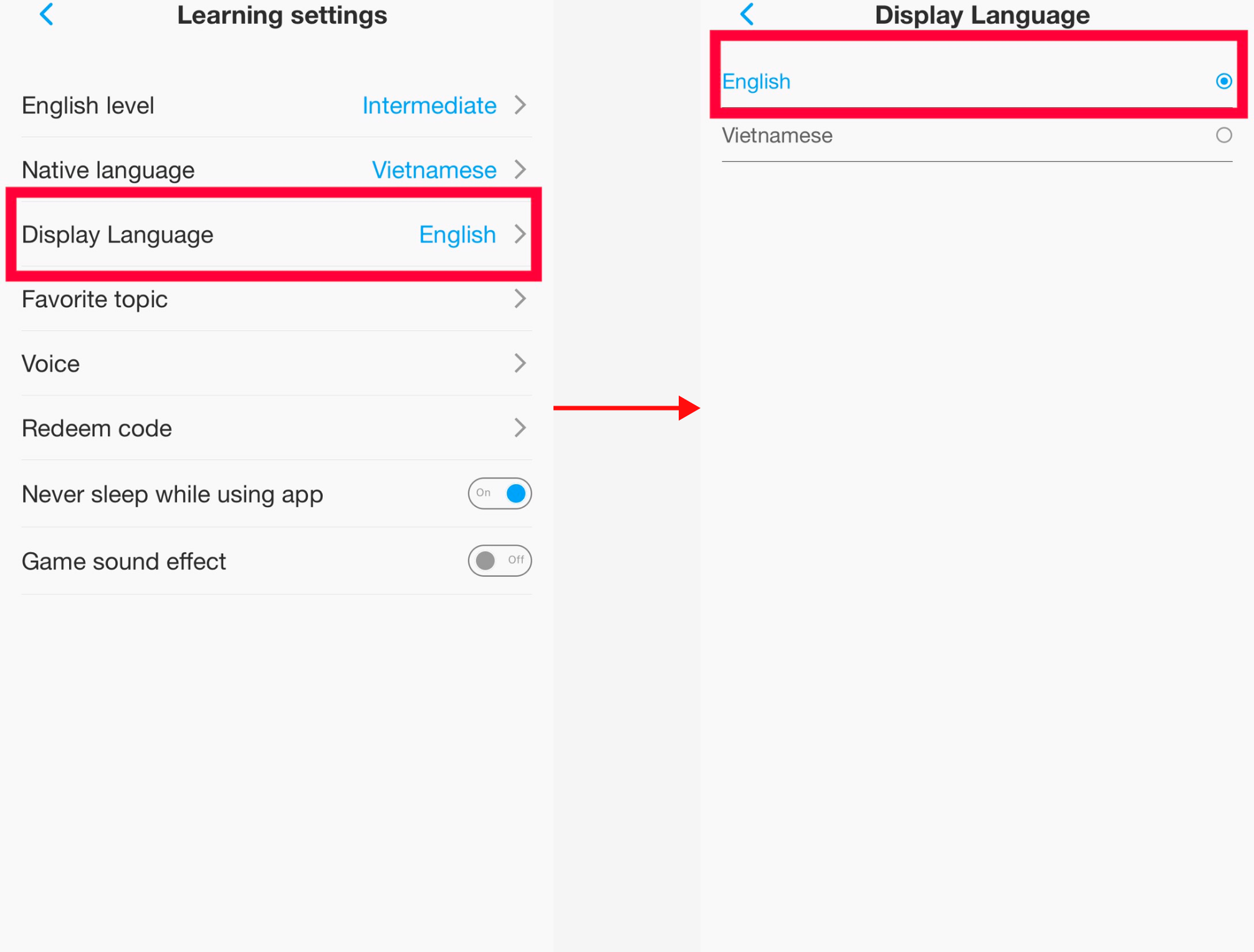
2. How to change the native language
Step 1: Choose Profile and select Settings. Next, select the Learning settings section.
Step 2: If you want to change your native language, tap on the Native language option to select the language you want from the list.
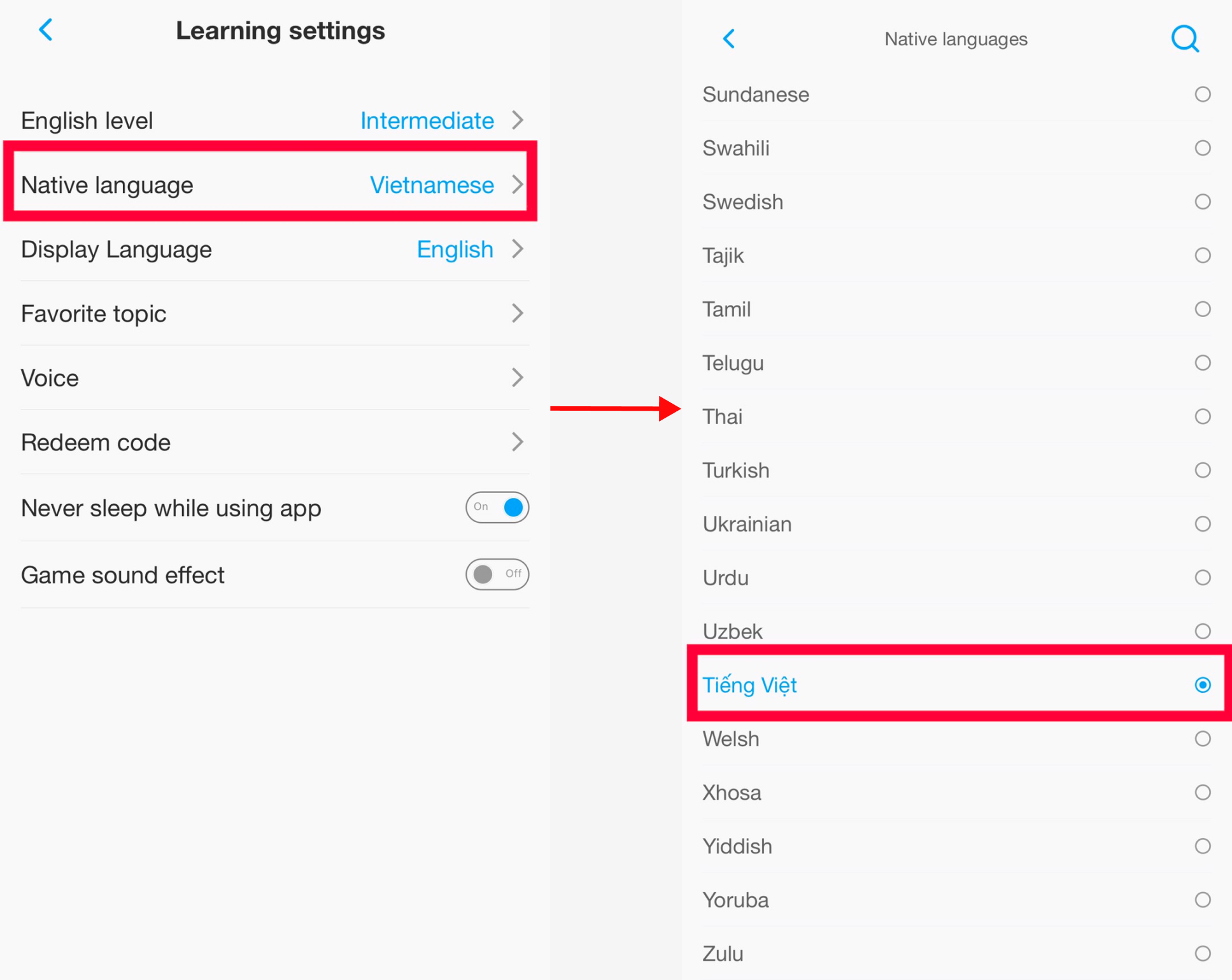
- In addition, to quickly search for a language, you can click on the magnifying glass icon and enter the language you want to select:
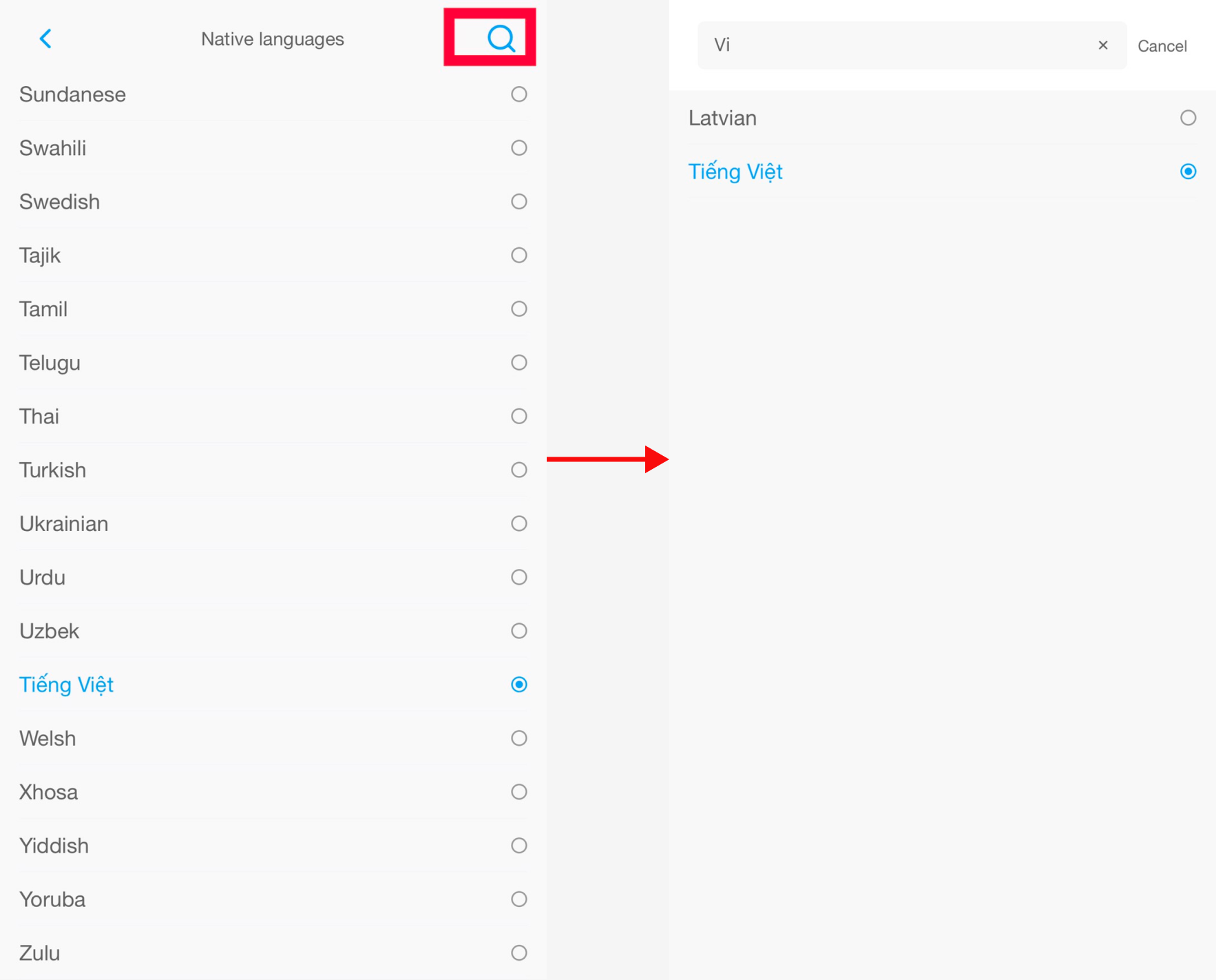
If you need further assistance, you can contact us via email: [email protected]
