You can now watch Dual subtitles and easily understand specialized terms using eJOY AI Dictionary, this article will guide you:
- How to watch videos with dual subtitles on partially integrated pages
- How to look up and save complex specialized phrases while watching the video.
- How to customize the font and subtitle colors according to your personal preferences.
1. How to watch videos with dual subtitles on a partially integrated page
Step 1: Firstly, ensure that you have installed the EJOY Extension. If not, you can access the link here, then click on "Add to Chrome" and select "Add extension."
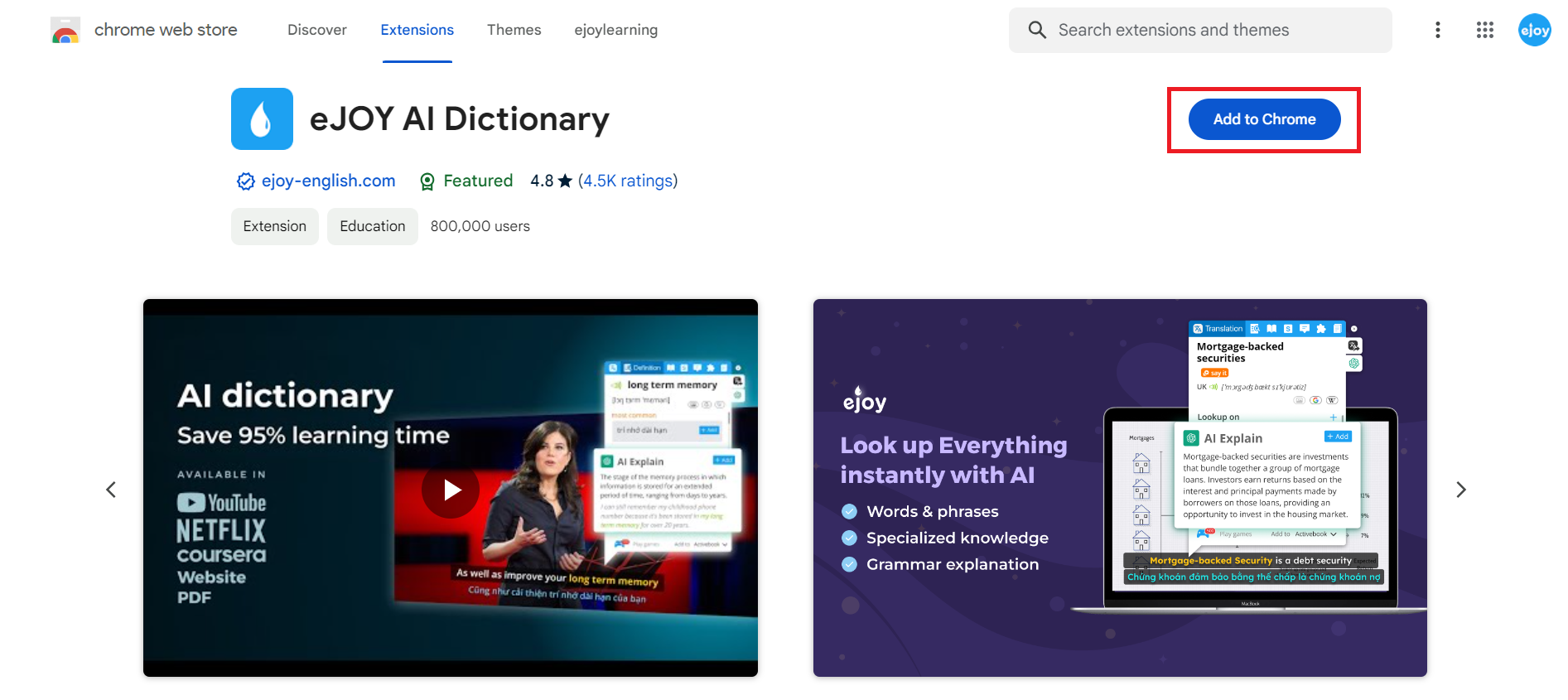
Step 2: Watching videos on a website. For example, with a "Graphic design" course on Masterclass. To watch bilingual videos, make sure that you have turned on "Subtitles".
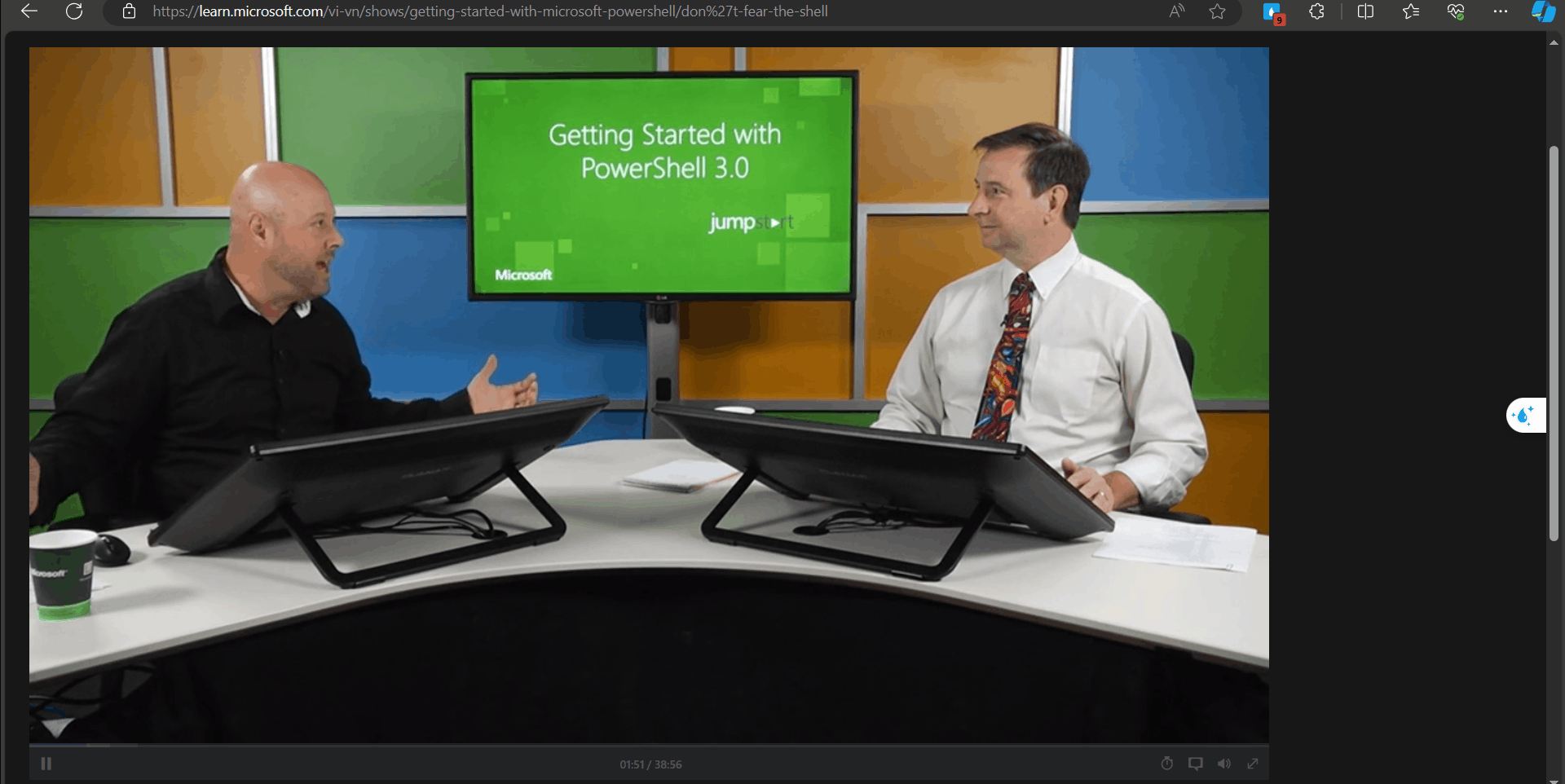
With just 2 steps, you can now learn a specialized course through eJOY's bilingual subtitles.
2. How to look up and save difficult technical terms directly on the video.
In addition to normal listening comprehension, you can also use subtitles to look up individual words and specialized concepts, making the learning process more flexible and effective.
For example, with this course, if you want to understand the concept of "glazing techniques", you can
- Hold ALT and click on each word in the phrase (with Windows operating system)
- Or hold COMMAND and click on each word in the phrase (with macOS operating system)
Then, you can use AI explain to get the most accurate definition.
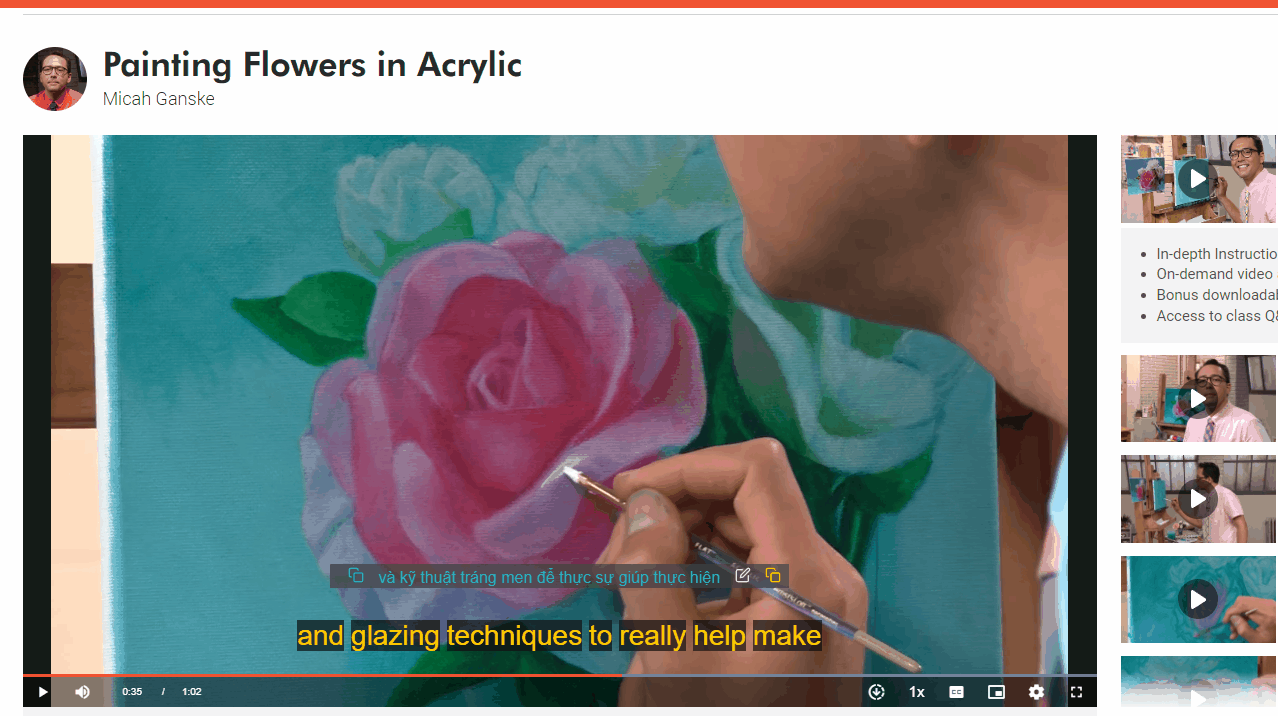
3. How to adjust the font size and color of subtitles to match your personal preference
If you find the font size is too small or you don't like the color, please:
Step 1: Select the Subtitle Editing icon in the right corner of the line
Step 2: In the newly opened eJOY window, adjust the subtitles to be large, small, and in a color that suits your personal preference.
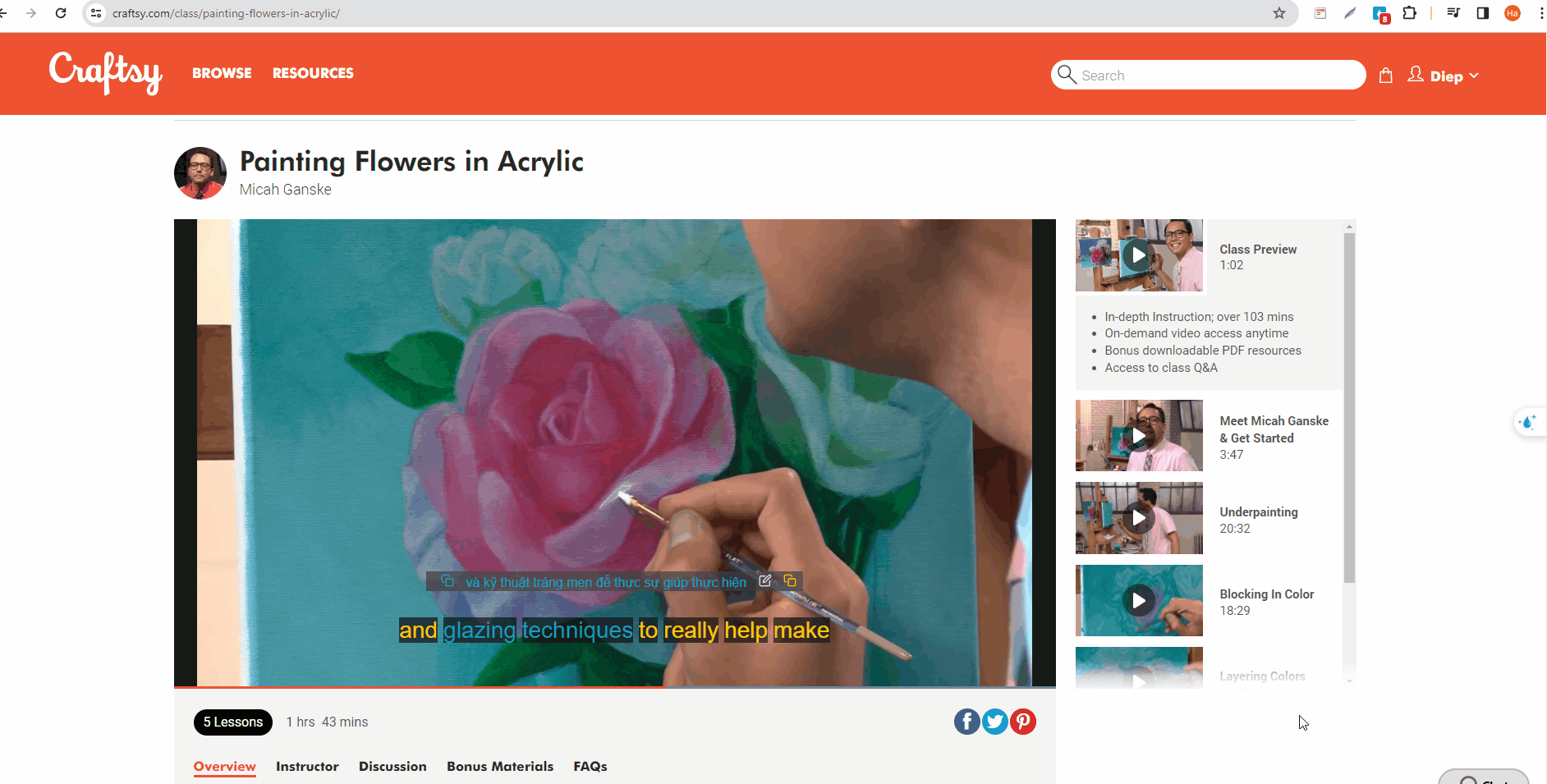
I hope that with these features, eJOY can help you learn better than ever before. Good luck!
If you need additional support, you can contact us via email: [email protected]
