If you want to listen, understand and learn English through YouTube videos on your phone, this article will guide you:
- How to connect a YouTube video to the eJOY English 2 app.
- How to watch videos with bilingual subtitles.
- How to look up words and phrases in videos on the eJOY English 2 app.
First, make sure you have downloaded the new version of the eJOY English 2 app. If not, you can download it here (Appstore) or here (Google Play store).
1. Connecting a YouTube video to the eJOY English 2 app
Step 1: Open the app and select "Material" => "Watch" => "Youtube Connect".
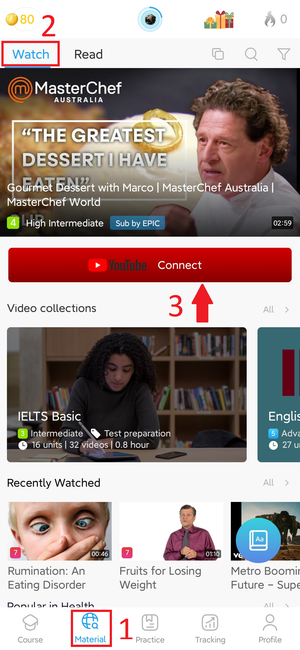
Step 2: Using the search bar to search videos =>Pick the video you want => Watch the YouTube video on the eJOY English 2 app.
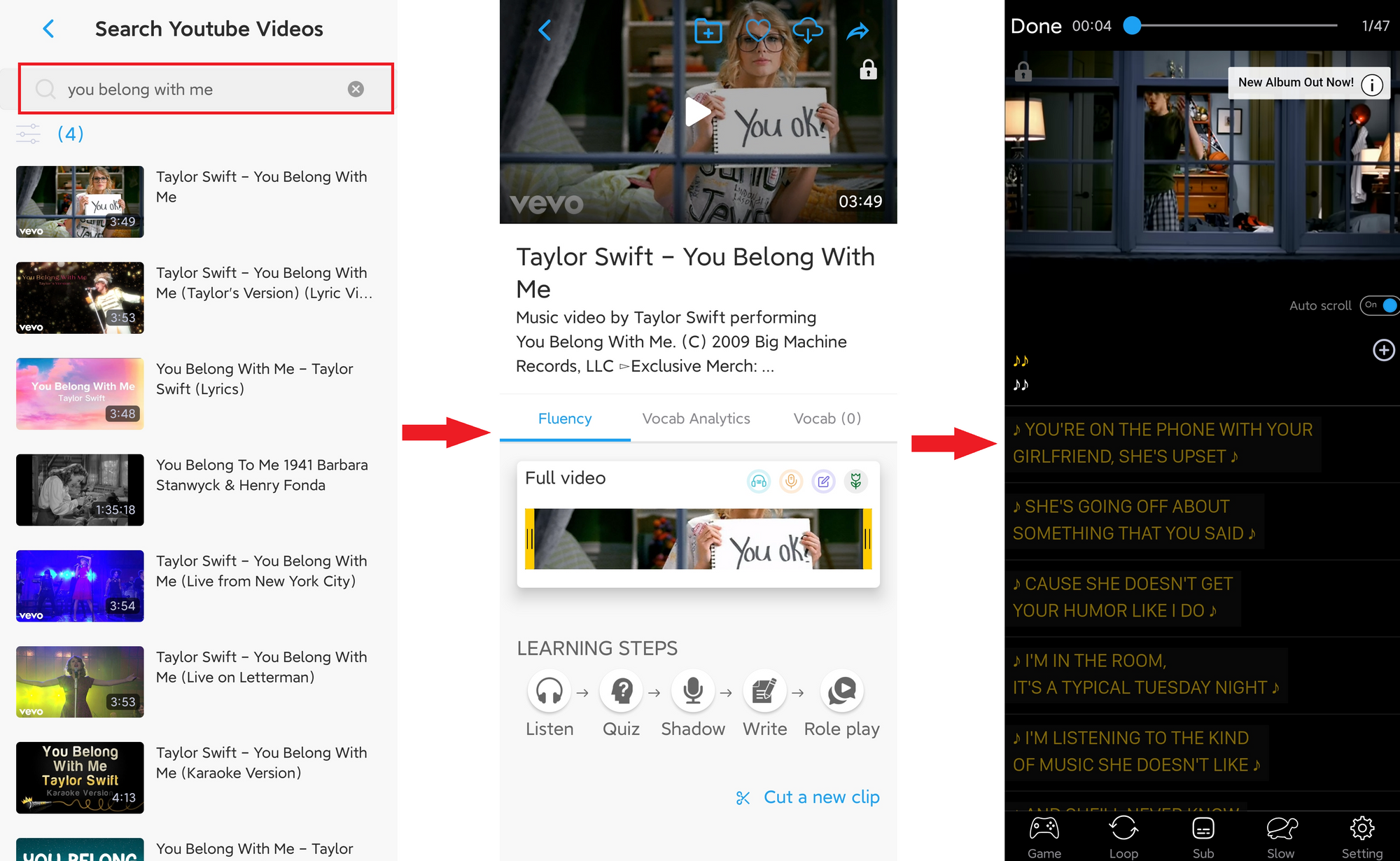
Additionally, you can also learn with available videos directly on the eJOY app by searching for videos based on topics, proficiency level, or keywords using the following steps:
In the application interface, select "Material" => "Watch" => Search or filter videos by the topic you want.
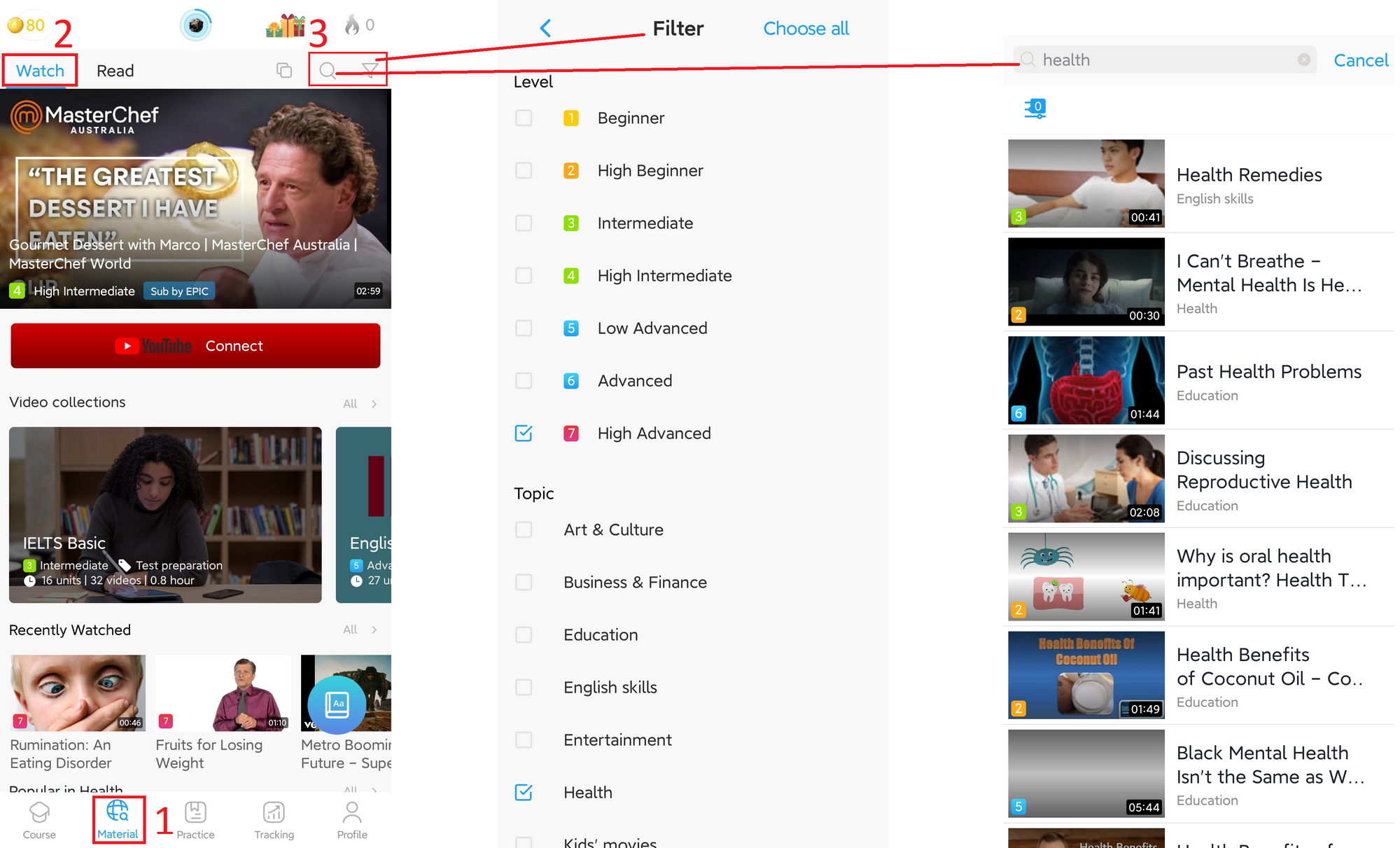
2. Setting up to watch videos with bilingual subtitles
Step 1: While watching a video, select the "Sub" section on the toolbar.
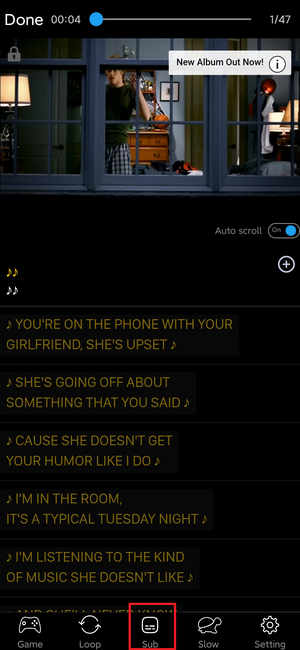
Step 2: Customize subtitles as per your preference: choose "Caption" for the original video subtitles, "Translation" for translated subtitles, and "IPA" for phonetic transcription.
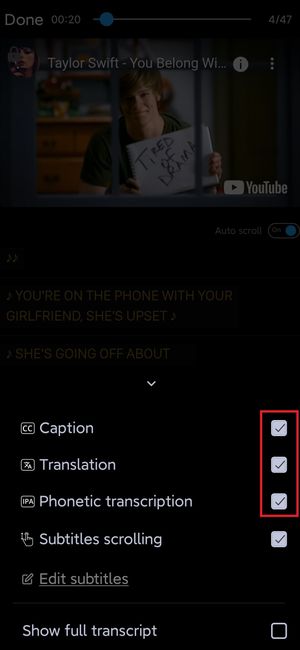
Step 3: Watch the video with bilingual subtitles.
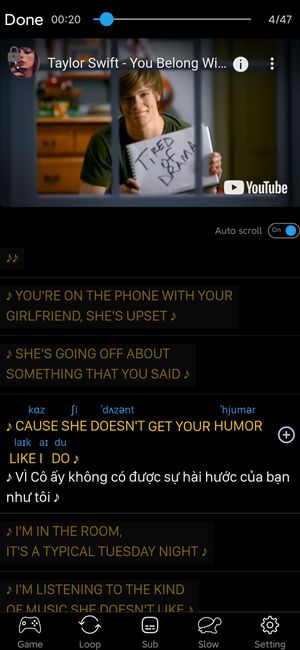
3. How to look up words or phrases in the video
For single words, simply tap on the word to see its meaning and you can add word to your word book with "Add to" button.
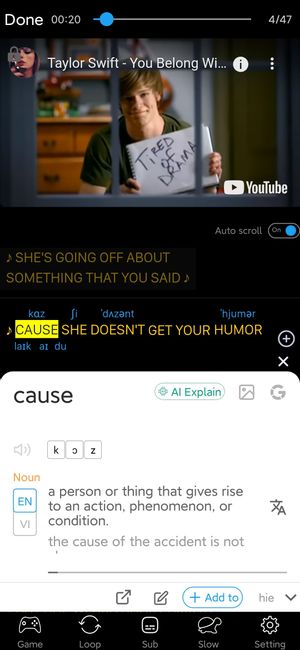
To look up phrases, press and hold the phrase. You can also add word to your word book with "Add to" button.
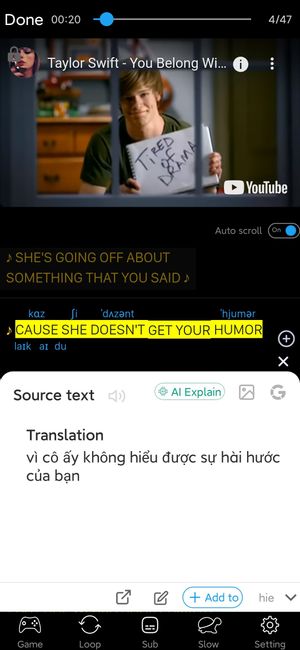
Additionally, you can watch a more detailed instructional video here.
If you have further questions or need assistance, please contact us for more detailed support.
