The replay segment feature allows you to listen and watch a video segment repeatedly with the start and end times that you choose.
Steps to loop a video segment:
You can use the video segment loop feature with the mouse or with keyboard shortcuts.
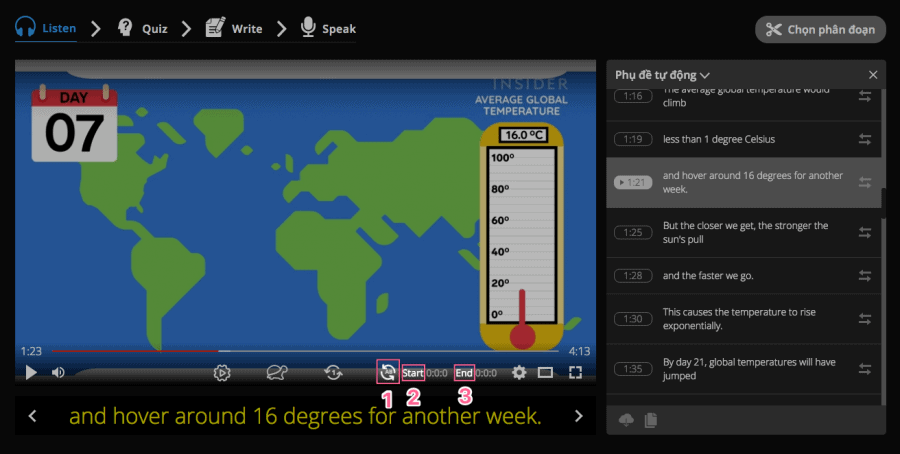
- Activate the video segment loop feature by left-clicking the Loop Segment button (1) or using the keyboard shortcut [SHIFT + 3].
- Choose the start time of the loop by left-clicking the Start button (2) or using the keyboard shortcut [SHIFT + 1].
- Choose the end time of the loop by left-clicking the End button (3) or using the keyboard shortcut [SHIFT + 2].
- To stop the looping of the selected video segment, click the Loop Segment button (1) again or use the keyboard shortcut [SHIFT + 3].
Note: The moment you press the Start button [SHIFT + 1] and the End button [SHIFT + 2] will correspond to the time the video is currently playing.
For example, when the video progress time is at 00:01:11 and you press Start, the loop start time is set to 00:01:11. When the video reaches 00:01:33 and you press End, the loop end time is set to 00:01:33. As a result, the video will play the segment from 00:01:11 - 00:01:33 repeatedly.
