If you need to take a course to improve your skills on other platforms (other than YouTube and Netflix) but the videos only have English subtitles and have too many difficult technical terms, this article will guide you on how to:
- Download the eJOY AI dictionary
- Watch bilingual videos
- Translate single words
- Translate technical terms
1. How to watch videos with bilingual subtitles
- First, make sure you have downloaded the EJOY Extension:
Open the link here, then click the Add to Chrome button => Click Add extension
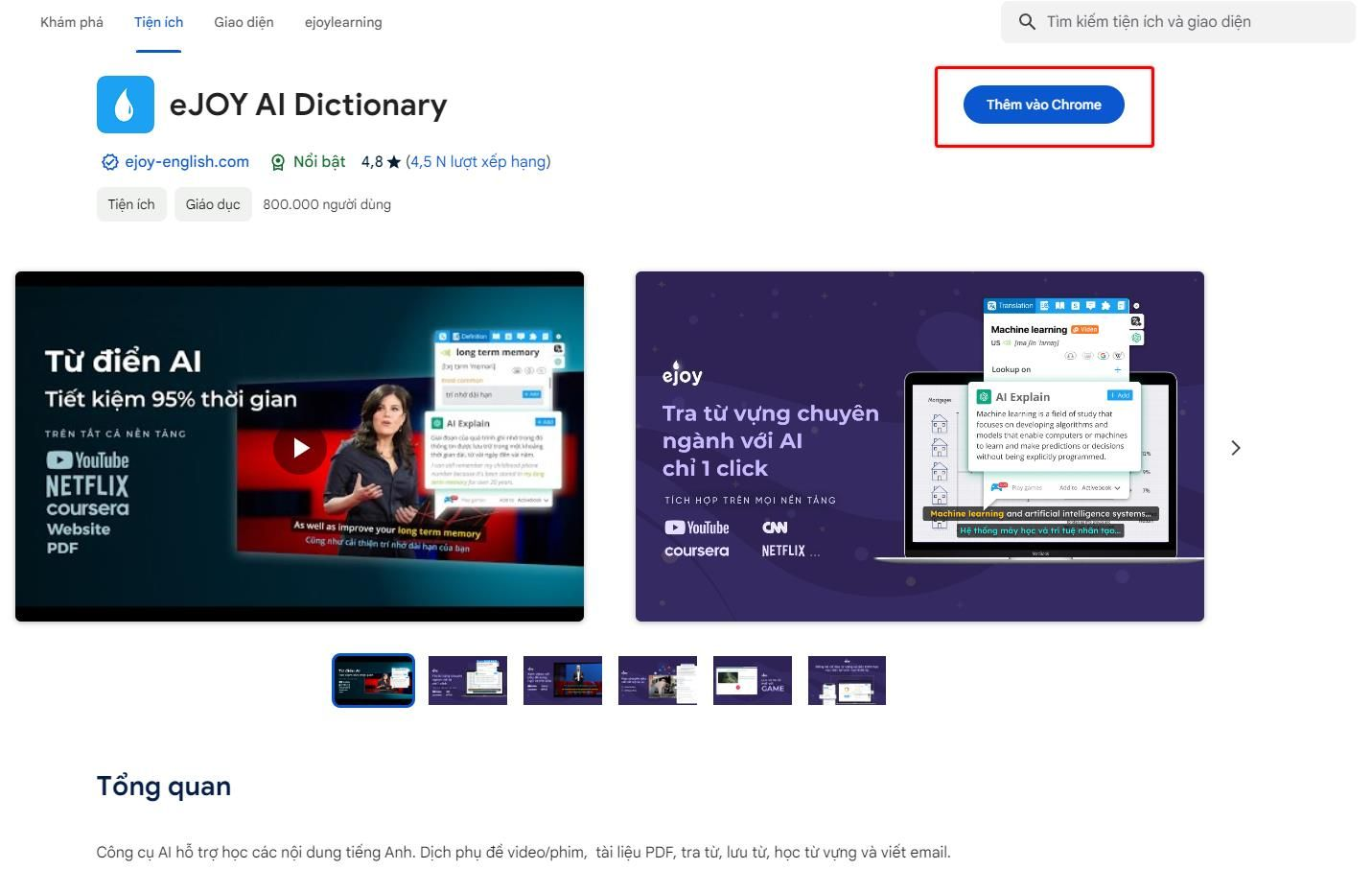
- To watch bilingual videos, click on the eJOY icon on a YouTube/Netflix video and see 3 subtitle layers:
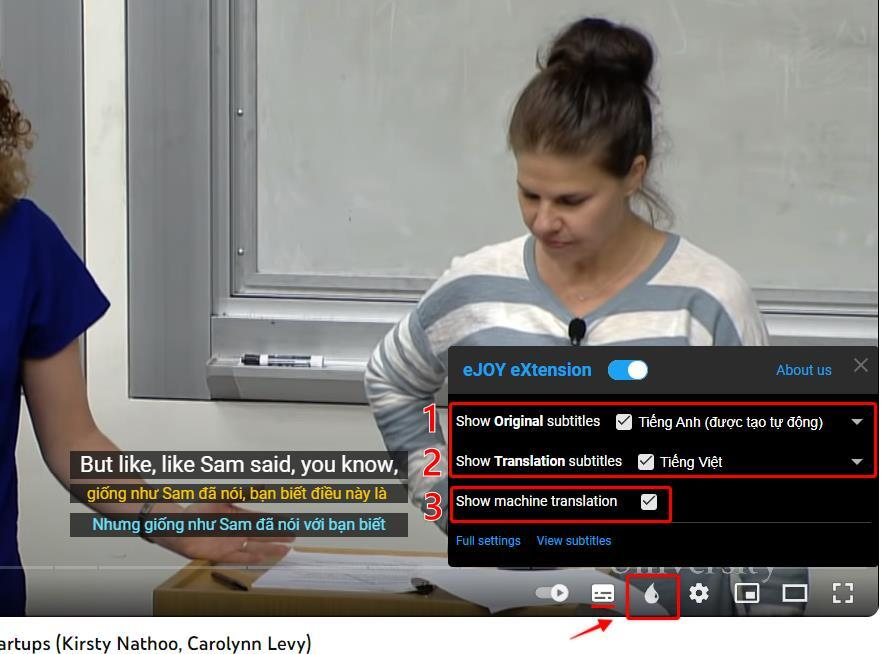
✅Subtitles 1 & 2 are the default subtitles of the video, created by the video owner or automatically generated. You should choose Original subtitles as English and Translation subtitles as Vietnamese.
✅The third subtitle layer - Machine translation is the subtitle that is translated by AI. It will automatically translate into your native language, Vietnamese, or you can change the translation language in the eJOY dropdown as shown below:
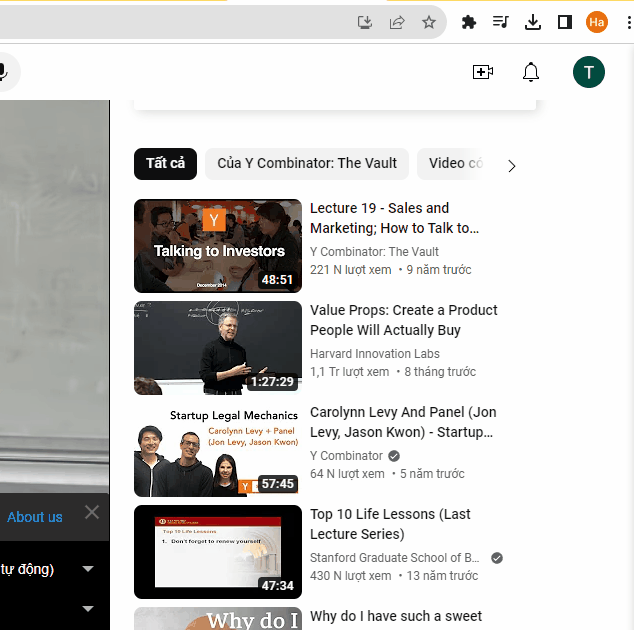
- Sometimes you will see subtitles 1 and 2 are not synchronized, making it difficult to follow. What to do then?
→ The reason is that the default subtitles are automatically generated, not accurate. In this case, you should turn off subtitle 2 and only turn on subtitle 3 created by AI.
→ If the default subtitles 1&2 of the video are very accurate, synchronized with the audio, and translated better than the AI subtitles, you should turn off subtitle 3 to avoid confusion.
- In addition to the bilingual subtitle feature, you can also choose to display IPA:
IPA: The International Phonetic Alphabet (abbreviation IPA in English: International Phonetic Alphabet) is a system of phonetic symbols created and used by linguists to represent syllables accurately. When you know how to pronounce the sounds in the IPA table, you can just look at the transcription to know how to pronounce the word correctly, including the stress.
Steps to enable IPA subtitles:
Click on the eJOY icon on the video => Select Full settings => Select the Phonetic tab => Select show Phonetic transcription and see the results on the video.
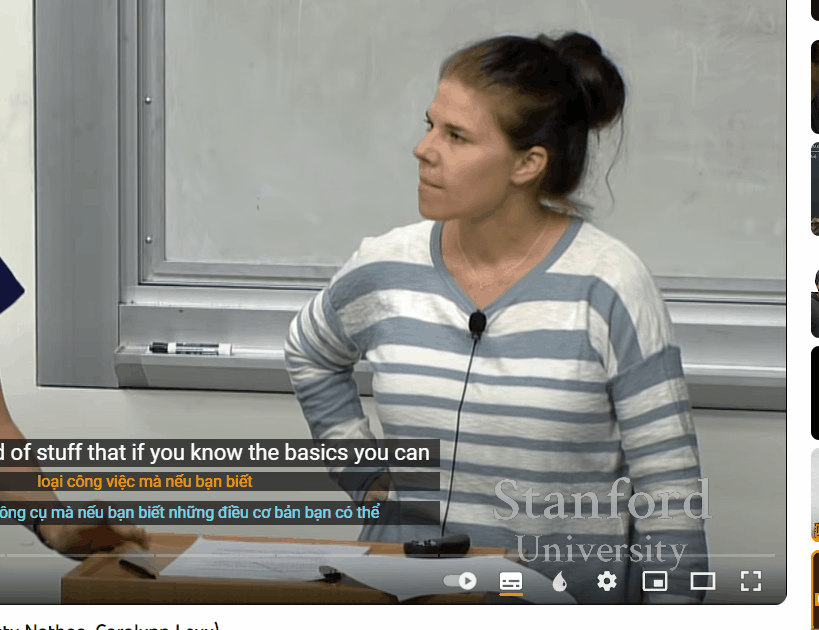
2. How to look up words and phrases right on the video subtitles
- While watching a video, if you see a new word that you don't know the meaning of, you can simply click on the word and eJOY will pop up with complete information about the vocabulary, such as translation meaning (1), British English meaning (2), slang (3), example sentences (4), word combinations (5), synonyms (6), and words family (7).
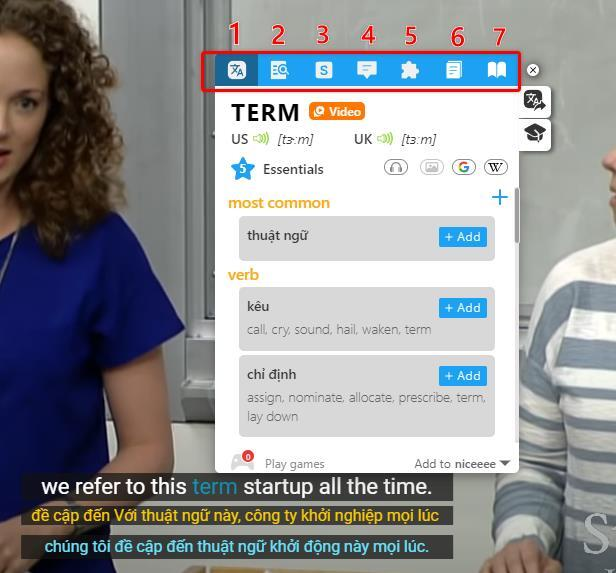
- To look up phrases right on the video, you can hold down the Alt key on Windows or the Option key on Mac and then click on each word individually. The second way is to select the eJOY icon > select View subtitles and then highlight the phrase normally as shown below:
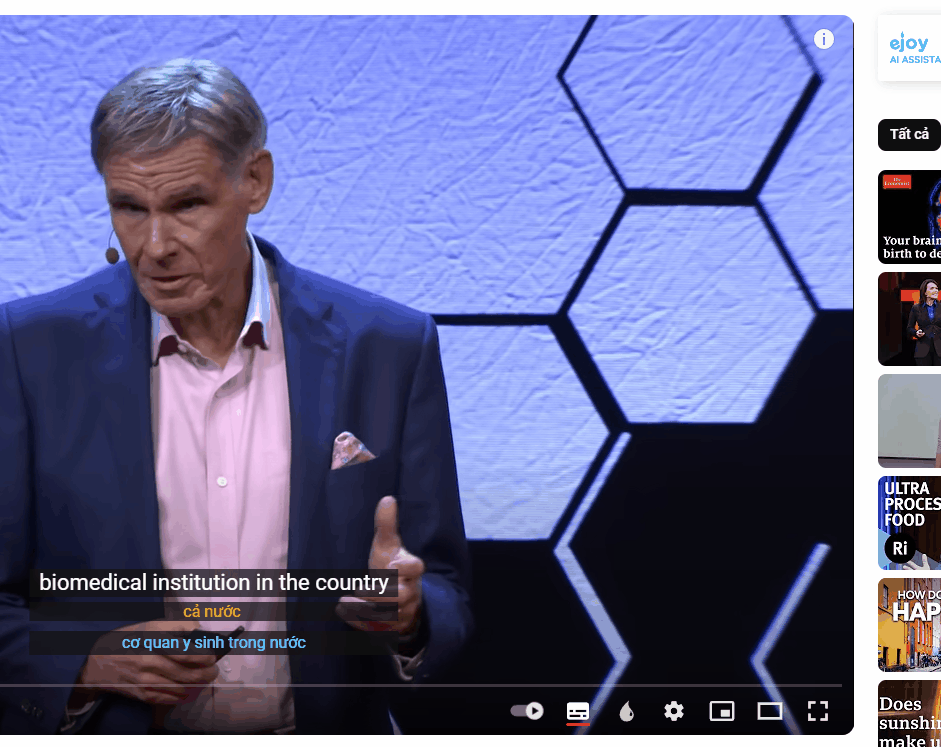
- Sometimes there are technical terms that are still difficult to understand even when translated into Vietnamese, such as the phrase “separate legal entity” below. What should you do?
Choose AI explain in the word lookup popup. In the example below, AI has explained to us what a separate legal entity is in English and has also translated the explanation into Vietnamese below.
- If you find this phrase useful, you can click save to the vocabulary notebook to review it later.
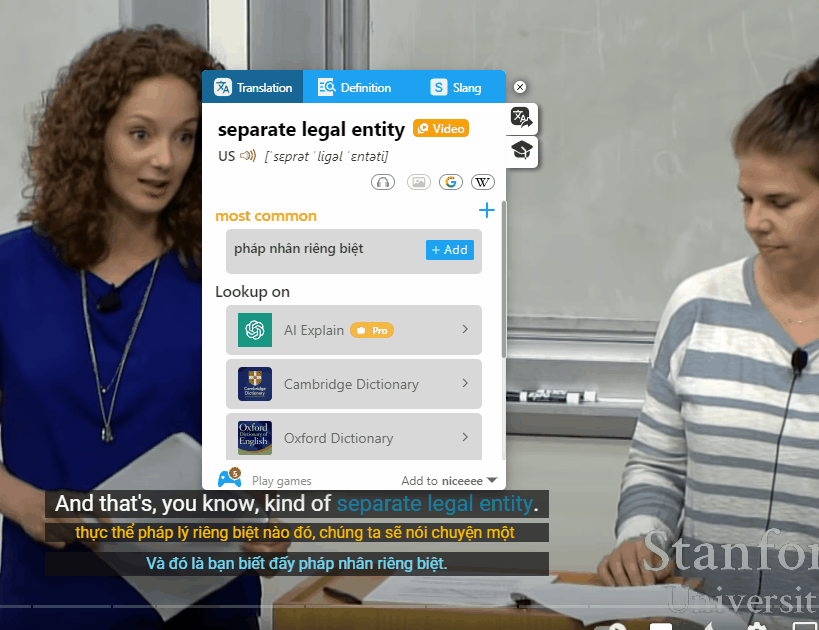
If you need further assistance, you can contact us via email: [email protected]
