1. What is AI Roleplay?
- AI Roleplay is a feature that helps you practice speaking English naturally and interactively. You’ll practice speaking in hundreds of real-life scenarios - job interviews, presentations, team meetings, negotiations with international partners, asking for directions, talking with your child, and so much more. You’ll join realistic conversations with AI, receive hints, feedback, and even get corrections on your responses!
- AI Role-play is part of the AI Speaking world, personalized based on your information and learning goals.
2. Who is AI Roleplay for?
This feature is great for:
- Beginners who want to improve pronunciation.
- Intermediate to advanced learners working on fluency.
- Anyone who wants to practice real-life conversations (shopping, interviews, travel, etc.).
✨ Available for eJOY Pro Plus users. During the testing phase, users with Pro Dict and Pro Voca plans can also try it out (each use will count against your AI query quota).
3. How do I start using AI Roleplay?
(1) Open the eJOY English app and go to AI Roleplay.
(2) Tap Input your information.
(3) Fill in your info so eJOY can build your personalized speaking journey
(4) Choose a scenario you like and start chatting!

4. How to practice speaking effectively in each scenario?
- Before you begin, take a moment to read the introduction to understand the context of the situation.
- Review the missions: Each scenario includes small tasks that guide you step-by-step through the conversation. Missions must be completed in order, and helpful tips are provided to assist you.
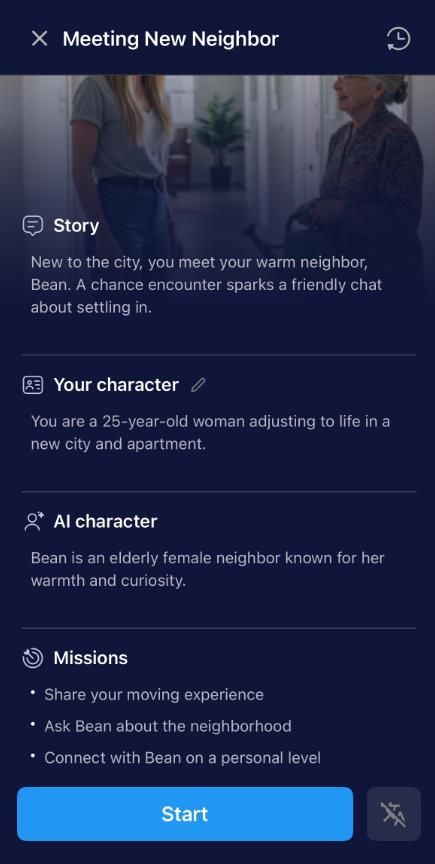
- Read the scene and AI’s lines: The scene description and AI's dialogues are in English. If you’re in Beginner mode, these will be automatically translated for you.
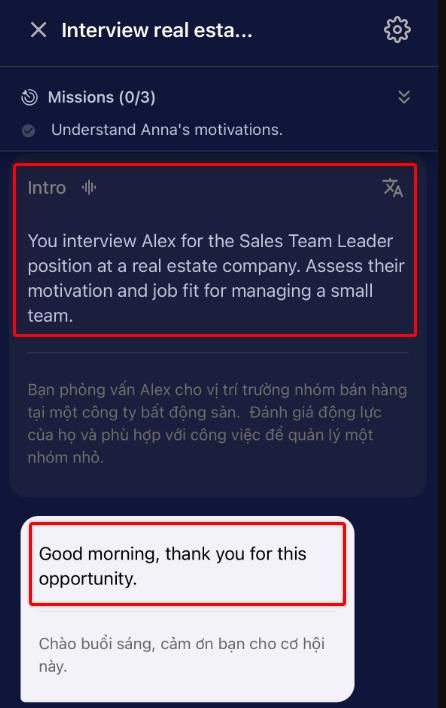
If you don’t understand what the AI says, you can:
- Look up individual words: Tap the magnifying glass to check the meaning of unfamiliar words in the conversation.
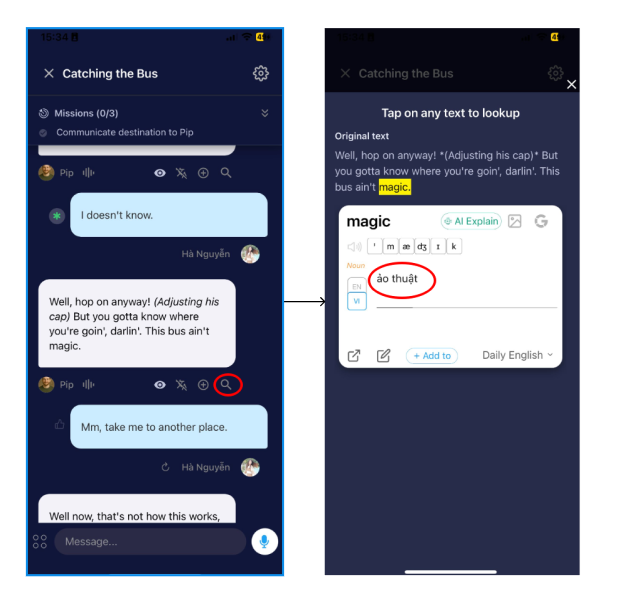
- Translate the full sentence: Tap the translation icon to see the whole sentence in your language.
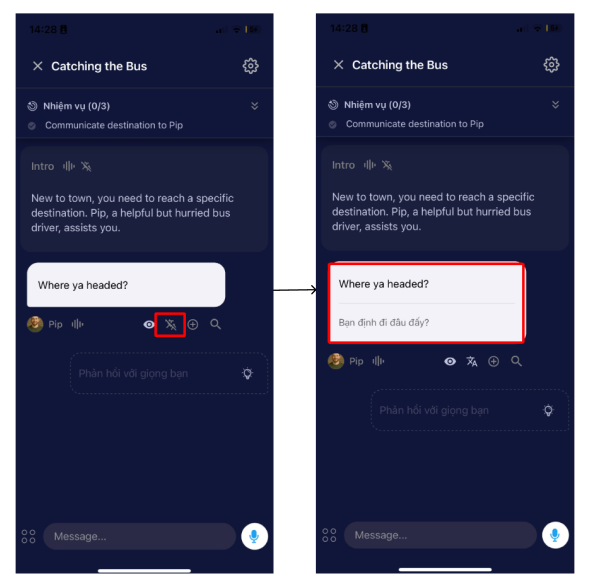
If you’re not sure how to respond, try these tools:
- View suggestions: After a few seconds, the system will automatically offer a suggested reply. You can toggle suggestions on/off using the light bulb icon, listen to the audio (speaker icon), or translate the suggestion. Swipe or use the arrow to view more suggestions.
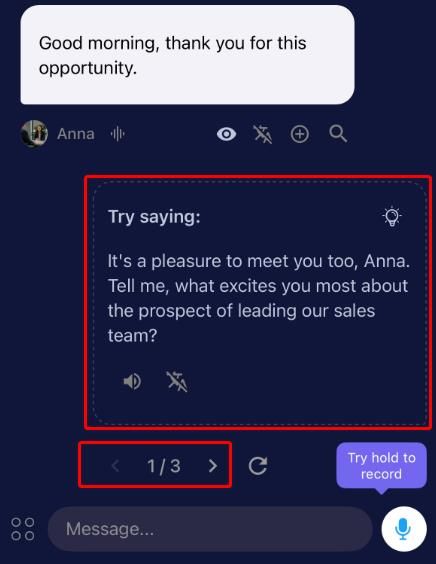
- Use the AI Rewrite feature: Type your reply in English or your native language, then hit AI Rewrite. The AI will help you rephrase your response into more natural English.
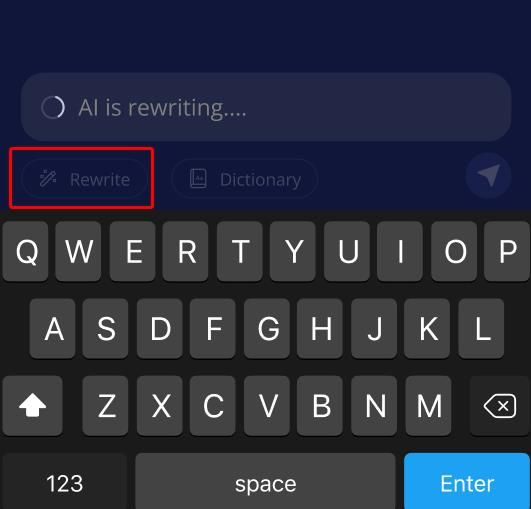
- Want to save a helpful AI sentence for review later? Just tap the plus icon to add it to your wordbook.
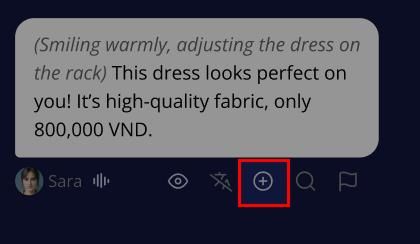
5. Ways to respond
You can reply in three different ways:
- Option 1: Tap the microphone icon once to start speaking, and tap again to stop and send your response.
- Option 2: Press and hold the microphone icon while speaking. Release it when you're done.
- Option 3: Type your response into the chat box like sending a regular message.
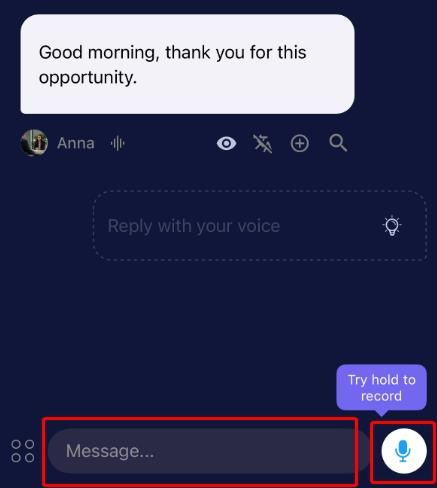
6. When will I receive feedback?
- Right after you speak: If you’ve enabled automatic correction, a green asterisk will appear next to your sentence once it's sent. Tap the asterisk to view AI feedback and corrections.
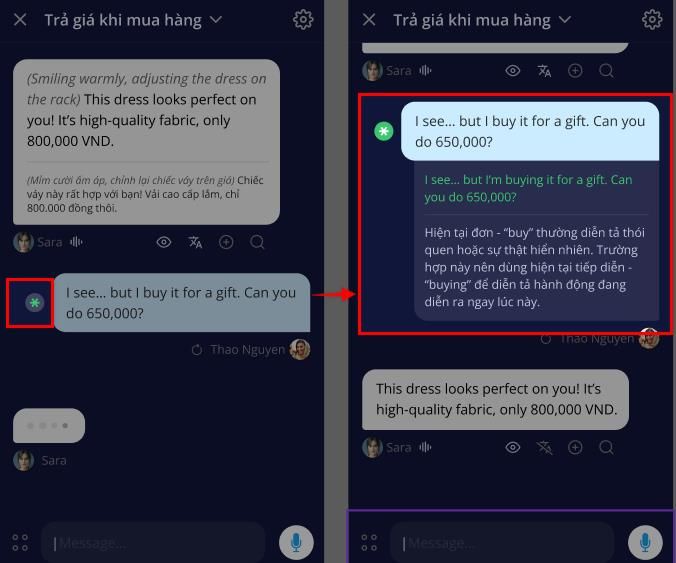
- At the end of the conversation:
The AI will give you an overall review of your performance, including suggestions to make your speech more accurate and natural. You can also save these suggestions for future practice.
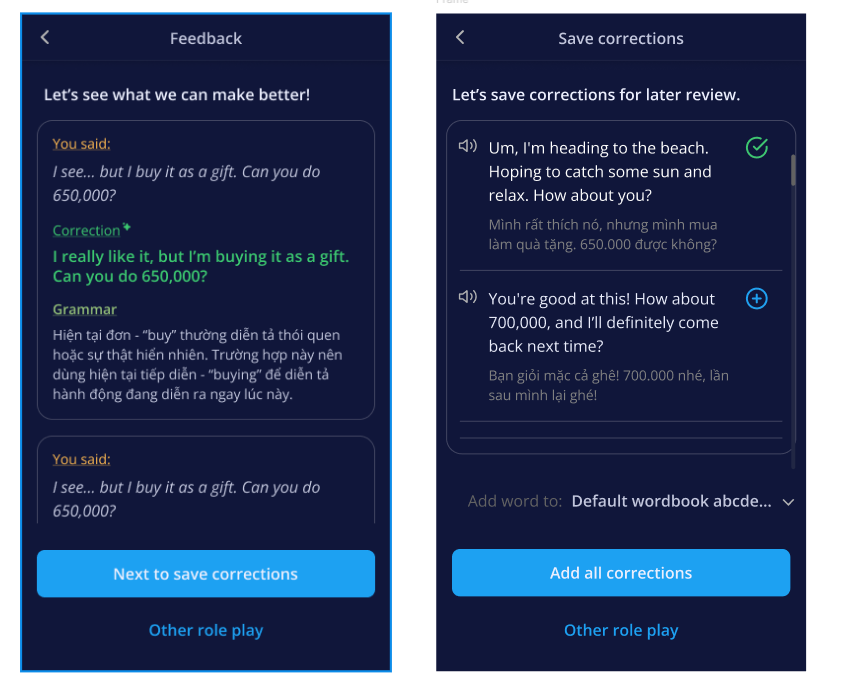
7. How can I personalize my AI conversation?
7.1 Update your profile
- Tap the ✏️ icon in the scenario preview or
- Tap your Profile icon to
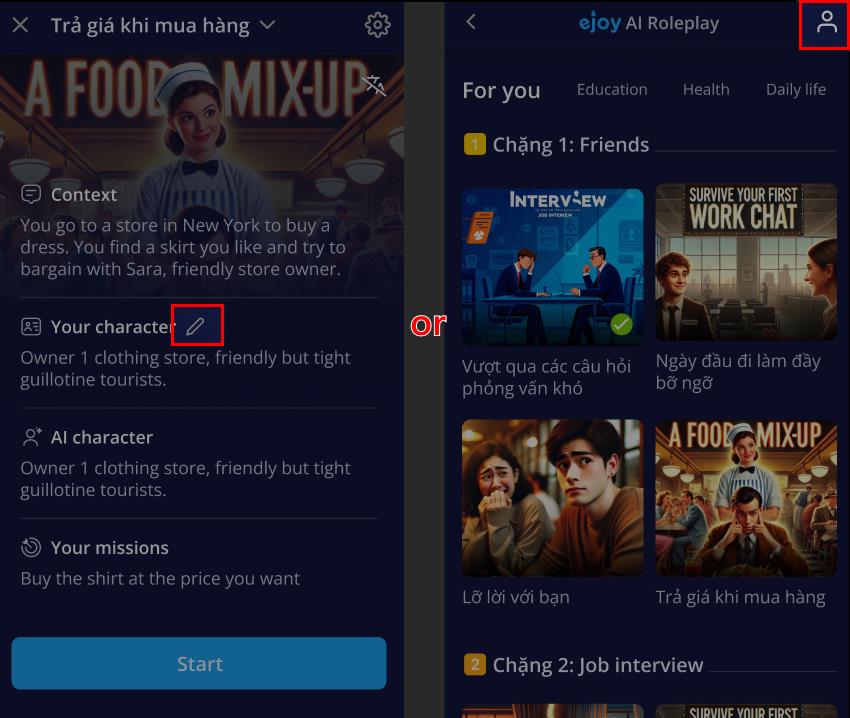
Enter your information: Name, gender, age, English level, job, interests, etc.
This helps the AI respond in a more natural and personalized way.
📌 Required fields: Name, Gender, Age, English level.
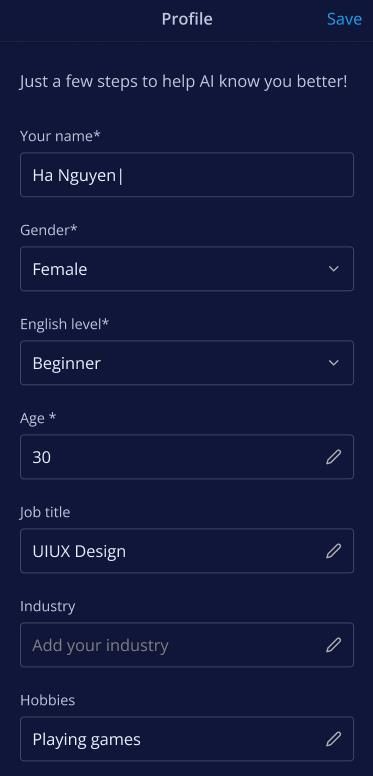
6.2 Customize your settings
Tap the ⚙️ Settings icon in the top right corner during a conversation to:
- Show/hide translations, corrections, hints, and more.
- Adjust the experience to focus on the skills you want to improve.
The settings are divided into four sections.
Section 1:
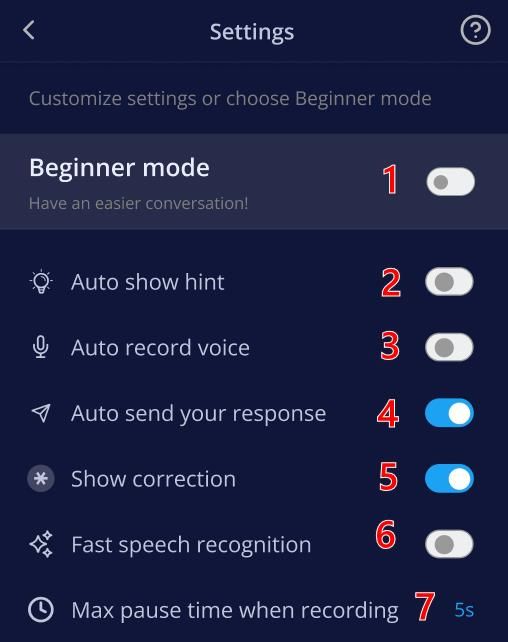
(1) Beginner mode: When this option is enabled, the settings below will automatically adjust to a simplified mode, making it easier for beginners to understand and interact.
(2) Auto show hint: Automatically shows suggested next lines during the conversation to guide your reply.
(3) Auto record voice: Automatically starts recording your voice when entering the role play screen, without needing to press the mic button.
(4) Auto send your response: Sends your recorded voice immediately after finishing without asking for confirmation.
(5) Show correction: Displays grammar or sentence corrections for your response to help you learn from mistakes.
(6) Fast speech recognition: Speeds up voice recognition (may slightly affect accuracy).
(7) Max pause time when recording: Choose a duration that's perfect for you, from a quick 3 seconds to a leisurely 10 seconds. – If you stop speaking for this long, the system will auto-stop and send your response.
Section 2: Translation
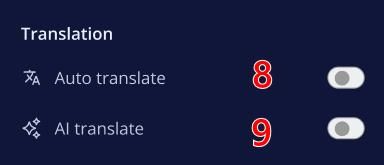
(8) Auto translate: Automatically translates the AI’s response into your language.
(9) AI translate: Enables AI to translate for better comprehension.
Section 3: AI character response
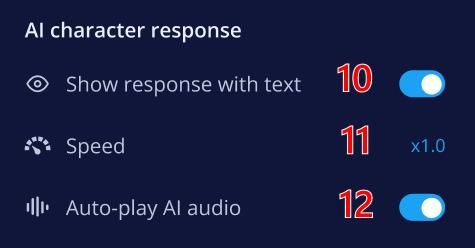
(10) Show response with text: Displays the AI’s spoken response as text on the screen.
(11) Speed: Controls the AI's speaking speed – you can adjust it to be faster or slower.
(12) Auto-play AI audio: Automatically plays the AI’s voice after generating a response.
Section 4: Narration
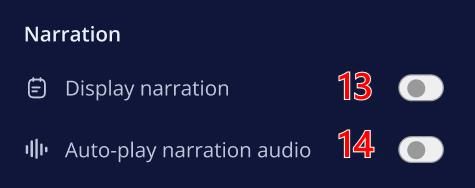
(13) Display narration: Shows narration text that introduces the scenario or conversation context.
(14) Auto-play narration audio: Automatically plays the narration audio at the start of a new scenario.
8. What to do if something goes wrong?
🎤 Mic not working? Check your phone’s microphone permissions.
🗣 Voice not recognized? Speak clearly and avoid background noise.
🤖 AI not responding? Exit and restart the scenario.
⚠️ AI gave a poor or wrong reply? Tap the 🚩 flag icon to report it.
📱 App crashed? Restart or update via App Store/Google Play.
Still stuck? Email us at [email protected] or Message our friendly support team via Facebook - we’re here for you!
🧩 Tips for success
- Practice with AI Roleplay for at least 10 minutes a day – consistency is key!
- Try different scenarios to expand your vocabulary and fluency.
- Don’t worry about making mistakes – that’s how you learn, and AI is here to help you fix them!
