The eJOY Widget is designed to help learners of English conveniently study vocabulary directly from their mobile home screens. If you're wondering how to personalize the widget display — whether it's changing the wordbook, adjusting the theme, or altering the duration between new words — this guide will walk you through it step by step.
1. How to change the Wordbook displayed in the Widget
If you want to switch the wordbook shown in your widget, follow these simple steps:
Step 1: Open the eJOY app on your mobile.
Step 2: Tap on Me -> Tap the gear Menu icon
Step 3: Select “Custom Widget” from the Settings menu.
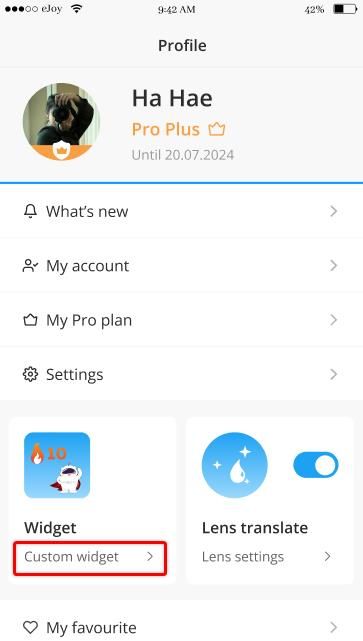
Step 4: In the Custom widget screen, choose the wordbook you want to display.
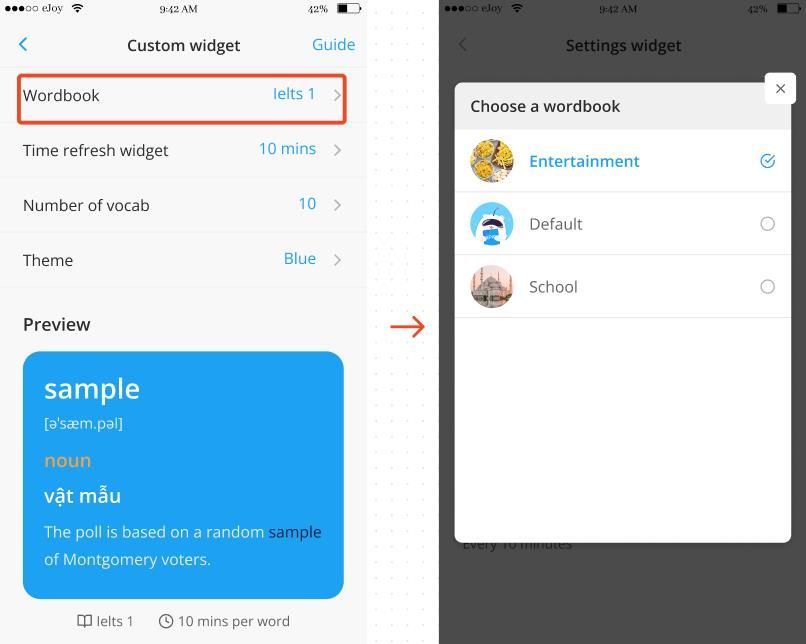
Result: The widget will now display vocabulary from the selected wordbook, helping you review the right words at a glance.
2. How to change the Widget Theme
Customizing your widget theme is easy! Here’s how to give your widget a fresh look:
Step 1: Open the eJOY app on your mobile.
Step 2: Go to your Profile
Step 3: Select “Custom Widget” from the Settings menu.
Step 4: Select a theme that best suits your style.
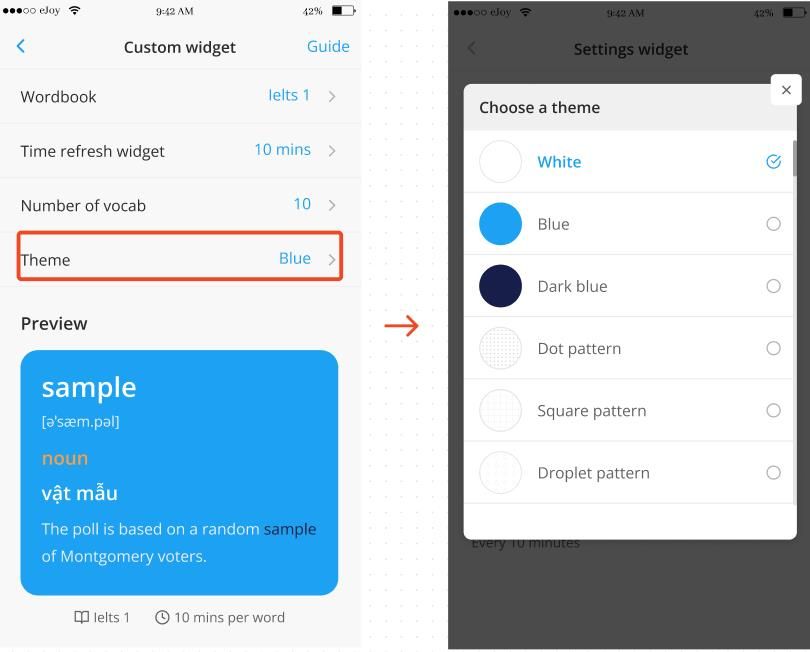
Result: Your widget will update with the new theme, making your learning experience more visually enjoyable.
3. How to change word display Duration in the Widget
Want the words in your widget to update more frequently? Here’s how to adjust the duration:
Step 1: Open the eJOY app on your mobile.
Step 2: Go to your Profile
Step 3: Select “Custom Widget” from the Settings menu.
Step 4: Set the time for how often new words should appear, for example, every 5 minutes, 10 minutes, or 30 minutes.
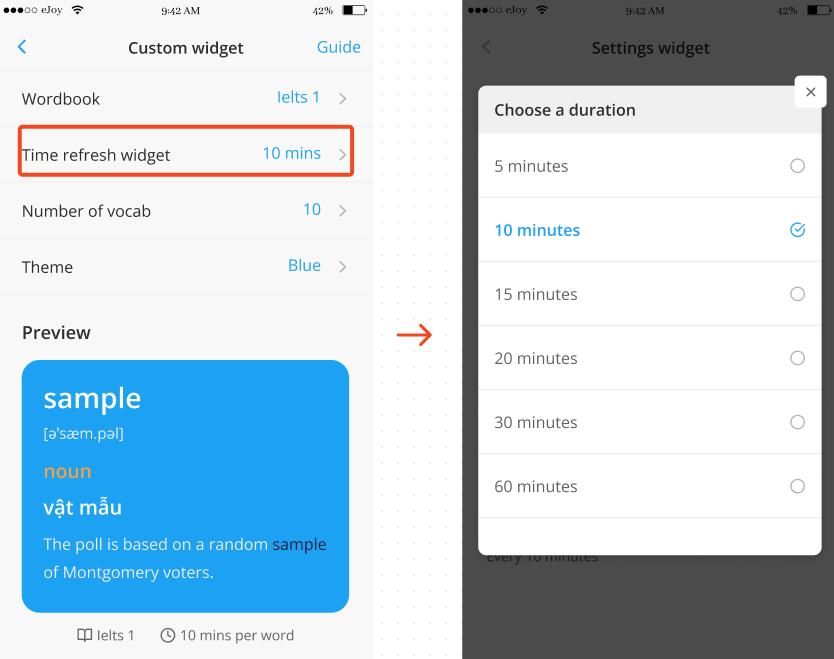
Result: Your widget will now update with new words based on the duration you set, helping you keep your vocabulary fresh.
With these settings, you can tailor your eJOY widget to match your personal learning preferences, whether it's adjusting the wordbook, theme, or how often new words show up. Happy learning!
For more details, check out our full Widget Setup Guide.
