1. Customize subtitle
1.1. Turn subtitles on/off
EJOY has three subtitle layers:
- Main subtitles (1)
- Translation subtitles (2)
- Phonetic (3)
You can press the 'Sub' button on the video screen and select/unselect the corresponding checkbox to turn on/off the subtitles you want
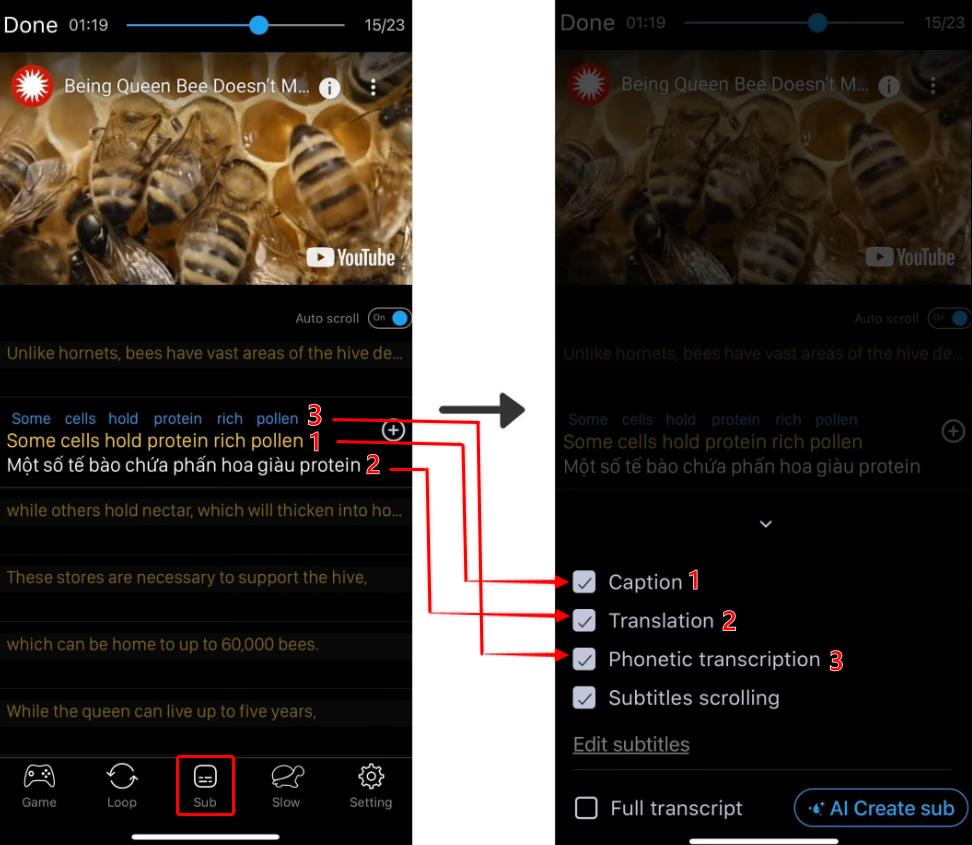
1.2. Choose type of subtitle display
There are three types of subtitle displays: Scrolling subtitles, Normal subtitles, Full transcript.
- Scrolling subtitles is eJOY's default display mode. It automatically highlights the line being spoken in the video and also allows you to see the upcoming line.
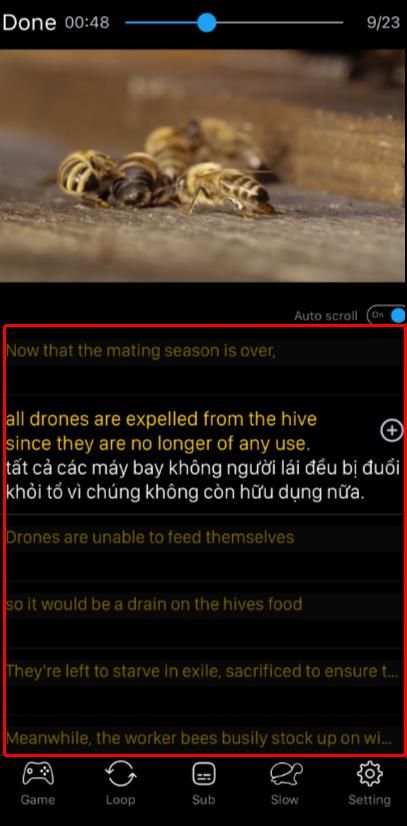
- Normal subtitles - This type is like when you watch videos on any platform, it displays exactly the spoken line in the video. You can choose this type by clicking on 'Sub' -> Uncheck the 'Subtitle scrolling' box.
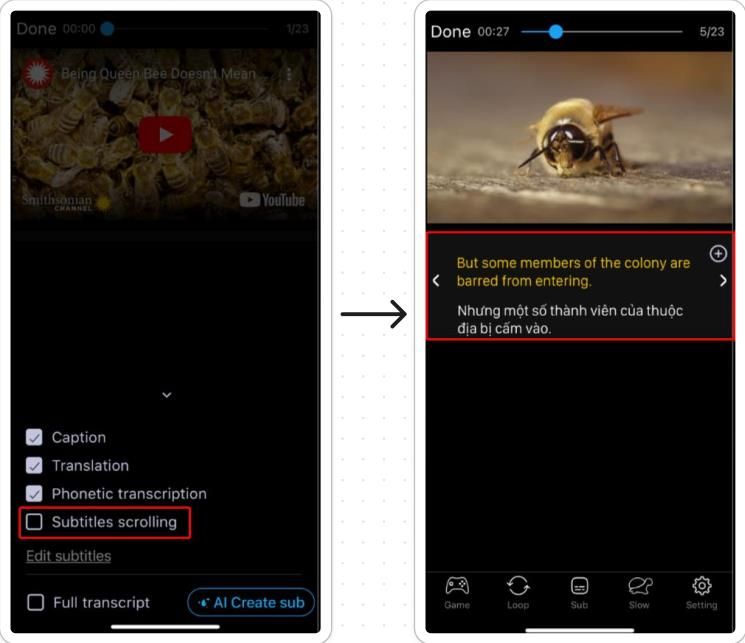
- Full transcript - In this mode, the video's entire subtitle is displayed as a paragraph, without separate sentence translations or transcriptions. The advantage of this mode is that you can highlight or copy the whole paragraph, which is not possible with the other types. You can view this type by clicking the 'Sub' button -> Select 'Full transcript'.
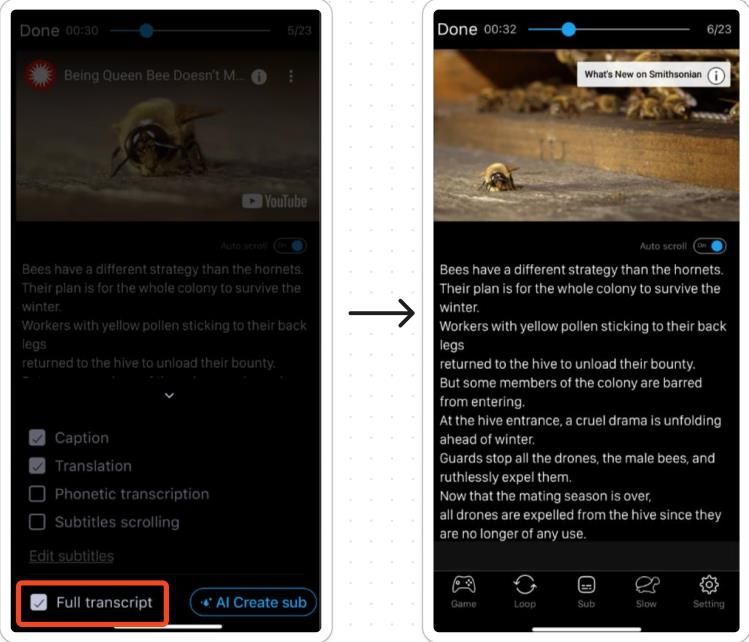
1.3. Change colour and size of subtitles
Steps: Select 'Setting' -> Choose colour and size you want for main subtitles (1), translated subtitles (2) and transcription (3).
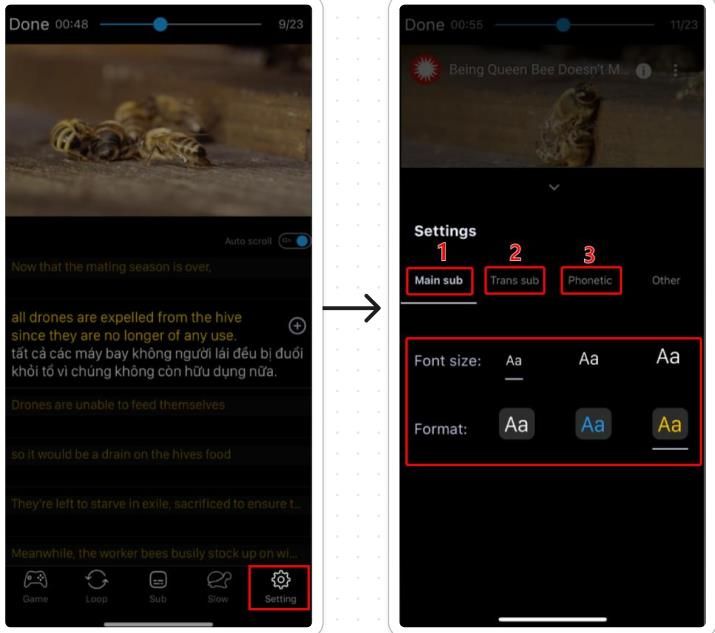
2. Other customization options
- Loop (1) - Repeat a sentence
- Slow (2) - Slower speech
- Other settings (3)
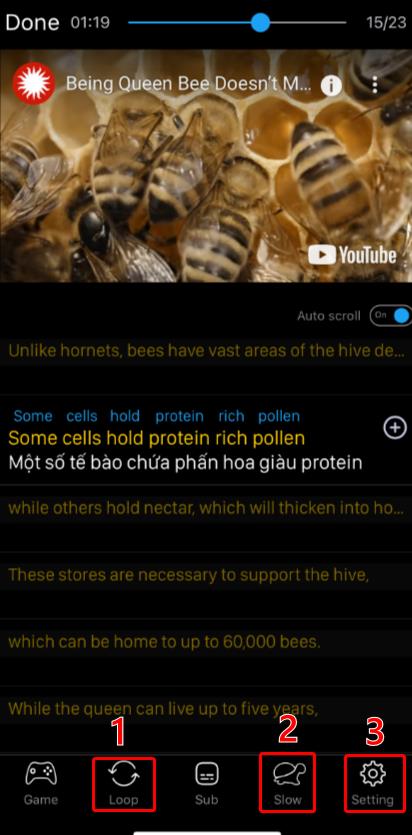
- Speed (3.1) - Adjust the speed of the video
- Fast forward/rewind (3.2) - Adjust seconds for each fast forward or rewind
- Show translations first (3.3) - Display the translation in your mother tongue first when looking up words
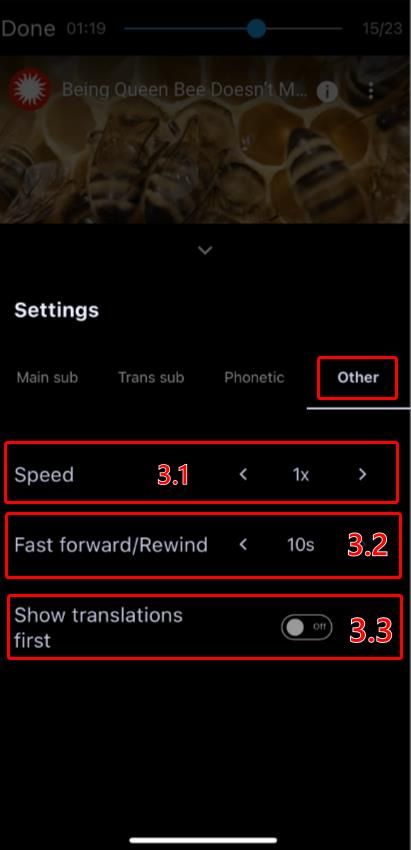
We hope you make the most of these useful features and have a great learning experience with eJOY!
