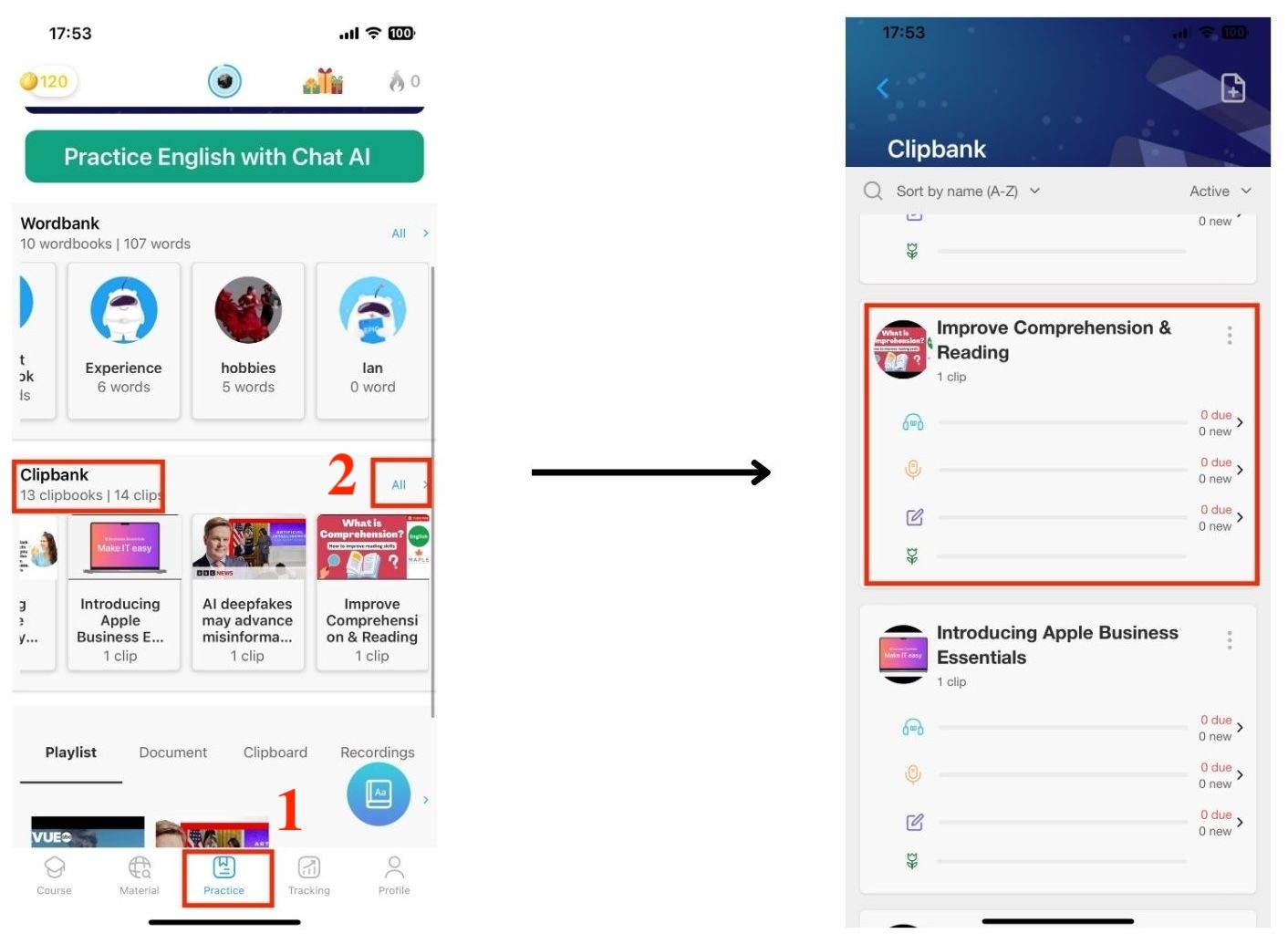Learning a long video in one sitting can be tiring and make you lose interest. The Cut Clip feature helps you to split a long video into multiple short clips from the original video.
1. How to cut a clip
Step 1: Open App eJOY English 2 and select Material
Step 2: Select the video you want to cut
Step 3: Select Cut a new clip
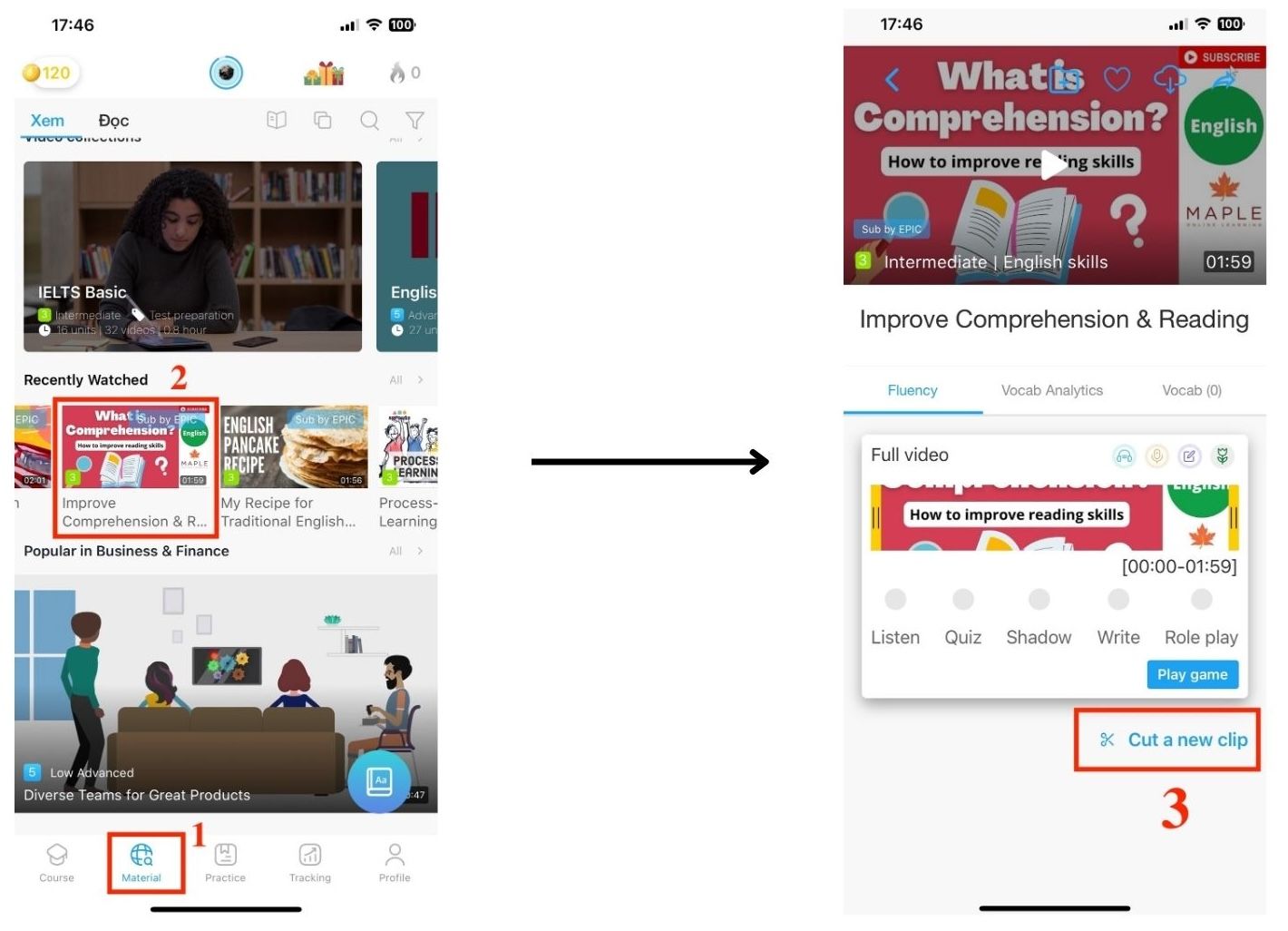
Step 4: Drag and drop the yellow bar to choose the starting point for the new video
Step 5: Scroll the yellow bar to select the ending
Step 6: Confirm the content of the new video
Step 7: Click Finish to complete cutting
Step 8: Name your new clip
Step 9: Click Create to create the video
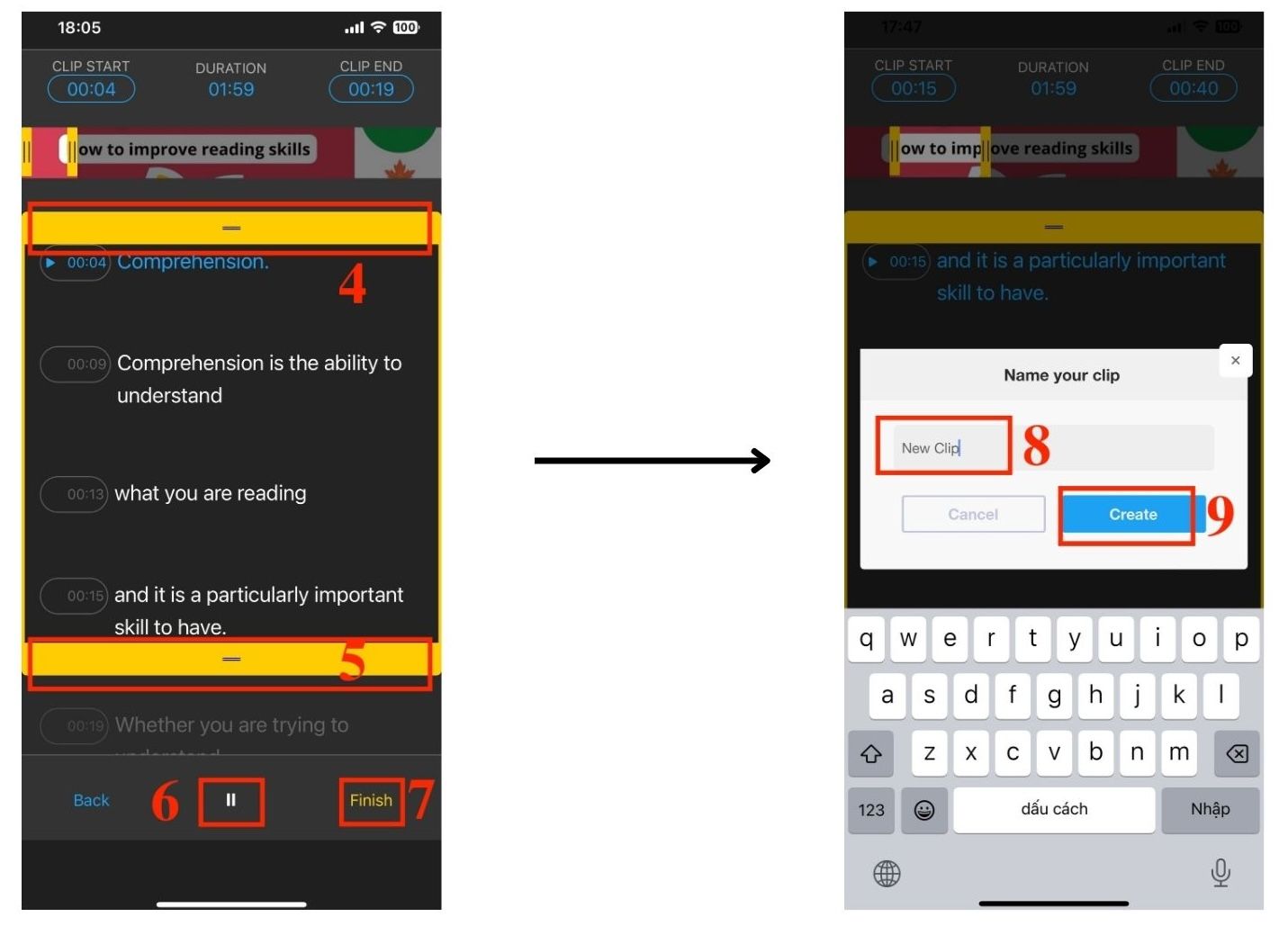
2. Where are the clips saved after they are cut?
The clips which has been already cut all saved in Clipbank. You can easily find them :
- Step 1: Select Practice section
- Step 2: Select All in Clipbank and you will see Clip cut saved here