Do you often struggle with how to express something in English from your native language?
And once you've translated it, do you want to save it to your eJOY wordbook for easy review later?
Here are two simple ways to access the native-English translation feature on the eJOY extension, help you convey content in English better.
Option 1: On eJOY menu dropdown
Step 1: Click on the eJOY icon on your Chrome browser
Step 2: Select "Dictionary"
Step 3: Enter the word or phrase in your native language
Step 4: View the translation in English
Step 5: Save the content to eJOY
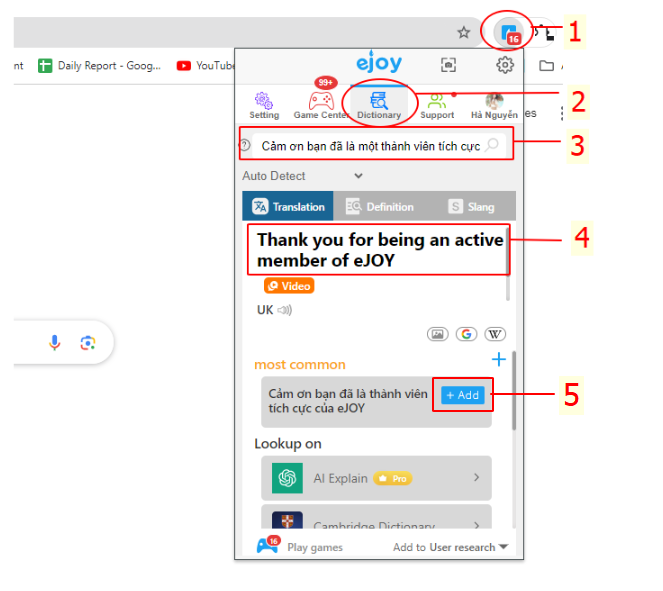
Besides translating from your native language, you can translate any language into English by changing the language settings.
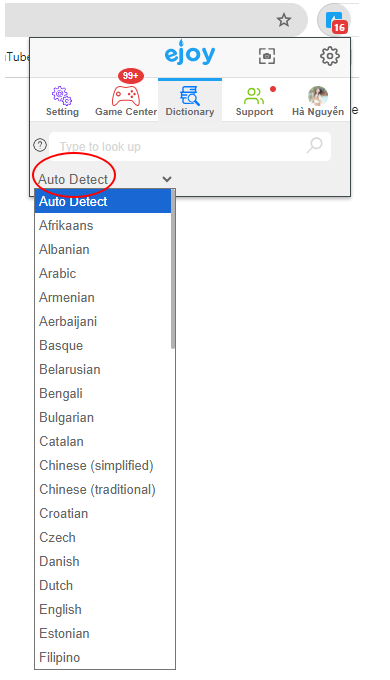
Option 2. On eJOY Advanced Translation Popup
Step 1 : Open the Advanced Translation popup and select "Dictionary"
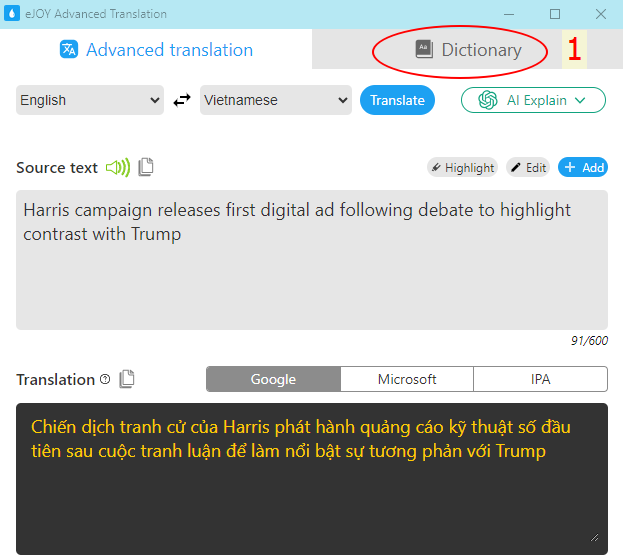
Step 2: Enter the word or phrase in your native language
Step 3: View the translation
Step 4: Save the content to eJOY
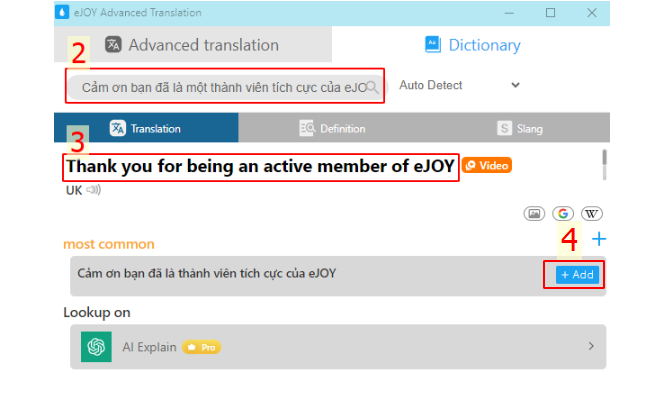
If you have any further questions or need assistance, please feel free to contact us via email [email protected].
