On eJOY Go, besides English subtitles, you can enable auto-translated subtitles and IPA to understand the content and pronunciation. This article introduces you to:
- The subtitle layers on eJOY Go
- How to set up subtitles
First, make sure you have downloaded the eJOY extension for Chrome, Microsoft Edge, or Coc Coc - the browsers compatible with eJOY.
1. The subtitle layers on eJOY Go
1.1. Original subtitles
Corresponding to each marked part in the image below, the subtitle layers on eJOY Go include:
(1) - Original English subtitles
(2) - IPA transcription subtitles
(3) - Subtitles automatically translated into your native language
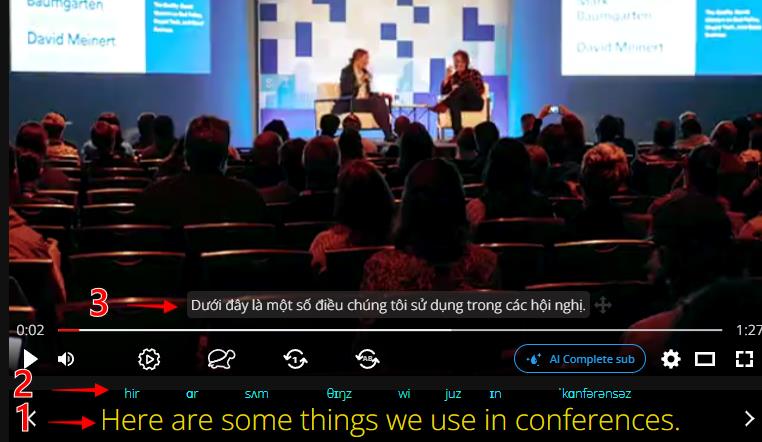
1.2. AI Subtitles
- When you feel that the original subtitles are not suitable or are split into many small sentences that are difficult to follow, you can use AI to refine the subtitles by clicking on the AI complete sub button as shown in the image below:
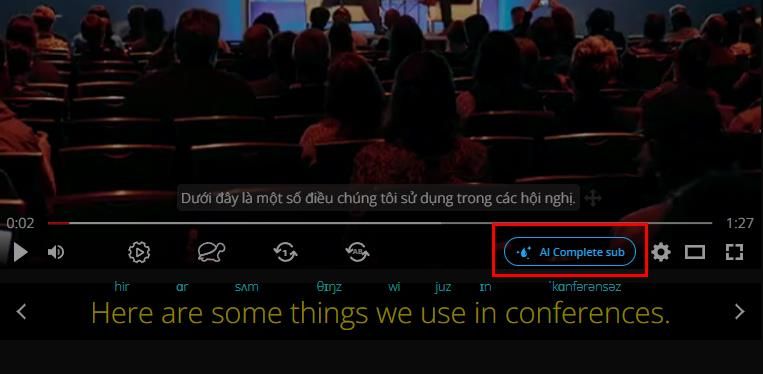
- When using AI subtitles, you still have 3 subtitle layers, just like when using the original subtitles.
- If you no longer want to use AI subtitles, you can still switch back to the original subtitles by following these steps: Select the settings icon -> choose Original sub
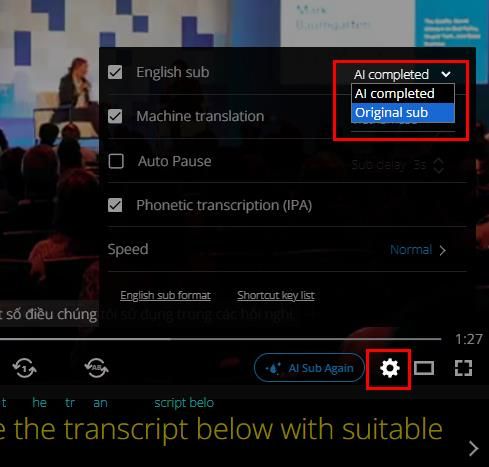
2. Setting up subtitles
- Turning subtitles on and off: Select the settings icon -> tick the subtitles you want to enable and untick when you want to disable that subtitle layer.
(1) - English subtitles
(2) - IPA phonetic transcription subtitles
(3) - Subtitles automatically translated into your native language
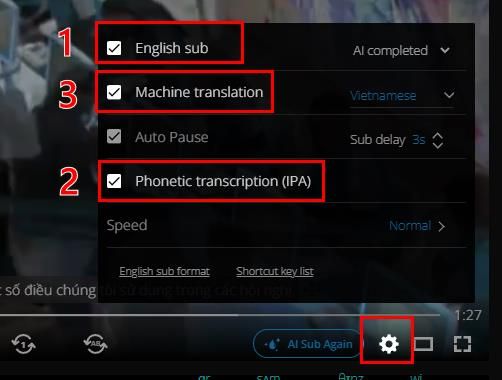
- Adjust the auto-pause video after each sentence mode and display subtitles after a few seconds. It's like a practice method where you can listen and guess what you just heard before the answer appears.
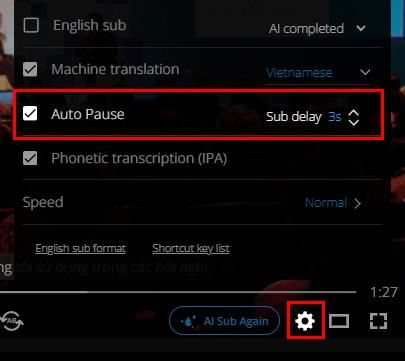
- Adjust the size and color of the English subtitles
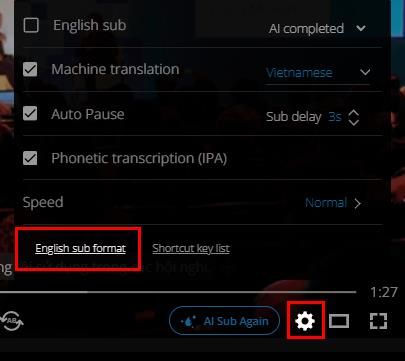
If you need further assistance, you can contact us via email: [email protected]
