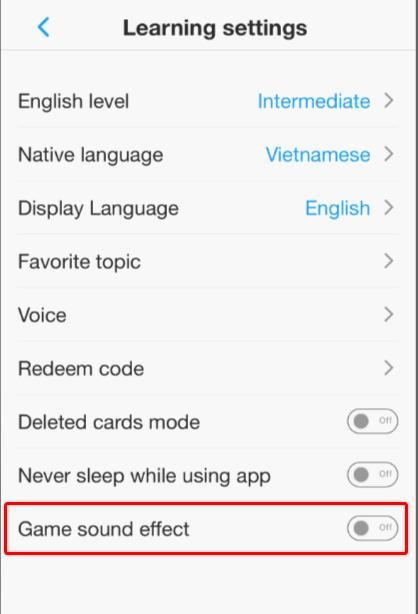You can totally tweak some settings to better suit your level and learning goals. First off, just follow these steps to access the settings:
Select Profile → select Setting → select Learning Settings
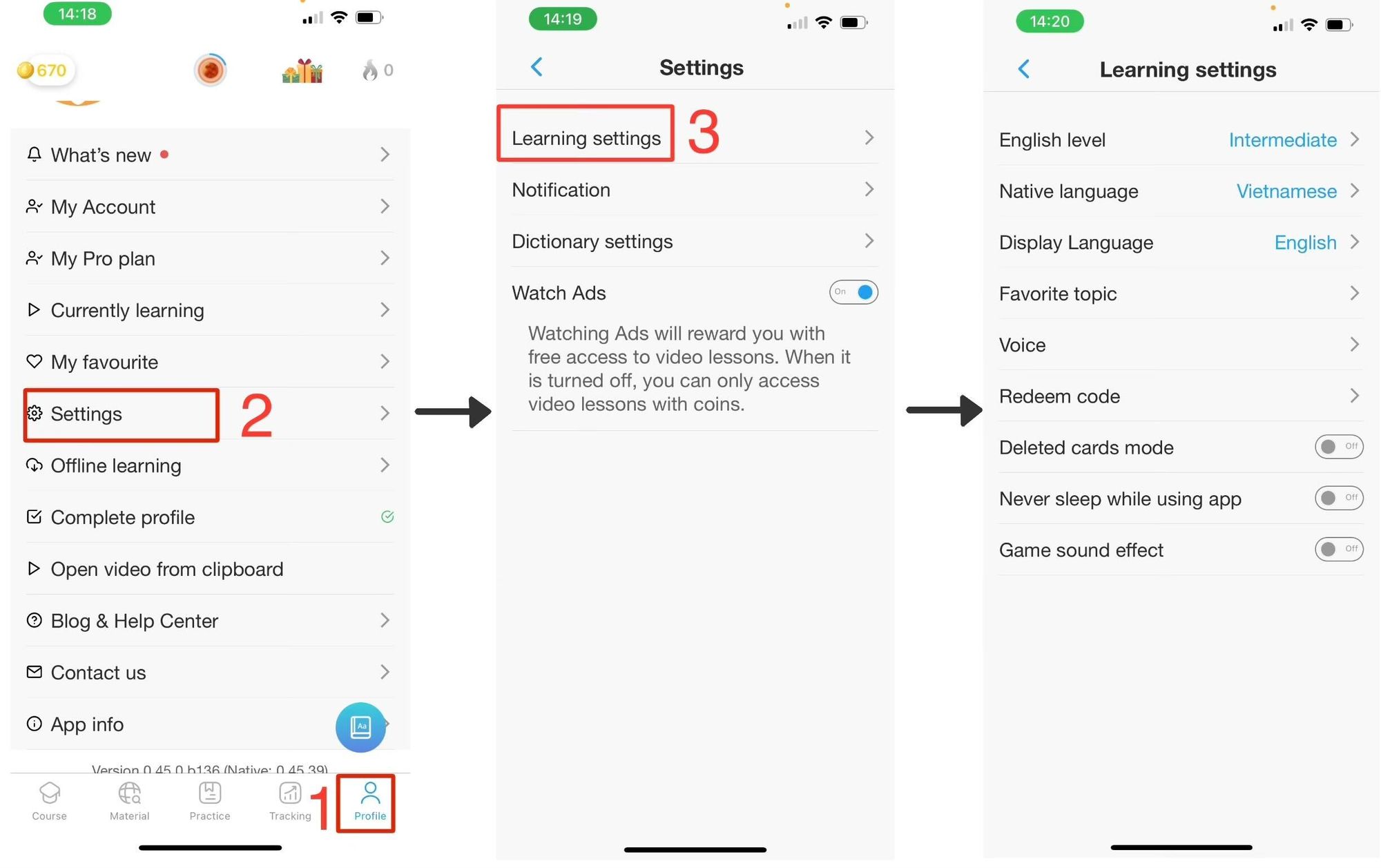
1. English Level
Purpose: eJOY will automatically suggest videos appropriate to your level.
Steps: After entering the Learning Settings section, tap on English level and choose one of the 7 English levels.
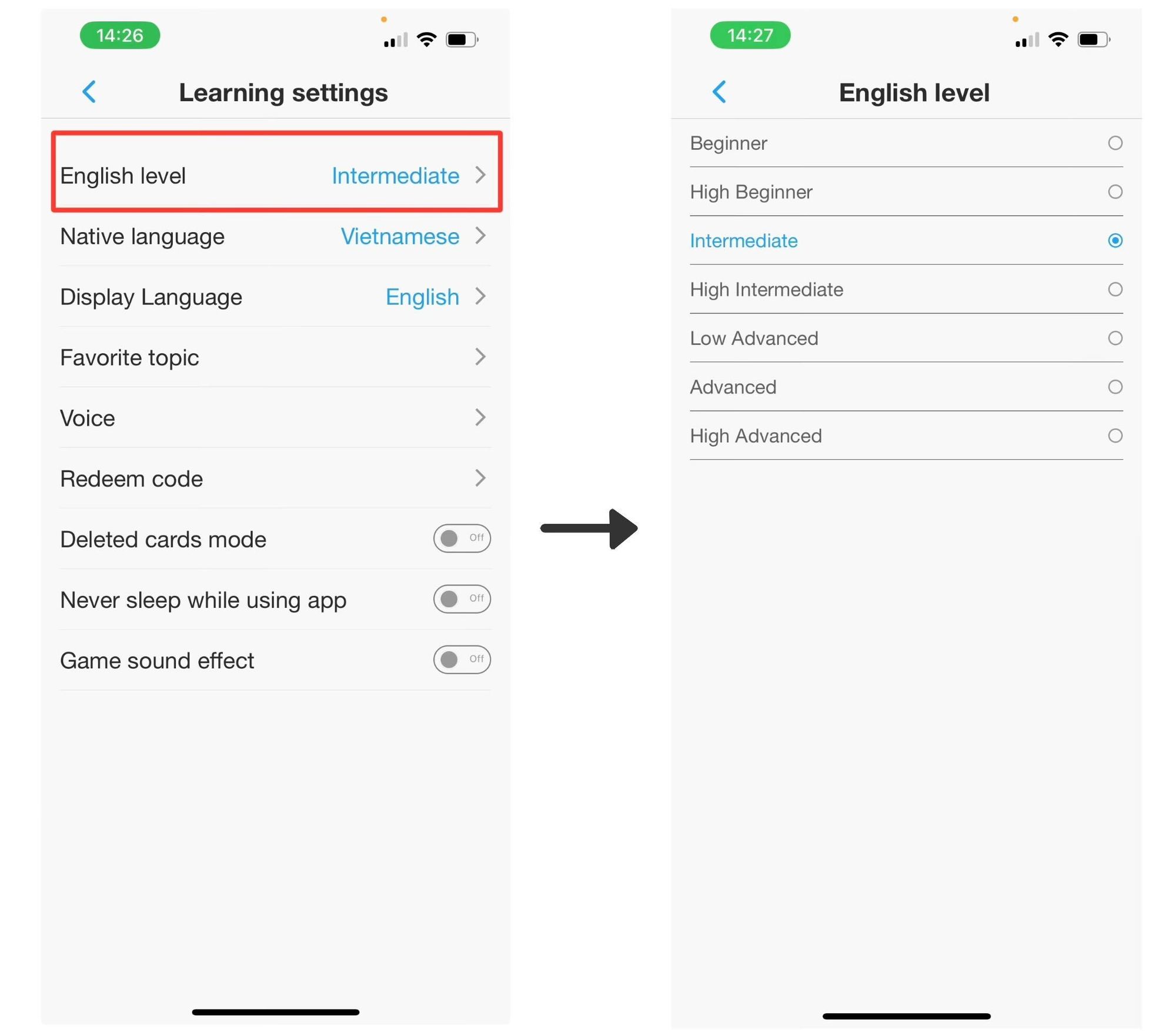
2. Native Language
Purpose: When looking up English words or phrases in a video, eJOY will display the translation of those words or phrases in your native language.
Steps: Tap on "Native language" and scroll down the screen to select your language.
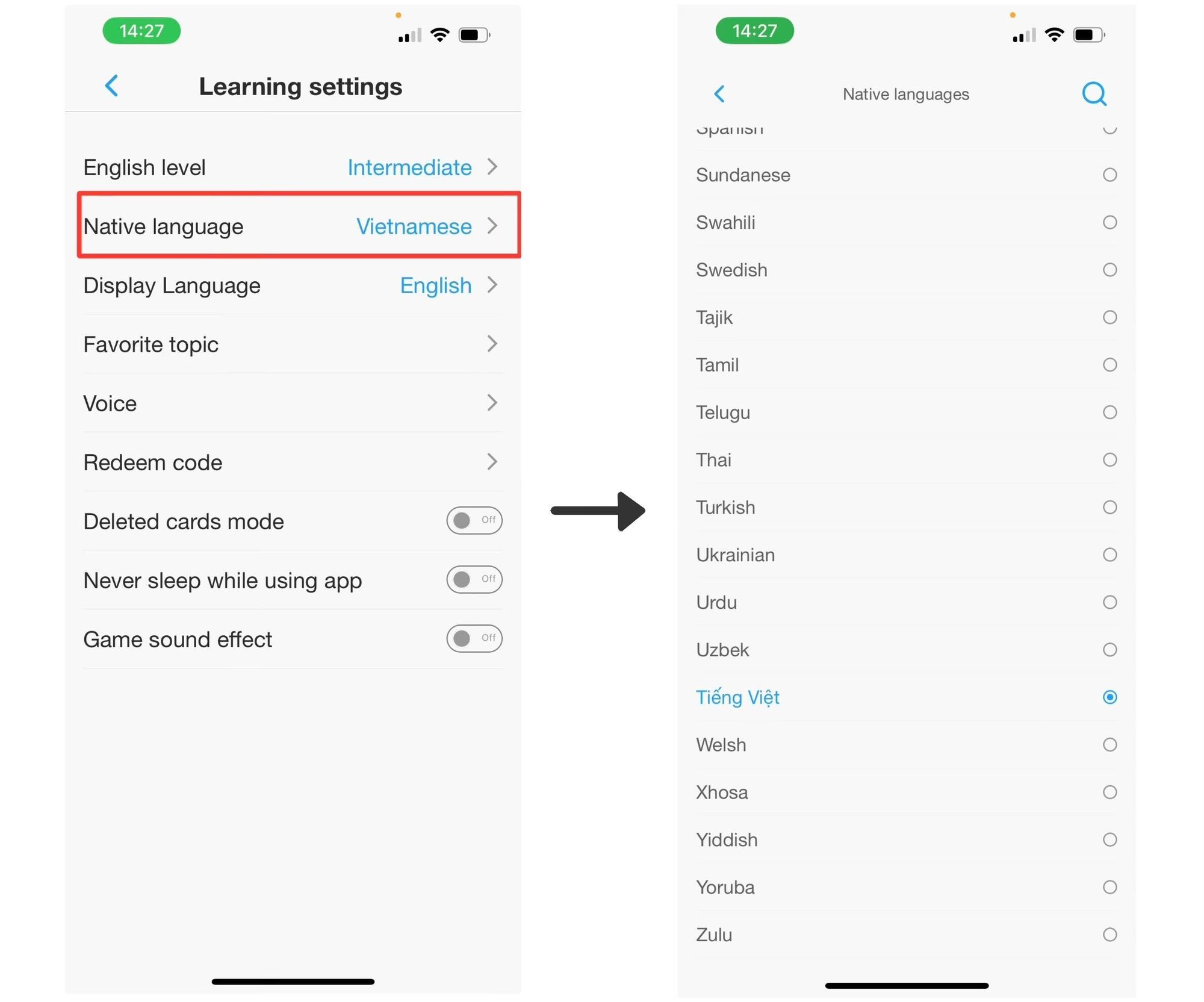
3. Display Language
Purpose: This is the language that will be displayed on the screen and in the instructions within the eJOY App. At present, eJOY offers two options for display languages: English or Vietnamese.
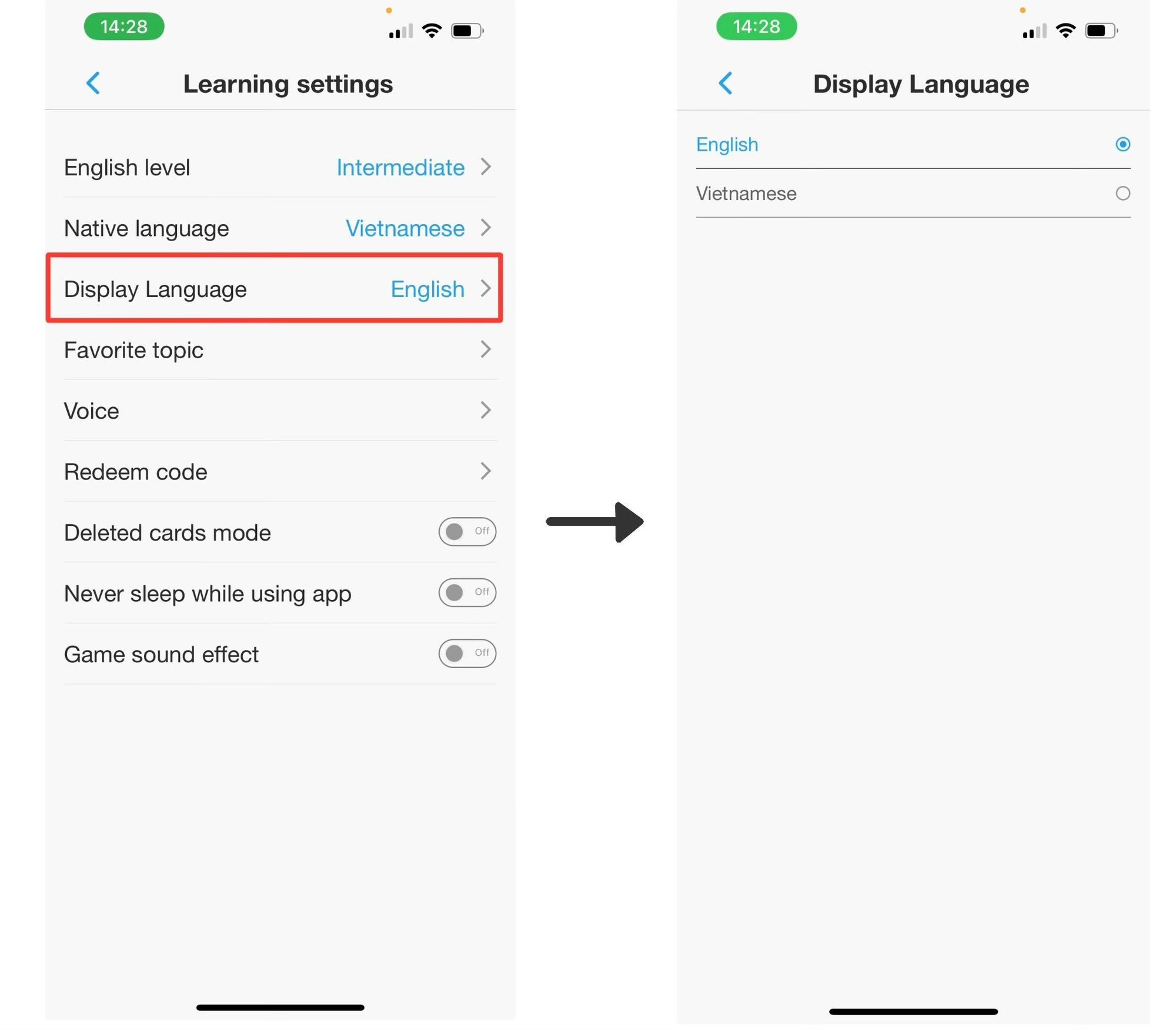
4. Favorite Topics
Purpose: eJOY organizes videos into different topics for you to choose from based on your interests, making learning more engaging.
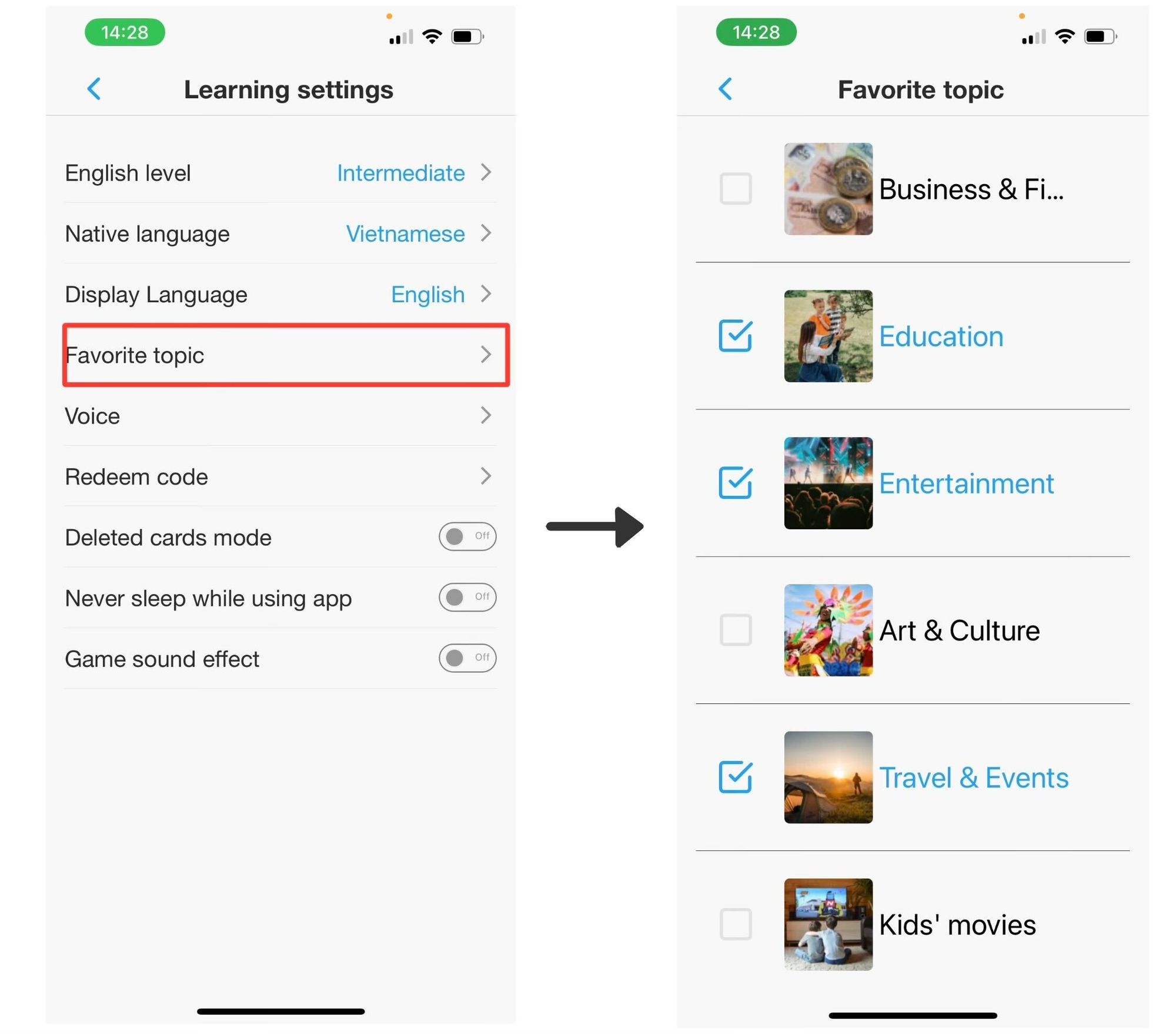
5. Voice
Purpose: The pronunciation you will hear when looking up words or listening to answers in each game will be of high quality and have a clear intonation. However, different devices may have different voices, and if the system is unable to load high-quality voices, it will use Google's voice instead
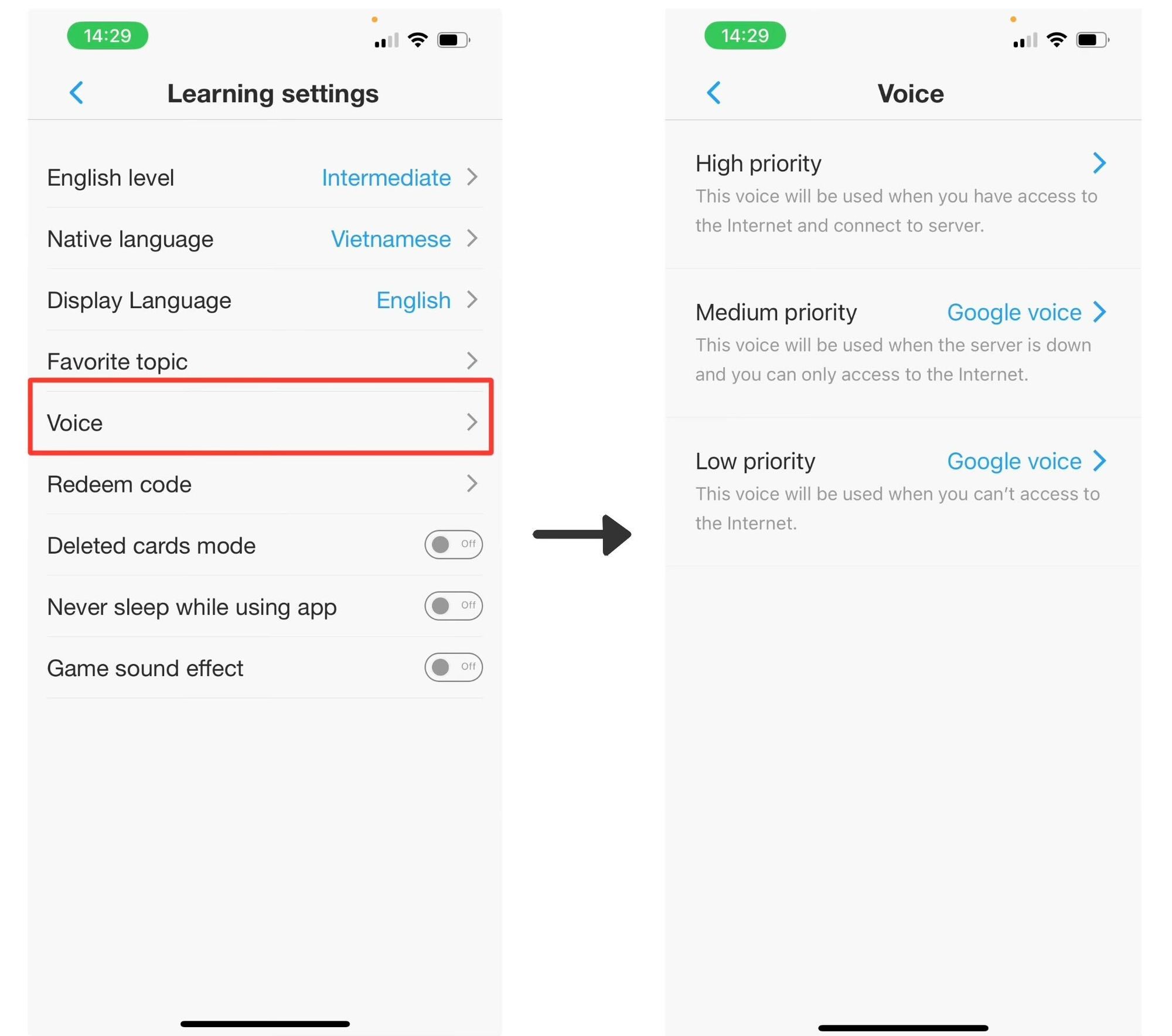
6. Deleted cards mode
Purpose: The aforementioned system allows you to retrieve the vocabulary that you inadvertently erased.
Steps: Toggle the circular icon on the right to turn it green → return to the wordbook → filter out the deleted words → restore them.
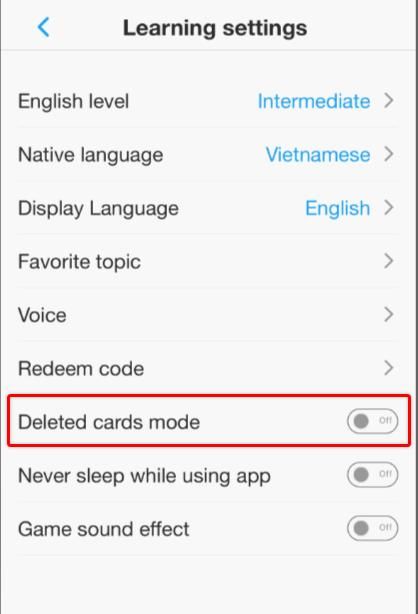
7. Never sleep while using app
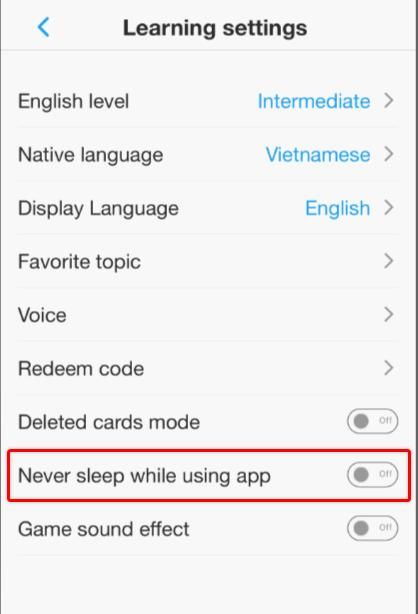
8. Game sound effect
Purpose: Enable the audio effects mode to make your gaming experience more enjoyable. You will hear specific sounds that correspond to different emotions when you finish a game, give incorrect answers, give correct answers, level up, or receive coins, etc.