eJOY Extension helps you learn languages more effectively while watching movies and videos on Netflix, Youtube, Coursera, etc…
eJOY Extension has more than 20+ keyboard shortcuts designed for learning languages with movies and videos.
Here is a guide on how to use keyboard shortcuts when watching videos with eJOY Extension on Windows.
1. List of commonly used shortcuts
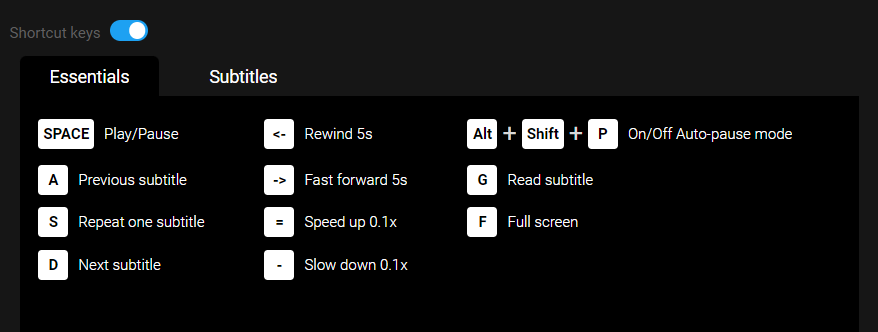
[Q]/Space: Play/Pause
[A]: Return to the previous subtitle sentence
[S]: Repeat one subtitles
[D]: Skip to the next subtitle sentence
[⬅️]: Rewind 5 seconds
[➡️]: Go forward 5 seconds
[=]: 0.1x speed up
[-]: 0.1x slow down
[Alt]+ [Shift]+ [P]: Automatically pause after every subtitle sentence
[G]: Read the subtitle
[F]: View in full screen
2. Other subtitle shortcuts
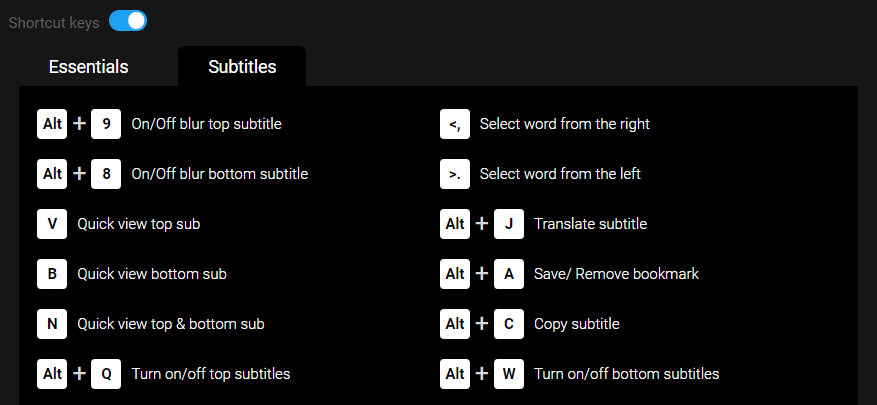
[Alt]+[9]: Enable/Disable blur mode for main subtitle
[Alt]+[8]: Enable/Disable blur mode for second subtitle
[V]: Quickly view the main subtitles (After blurring)
[B]: Quickly view the second subtitles (After blurring)
[N]: Quickly view both main and secondary subtitles (After blurring)
[>.]: Look up words starting from the left side of the subtitle
[<,]: Look up words starting from the right side of the subtitle
[Alt]+[J]: Translate subtitle
[Alt]+[A]: Highlight/unhighlight the subtitle sentence
[Alt]+[C]: Copy the subtitle sentence
[Alt] + [Q]: Turn on/off upper subtitles
[Alt] + [W]: Turn on/off lower subtitles
If you have any questions, please contact us via email at: [email protected] for assistance.
