Sometimes videos on YouTube do not have subtitles, making it difficult for you to understand and follow the content. That's why eJOY has come up with a feature to help you:
- Use AI to create subtitles from the audio of the video
- Distinguish between AI subtitles and regular subtitles
- Watch full AI subtitles for the entire video
1. How to use the AI Create Subtitle feature
Step 1: Select the eJOY icon (1) on the video toolbar, then choose the AI Create Sub option (2). In the notification pop-up, click the Create Sub button (3).
Note: You can only create subtitles for 2 videos at the same time.
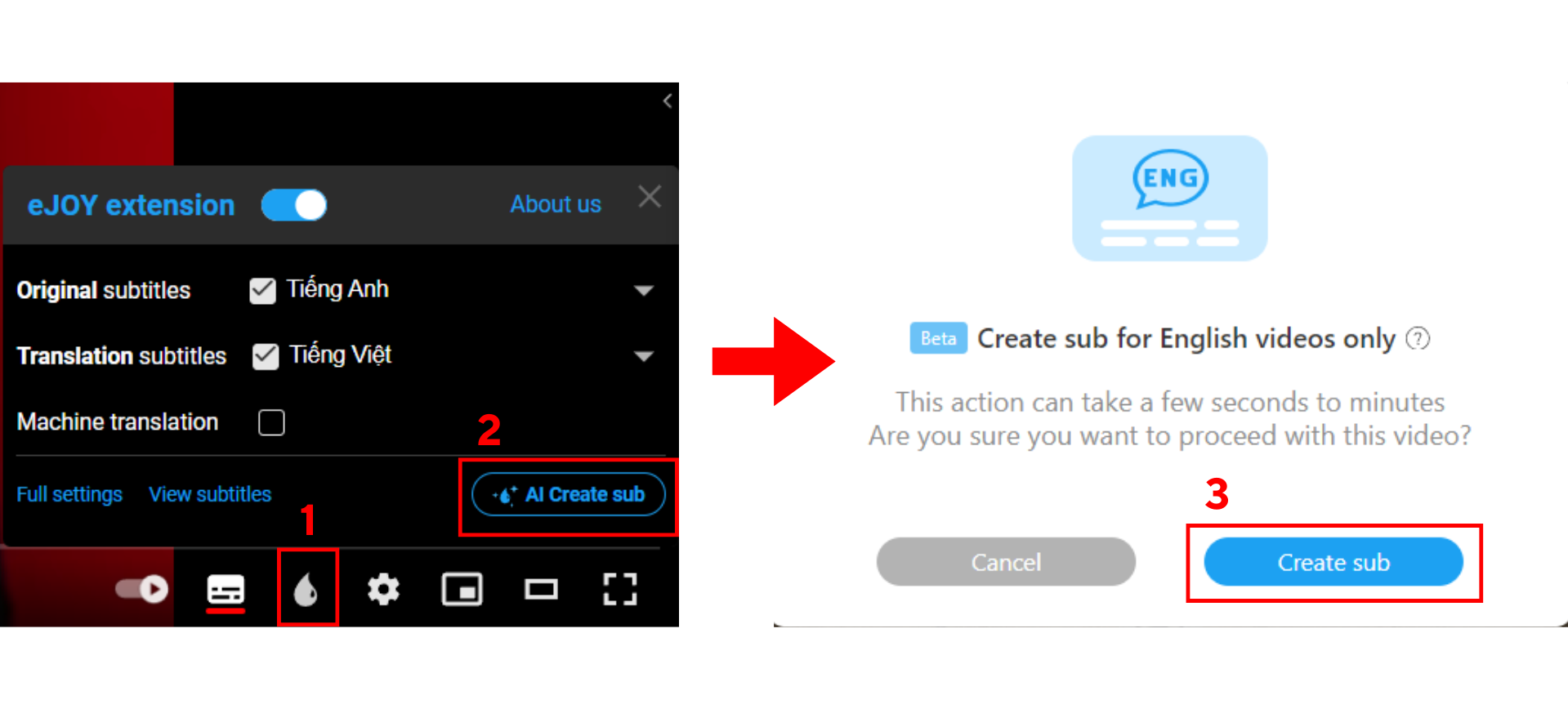
Step 2: Wait for the AI to process for a few seconds and you can watch the video with the AI-generated subtitles.
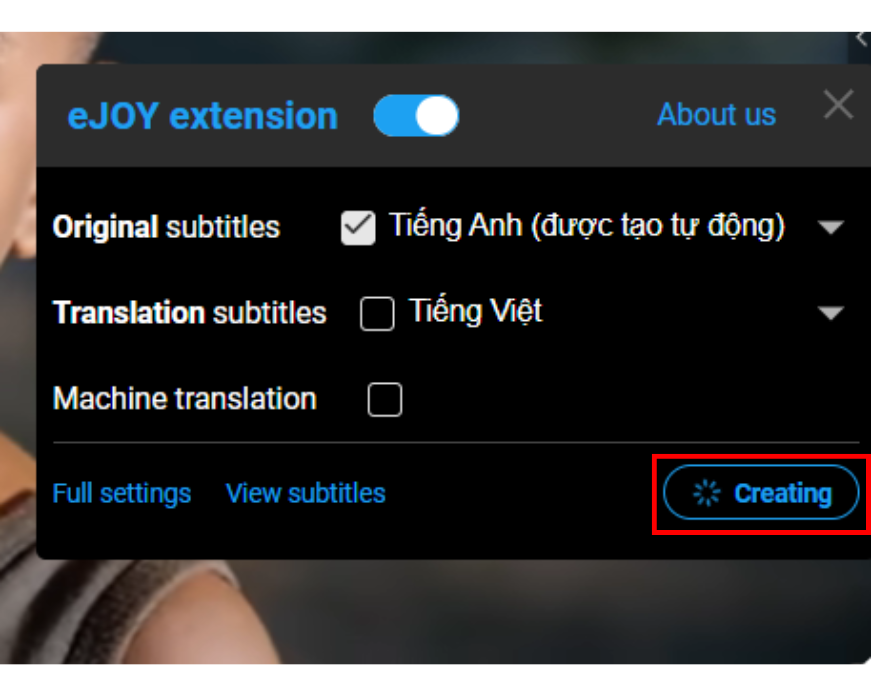
2. Differences between AI subtitles and regular subtitles
When watching a video, AI subtitles will have an AI label at the beginning of each sentence, as shown in the image below.
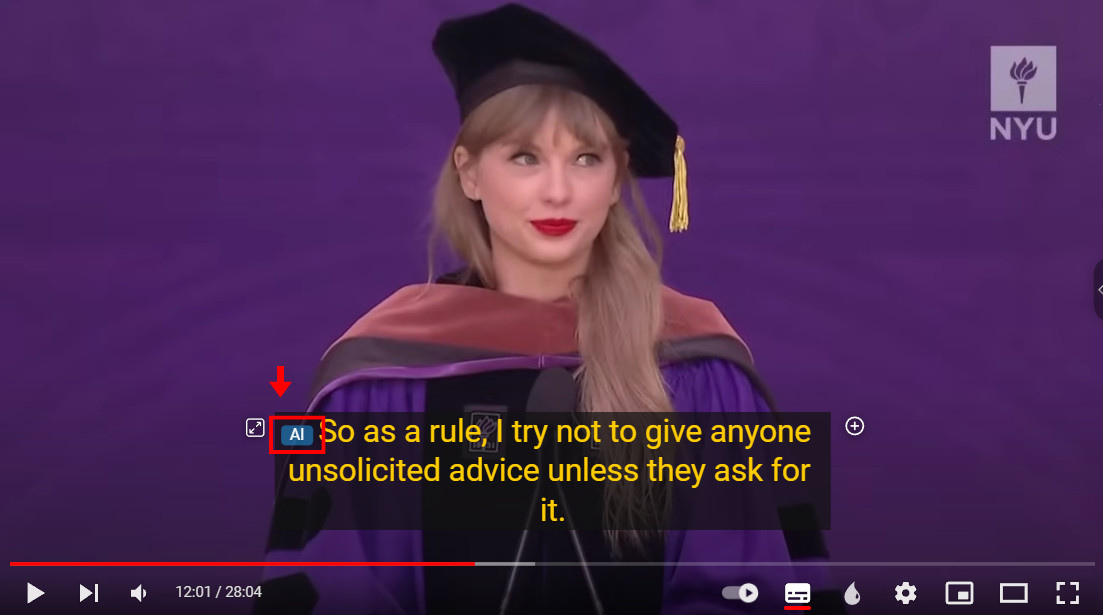
If you no longer want to use AI-generated subtitles, you can switch back to regular subtitles by selecting the eJOY icon on the video toolbar. In the Original Sub section (1), choose the subtitles you want to use (2).
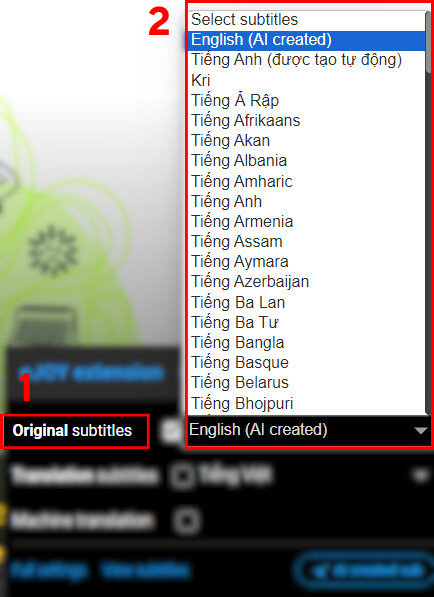
3. Display all video subtitles
There are 2 ways to display all video subtitles:
Method 1: Click the arrow icon in the corner of the video, as shown in the image below. (When you save the subtitles, there will be a flying dot effect next to the arrow to let you know.)
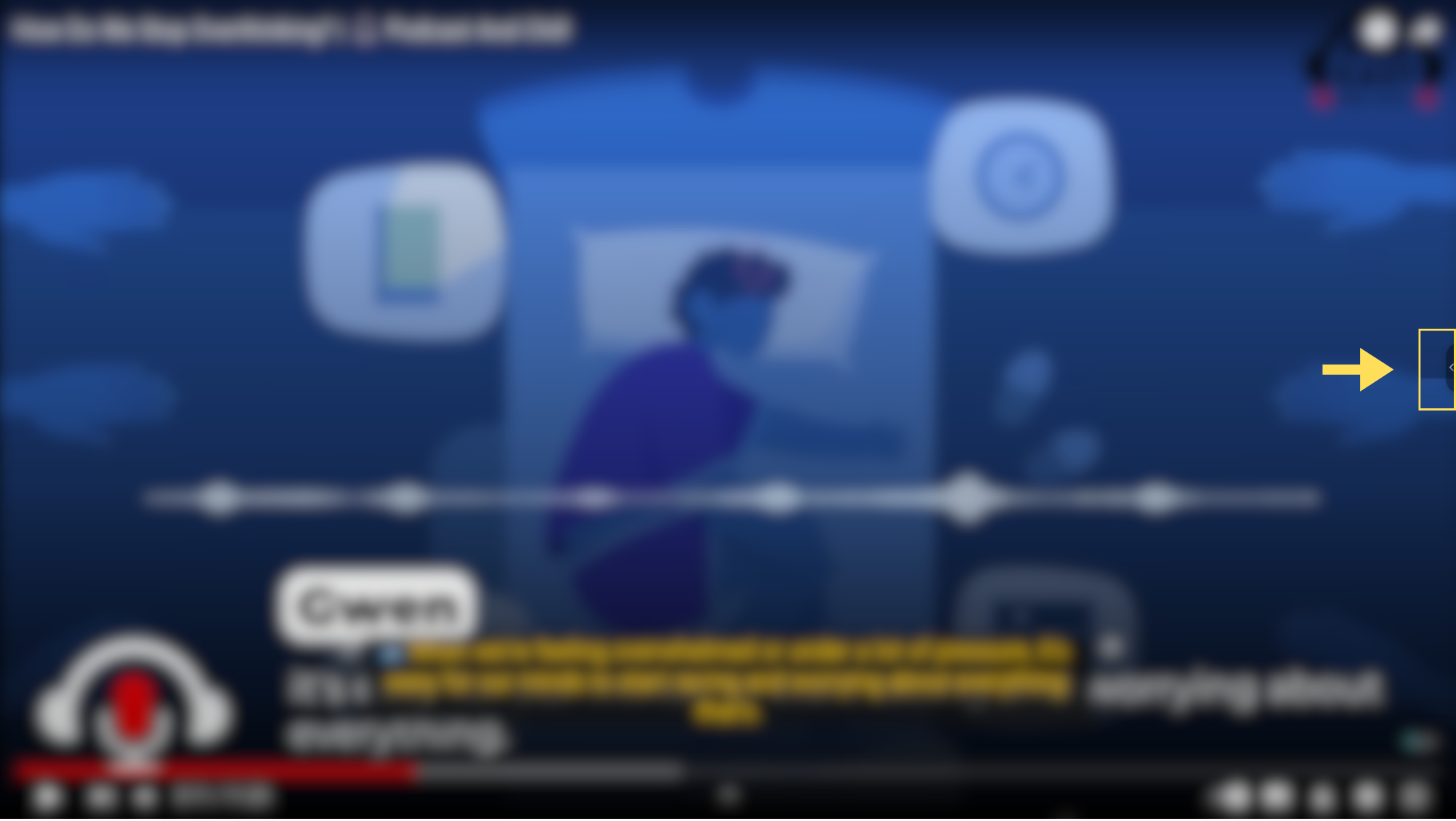
Method 2:
Step 1: Select the eJOY icon (1), then choose View Subtitles (2).
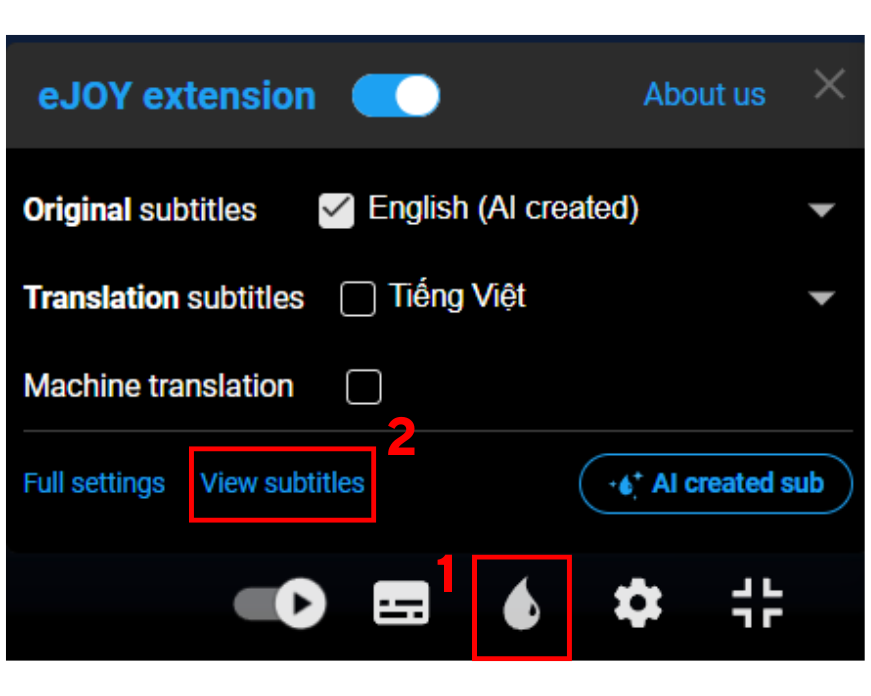
Step 2: Open the AI Created dialog box (3). Here, subtitles can be displayed in three formats:
(4) Display as Split: Here, you can click the plus sign after each sentence to save the sentence to your vocabulary notebook.
(5) Display as Overflow: Here, you can easily highlight phrases, sentences, or even entire paragraphs.
(6) Display Saved phrases that you have clicked to save.
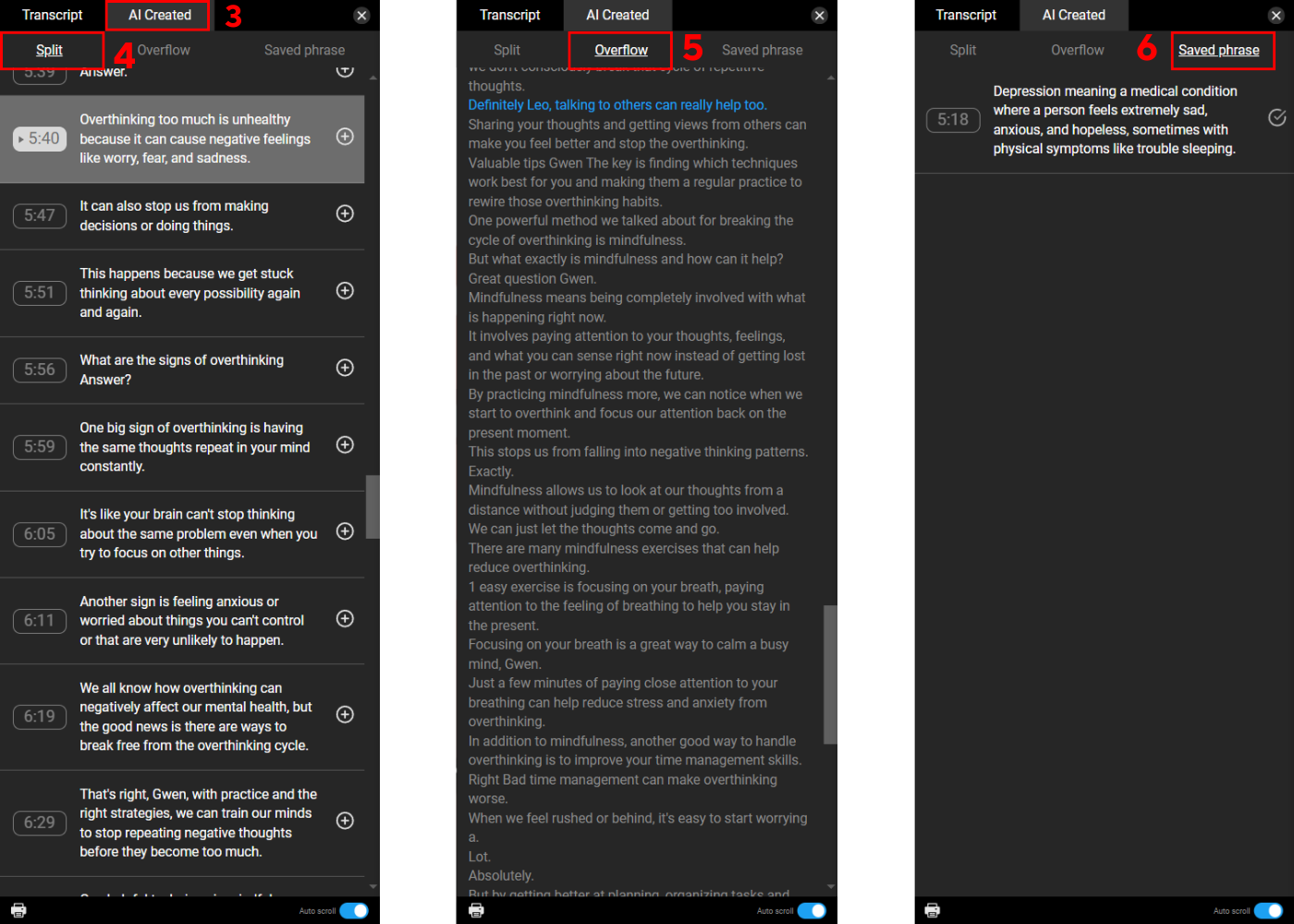
4. Note
Currently, the trial version of AI Create Subtitle will not result in additional costs for Pro plans. However, in the future, when there is enough data to calculate costs, eJOY may limit creating subtitle time for each Pro plan. Please follow the eJOY English fanpage and the 'What's new' section for the latest updates.
If you need further assistance, you can contact us via email: [email protected]
