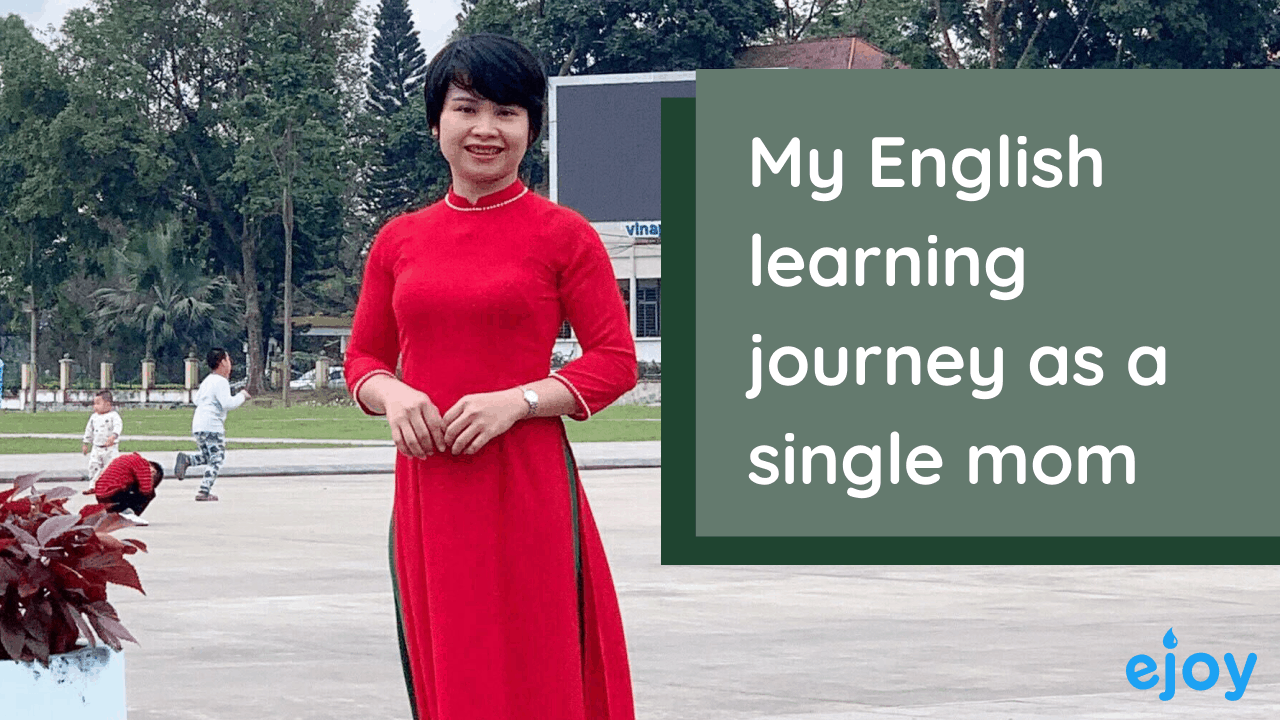At Work
Over 20 articlesView all
Beginner
Over 20 articlesView all
eJOY Life
Over 18 articlesView all
Success stories
Over 20 articlesView all
Join our community
Embark on your English learning journey alongside like-minded individuals by joining our active and vibrant community.
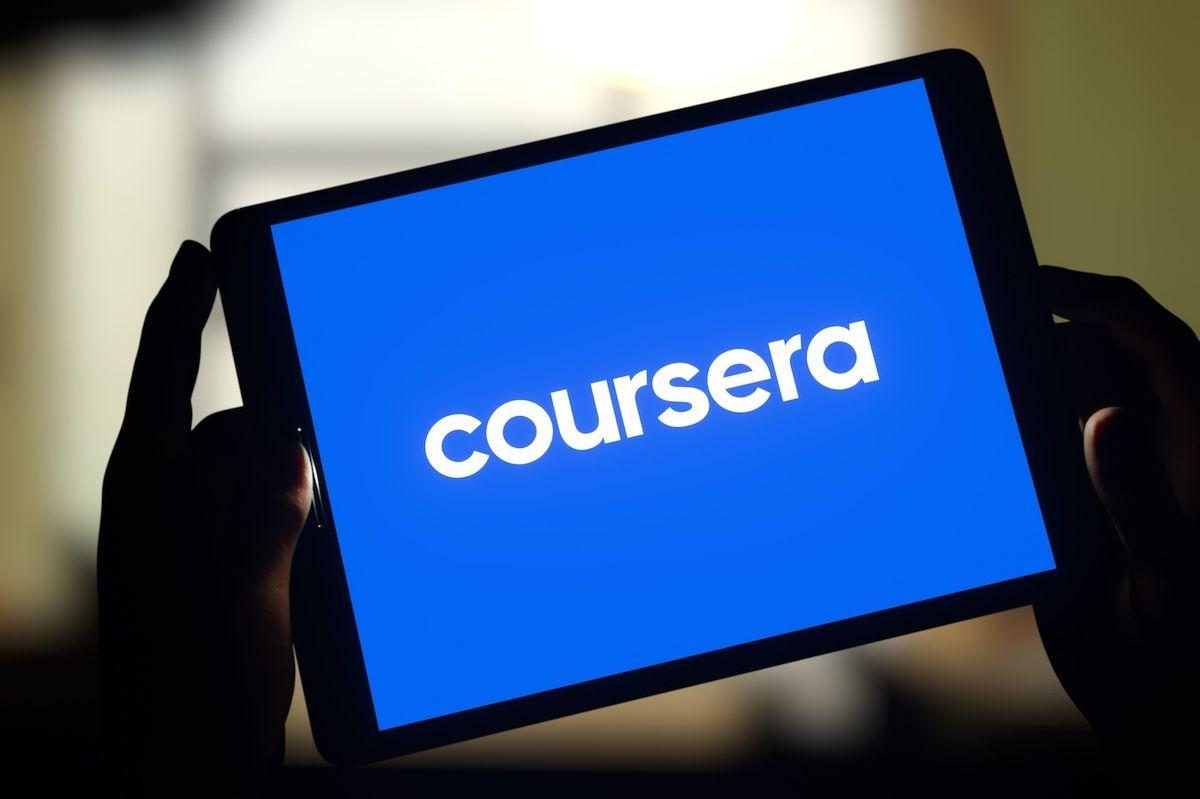




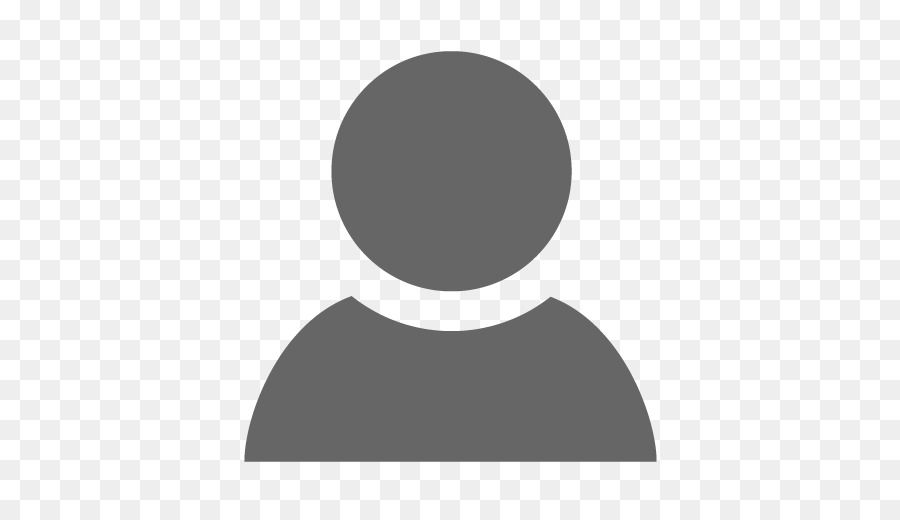
![[NEW] Role-Play Speaking Practice with AI Based on Your Needs 🗣️ Speak Confidently in 10 Minutes](/blog/_next/image?url=https%3A%2F%2Fimages.unsplash.com%2Fphoto-1440778303588-435521a205bc%3Fixid%3DMnwxMjA3fDB8MHxwaG90by1wYWdlfHx8fGVufDB8fHx8%26ixlib%3Drb-1.2.1%26auto%3Dformat%26fit%3Dcrop%26w%3D1950%26q%3D80&w=3840&q=75)