The Wordbook functions as a repository for all vocabulary/phrases/sentences you have added while reading articles, watching videos, etc.
Wordbank is the place where all your Wordbooks are stored.
1. Way to wordbank
Choose Practice → Wordbank
Click All to view the list of wordbooks in your Wordbank
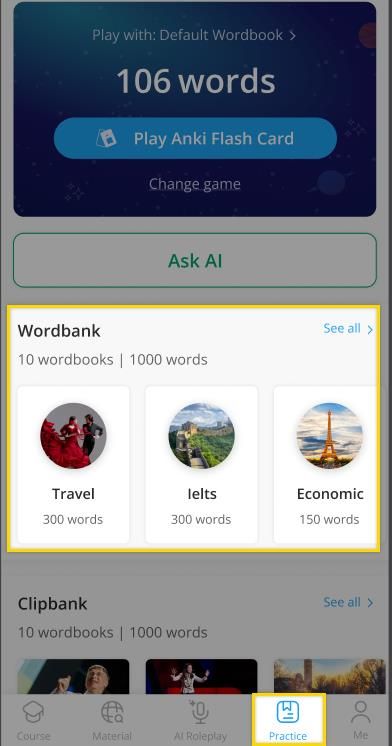
2. Creating a wordbook
- Method 1: When you look up any word on the ejoy app → On the word lookup popup, select wordbook → Choose Create new → Enter the name of the Wordbook you want to create, select an image description → click Save
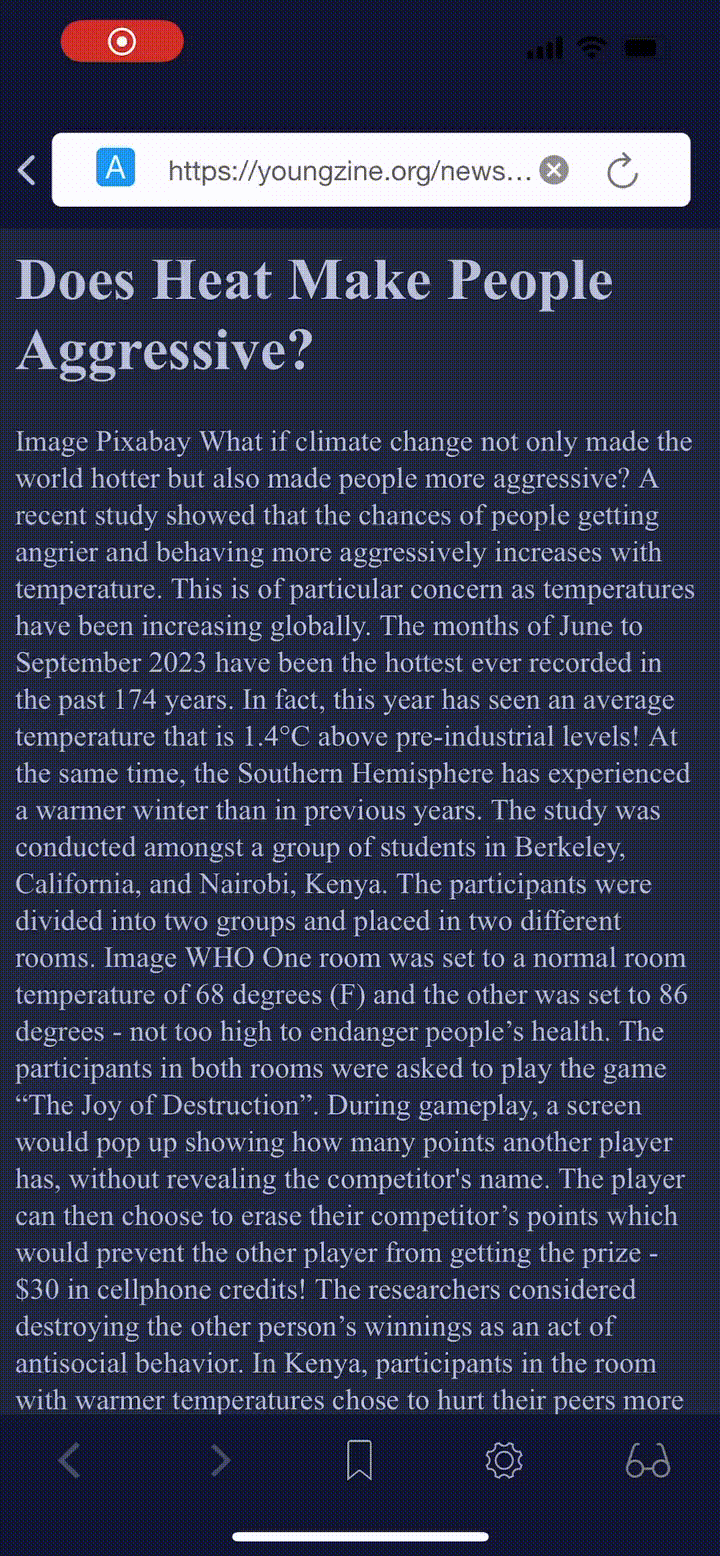
Method 2: Go to Practice → Click All in Wordbank → Select the add wordbook icon → Enter a name and image description → Click Save
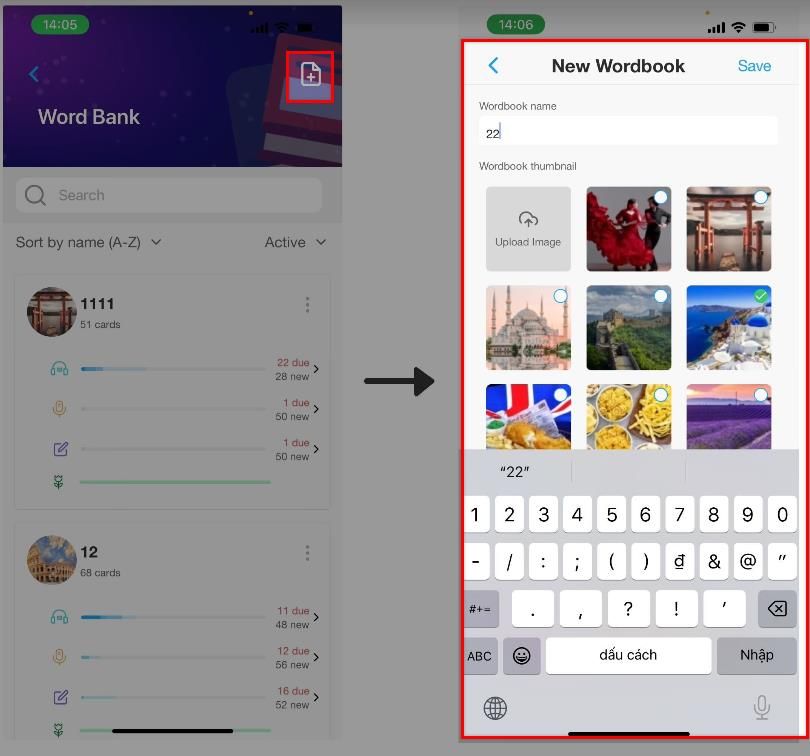
3. Managing wordbooks
3.1. Actions you can perform with a Wordbook
Select the three-dot button next to the Wordbook's name, and you will see the actions you can perform with a Wordbook:
(1) Select: You can select one or multiple Wordbooks at once to delete or archive
(2) View detail: View list of vocabulary
(3) Edit Wordbook: Change the name and image description for the Wordbook
(4) Move Wordbook: Transfer all the words from this Wordbook to another
(5) Archive: Store the entire Wordbook, after performing this action the words in this Wordbook won't appear when you review anymore
(6) Delete: Delete the Wordbook
(7) Depending on the game you select, its interface will appear with the selected Wordbook
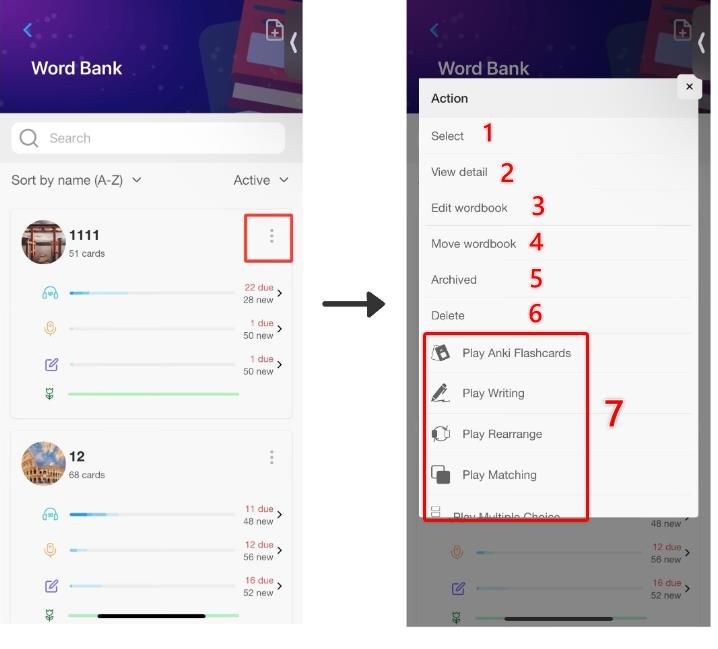
3.2. Filter Wordbooks
- Filter by status: Active or Archived
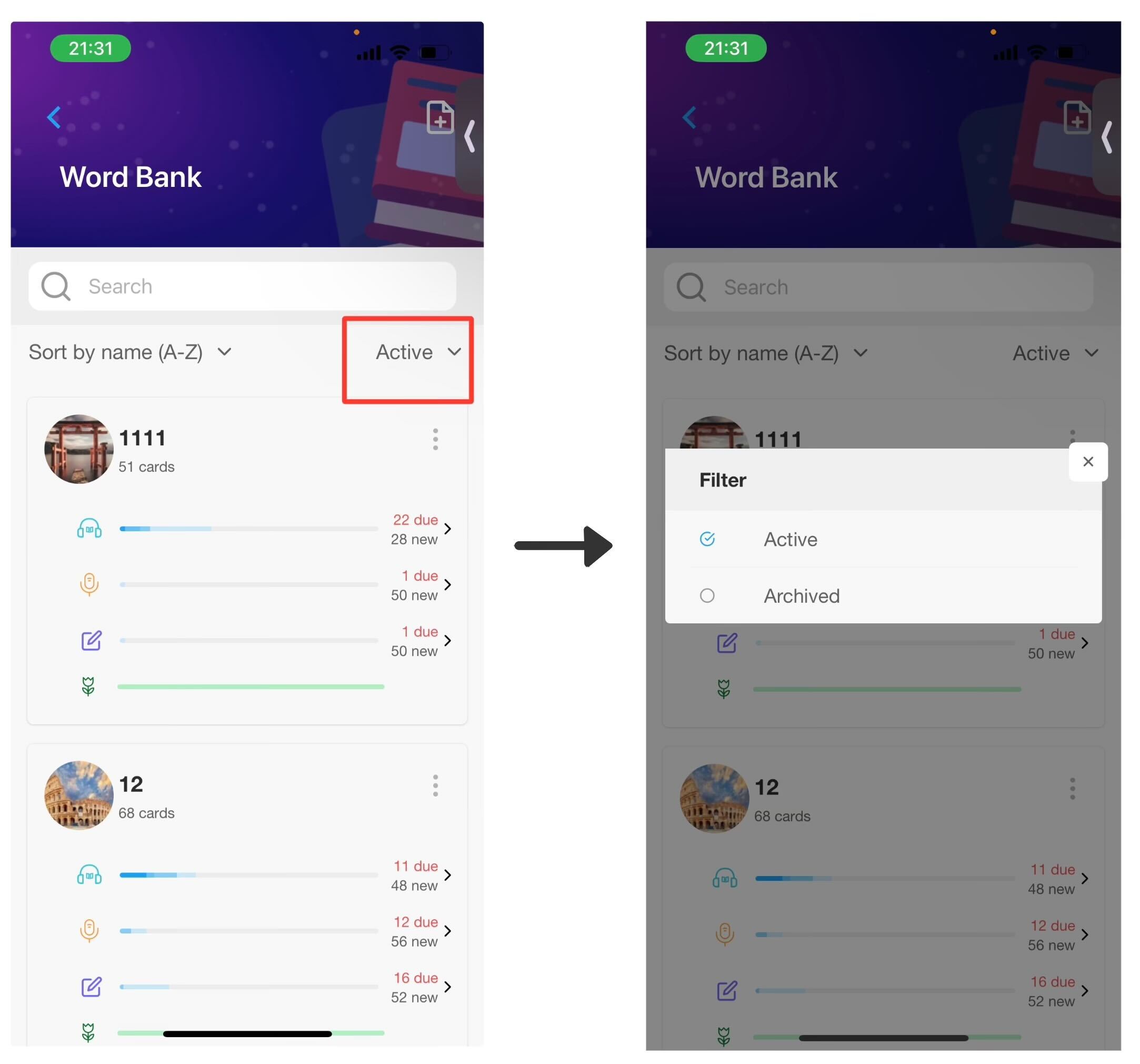
- Filter by name (1), by number of words (2), by creation time (3)
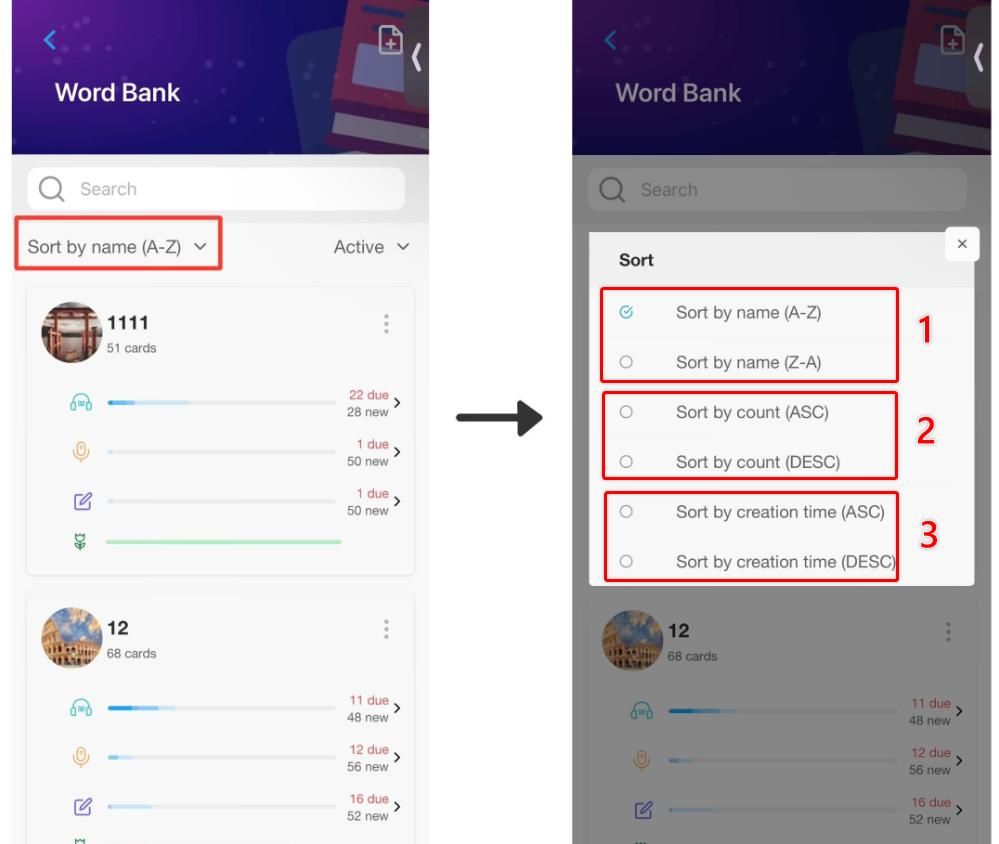
4. Managing Vocabulary
4.1. Actions that can be performed with a word
(1) Select: Select one or multiple words to delete or archive
(2) Edit card: Modify the image, definition, example, and context of the word
(3) Move card: Transfer this word to another Wordbook. See more
(4) Star card: Mark the word with a star for prioritized review and easier searching for important words
(5) Ignore: The card doesn't appear in the active words list anymore
(6) Archive: Archive the word, no longer reviewing it
(7) Delete: Remove the word
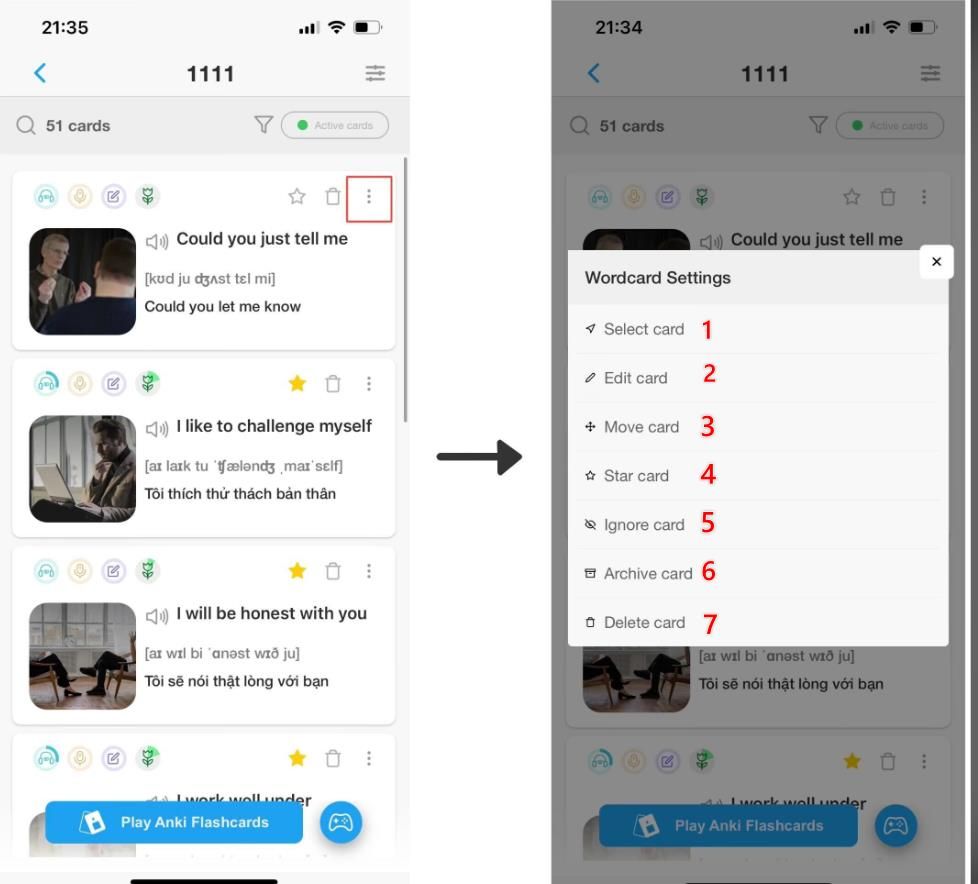
4.2. Filter Words
- Filter by status: Active words, starred words, mastered words, ignored words, archived words
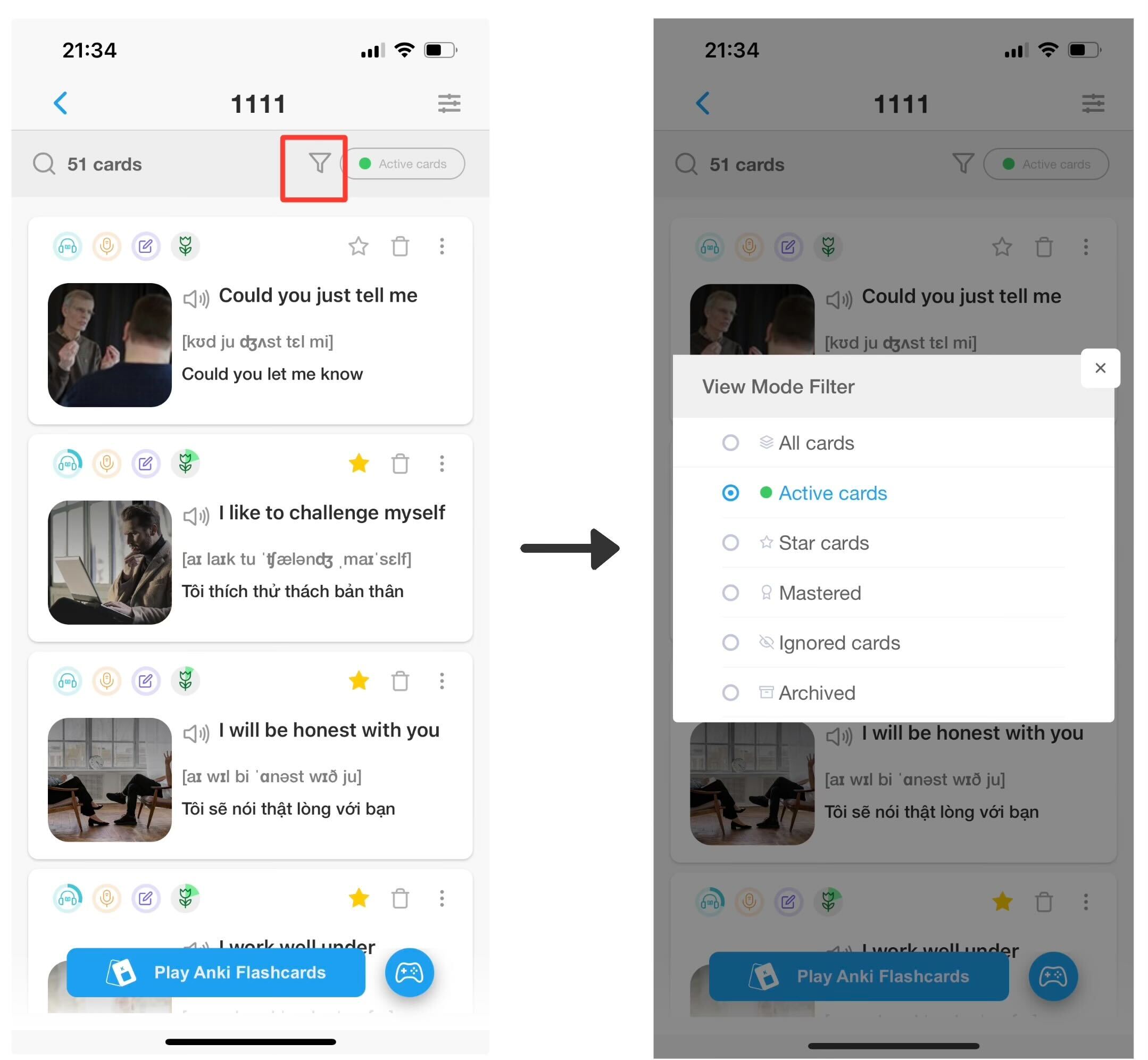
- Filter by alphabetical order of words (1), filter by creation time (2), filter by update time (3)
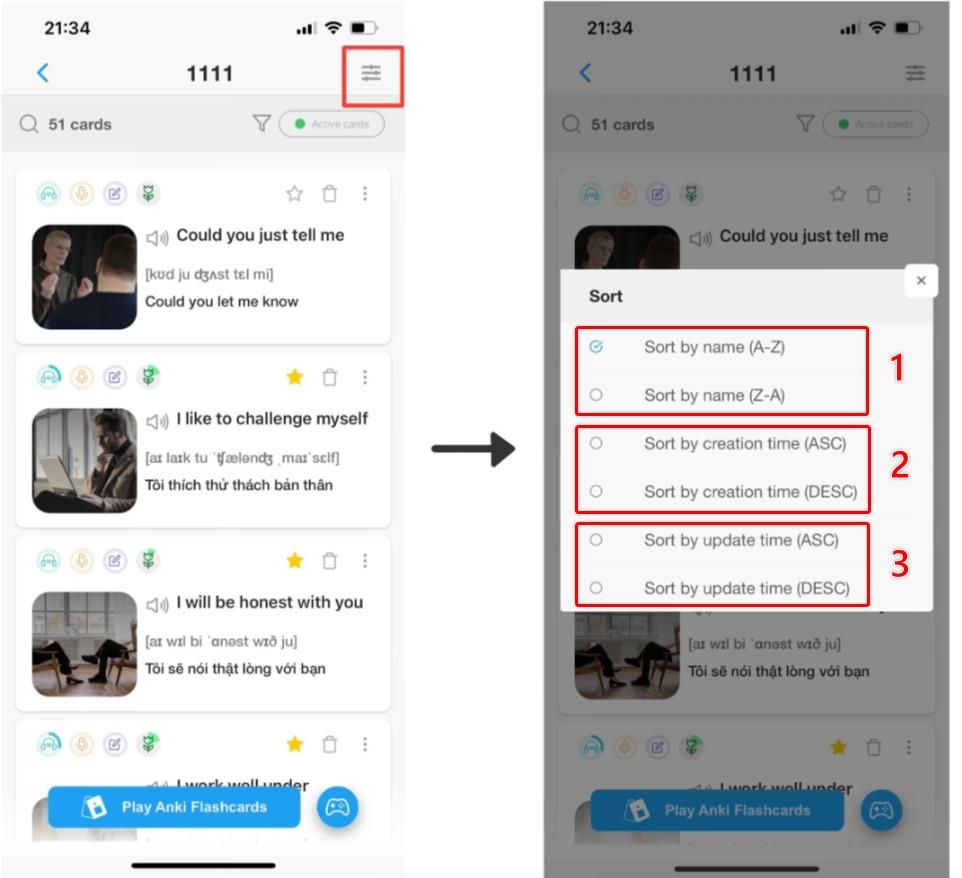
4.3. Search Words
You can search words in the Search box outside the Wordbook list or within a Wordbook. EJOY will display all instances containing that word, including in definitions or examples, and highlight the word in orange for easy viewing.
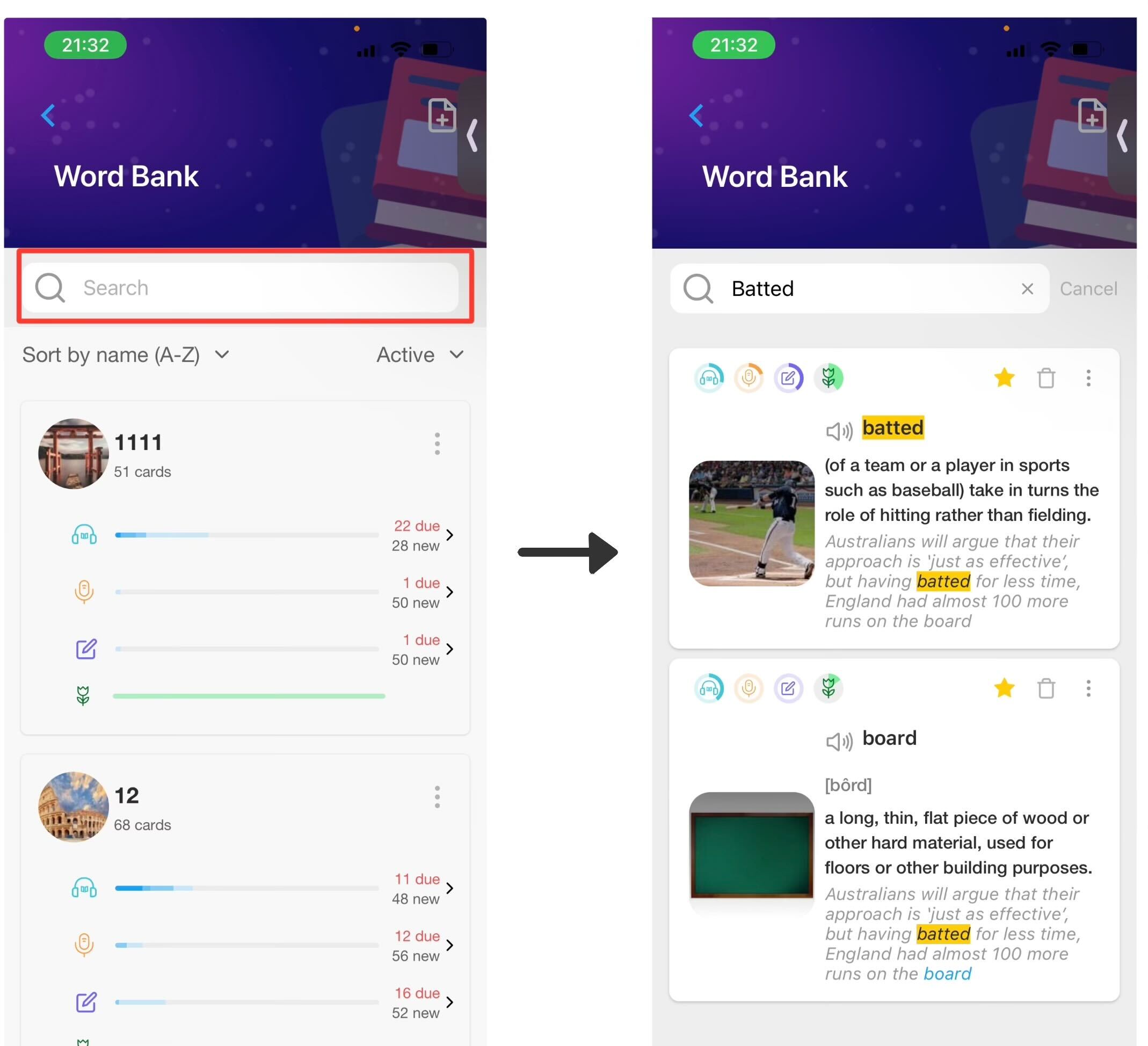
Related articles you might be interested in:
